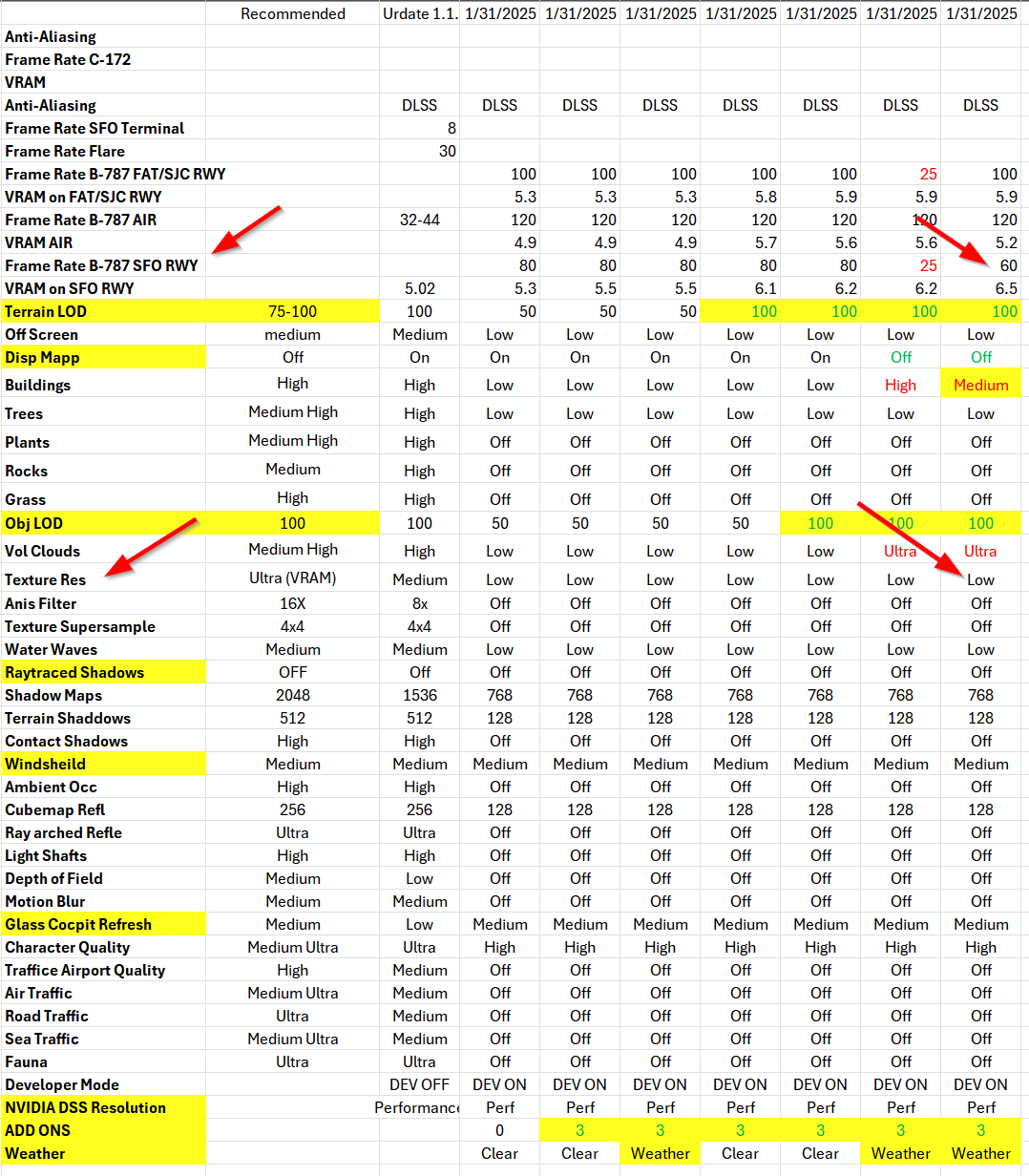Good luck and if that doesn’t do it nothing will.
I kinda get it @TOLOWTERRAIN723 a 7900 XTX is on my wishlist for a couple of weeks now, but yet I held strong. Dunno how long I can manage though.
Today I experienced that without MSFS even running, only BATC and SimToolkitPro take 2 GB of my 12 GB card.
Not if half of that 24GB is just filled up with useless data.
I am not sure I understand your comment correctly. Are you saying that a drone shot relatively low and only showing a part of the runway is more demanding of VRAM than a slightly higher shot showing a much bigger handcrafted airport with a lot of buildings, runways, taxiways and aircraft movement? If that is the case then I must say I cannot recall ever having noticed that.
I will try this at both airports, but my “normal” reality is:
- Regardless of what is in view at Altenrhein and how I move around, I regularly/normally have VRAM use going over my card’s capacity.
- Regardless of what is in view at Heathrow and how I move around, I cannot recall VRAM use going over my card’s capacity.
FWIW: here are some screenshots closer to the ground on the runway at EGLL Heathrow:
Clearly no issues with screenshots taken closer to the ground. VRAM is nowhere near maximum for my GPU.
Yes, that does not look too bad. I have a considerable amount of experience writing simulator code including textures:
This is a bit dated but when I was writing the code the runway textures killed us and eventually I wrote the runway code with individual polygon tire tracks that loaded faster than did a texture. You can see from the link where I work and we are up on a lot of computational issues.
Now I follow these development with interest since I have such a long history in the business, but there is a way to test how much texture affects your FPS.
I have only a 3070ti card as my computer was not designed for gaming but to maximize my FPS I found that turning the texture resolution down helped. Below is my spreadsheet of settings which I tested in flights from San Jose to San Francisco in the B787 using autoland on the Cat3 approach. This gives you a consistent flight with which to test different settings.
As you can see from the spreadsheet I am getting 60+ FPS on the runway at SFO with the low setting. I also have the buildings set to Medium and not High… that had a big effect.
My strategy was to get to 60-100 FPS with low settings then to add back in the details that counted the most for me while still keeping the FPS at 60+… I find that even if it reads 40 you get visual stutters and lose immersion.
Note that some of us are doing just fine with 16GB cards.
That said, something about some peoples’ systems and/or the addons, airports and utilities they are using appears to be interfering with the sim’s ability to purge old, stale or corrupted data. My concern for people who are affected by this bug who try to “buy their way out” with a higher-VRAM card is that the same problem may exist for them - way upthread there were people with 20GB and 24GB cards suffering from the problem.
100% agree! I too have a 16BG card, I’ve flown across the globe pretty much with most settings on Ultra. My system makes use of 0.9GB of VRAM before launching the sim and I rarely exceed 13GB even in complex scenarios and/or airports.
I would be curious what it’s like at a gate at KJFK for example, where I regularly approach 20GB on the Ultra preset (which is recommended for my 16GB card by default).
I haven’t done this test at JFK but I have at Flightbeam’s KSFO. My results are posted up-thread. The tl;dr is 11.3GB VRAM used with everything on Ultra on my 1440p screen. With render scale at 200% (substantially more pixels that 4K), VRAM still stayed under 16GB for me. And everything dropped back to normal once I put my settings back to normal. E.g., I didn’t have to quit the sim and relaunch it in order to get VRAM down again, like some people have reported.
Wow. Just for giggles, can you try the default handcrafted JFK? Wondering if this is the proof in the pudding that the issue is central to poor Gaya airport optimization as Jorg and Seb suggested recently.
I’ve tested at JFK before but not since the first or second patch back in December. I usually use iniBuilds’ JFK but I’ll try to check tomorrow. Now having said that, waaaaaaay up earlier in the thread, one person affected stated with authority that all they had to do was spawn into one specific gate at JFK in the iniBuilds A319 and they could instantly and repeatably overload their VRAM. I did that at the time and while I hit around 13GB or so, VRAM use dropped over the next minute or so and stabilized at a lower level. But I’ll test again tomorrow.
Could easily have been me. If I load into any of several gates (all that I’ve tested, honestly) at JFK with a totally vanilla sim on the default graphics settings (usually in an iniBuilds airliner) I get cripplingly low FPS with VRAM way over my limit, and it never settles until I nerf the settings.
Hey guys. I’ve read through so many of these and I’m not really technically inclined enough to keep up with it all. Can anyone suggest some settings to make the stress on my cpu and vram at least manageable? I’m running an i7-13700f with an rtx 4070 with 48g of ddr5. I’ve turned most of the graphics settings down to medium or lower but it hasn’t seemed to make a difference. I’ve seen people mention deleting the nvidea app but are we sure that works? Sorry if I sound clueless I’m pretty new to mfs and pc gaming.
TLOD (terrain level of detail), OLOD (object level of detail), raytraced shadows and texture resolution are the biggest VRAM hogs right now. Before they fix it, try lowering these settings until your FPS are better.
So following up on this. I repeated my tests in the default ini/Asobo A321 at gate A8 at the default JFK. My VRAM with my usual settings peaked at around 12.4GB. Setting things to the Ultra preset pushed it to a bit under 13.5GB. By sitting in the cockpit and spinning the camera around, it increased to around 14.7GB before dropping to under 14GB again. Setting TAA render scale to 200% briefly pushed VRAM past 16GB (16,020-something for a split second) before dropping to about 15.9GB. Going to Drone camera, VRAM dropped to about 15.4GB. Resetting things back to my usual defaults dropped VRAM down to under 14GB again. In no case did my frame rate crash to unplayable levels - they merely dropped with increasing TLOD/OLOD and pure pixel rasterization (e.g., 200% render scale with TAA is pushing a LOT of pixels!). When setting things back to my usual defaults, frame rates recovered to normal.
Anyway, back to FS2020 for me today - got a date with the PMDG 777-300ER this morning.
That’s wild - mind sharing your spec? Sorry if I missed it. The render scaling at 200% cripples my frames even when I have nerfed settings to make them good. What magic have you got going on that so many others can’t seem to figure out?
Edit: it does seem like some optimizations are being made as I seem to be able to load JFK at Ultra with reasonable performance provided I disable Raytraced Shadows (which, given that I’m on AMD hardware, is to be expected I guess).
Nothing special - i7-11700KF, 3200GB DDR4, RTX 4070 Ti Super (16GB). I am using frame gen. Not gonna lie: 1440p at 200% render scale is a LOT of pixels, plus I’m driving a second 1080p monitor for stuff like Discord, Navigraph Charts, BATC’s interface window, etc. So my frame rates go waaaay down (like ~40 fps in the cockpit with FG enabled), dancing up and down as you move the camera and do stuff. I imagine it would improve with altitude. I did similar tests (linked in a post last night) at KSFO.
Ahhhh frame gen is definitely part of the equation I currently don’t have. Still doesn’t explain how low the VRAM usage is, but I’ll just have to wait and watch for overall optimizations. Just this morning with the full ultra preset I was breaking 17GB VRAM in the JFK/Airbus scenario.
Well that wouldn’t show the bug anyway – ie just popping over momentarily one’s physical VRAM limit.
What you need to do is get your shared GPU RAM past about 3.5GB.
Could you do that and report whether or not you can get it back down again without rebooting the sim? And also what happens with your frame rates in the meantime?
Edit:
I suggest the following config:
~ Use the FBW A380 8K version, and apply the 8k DLH livery;
~ use the free EDDF addon from Orbx: EDDF Frankfurt Main International Airport - Orbx
~ in the FS2024 settings, turn on ray traced shadows;
~ set texture resolution to the highest possible;
~ TAA render scaling at 100% or greater;
~ no frame gen
~ activate FSLTL ai traffic;