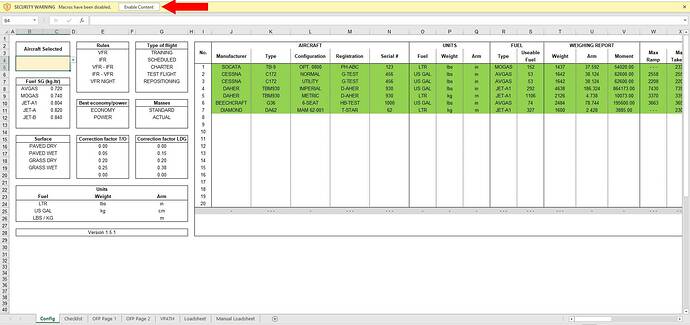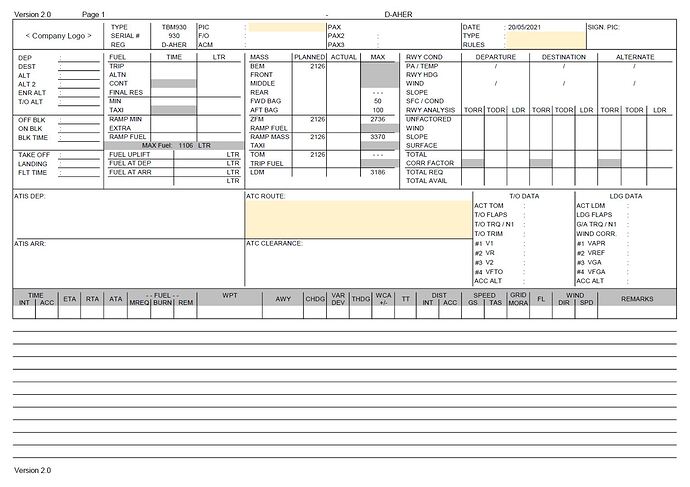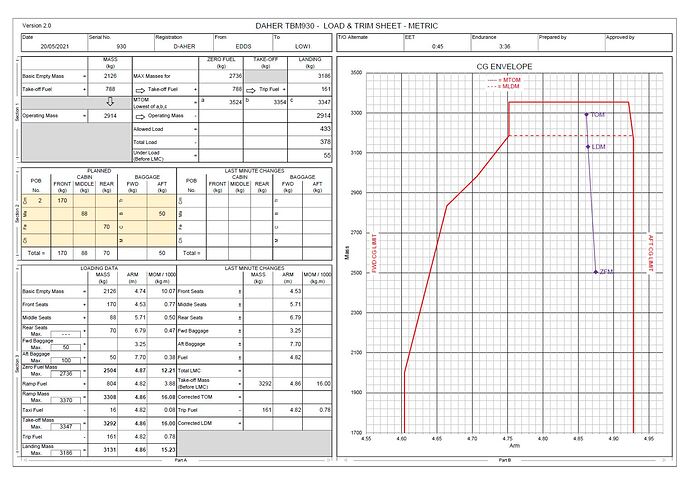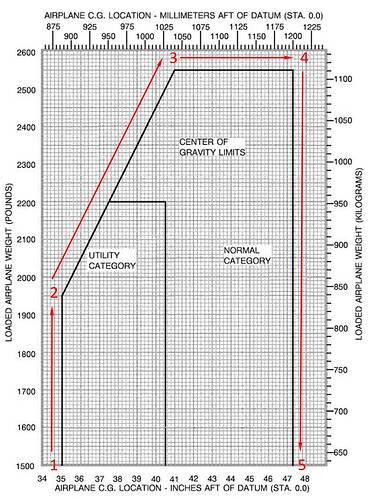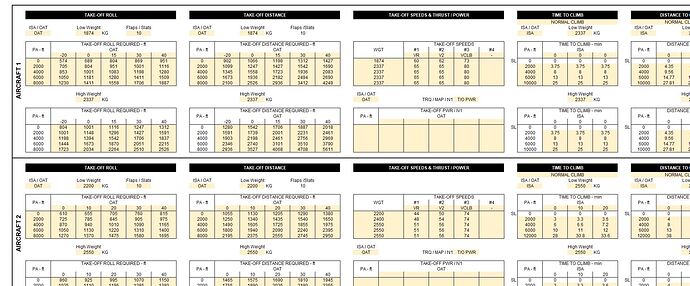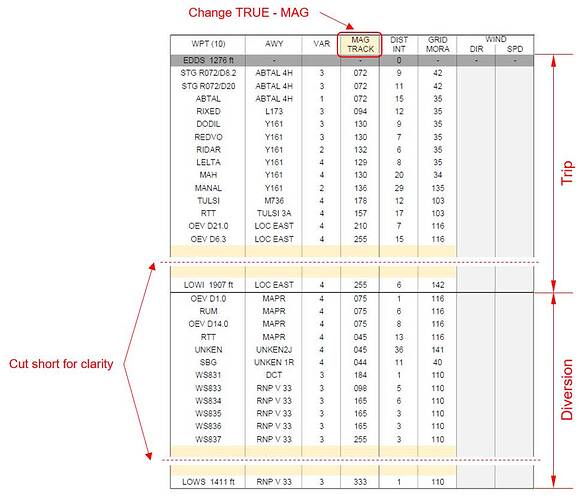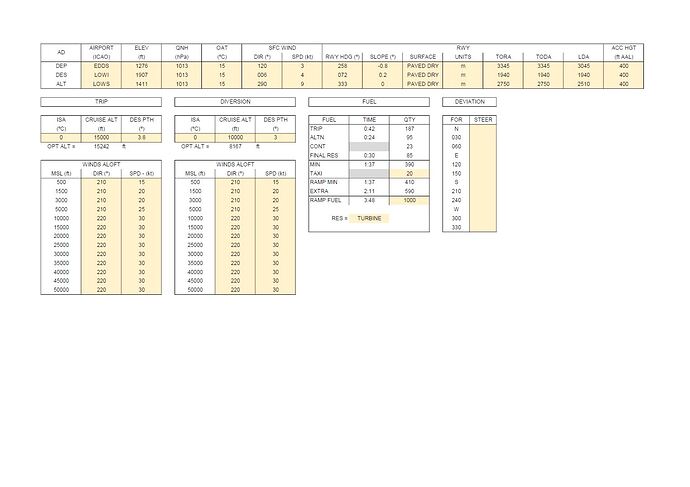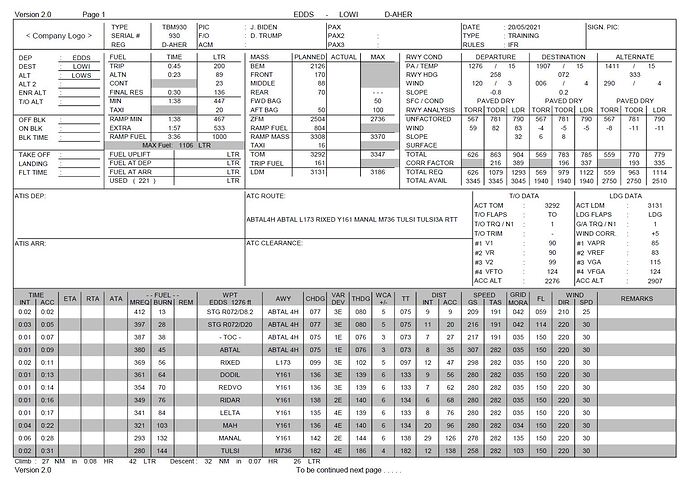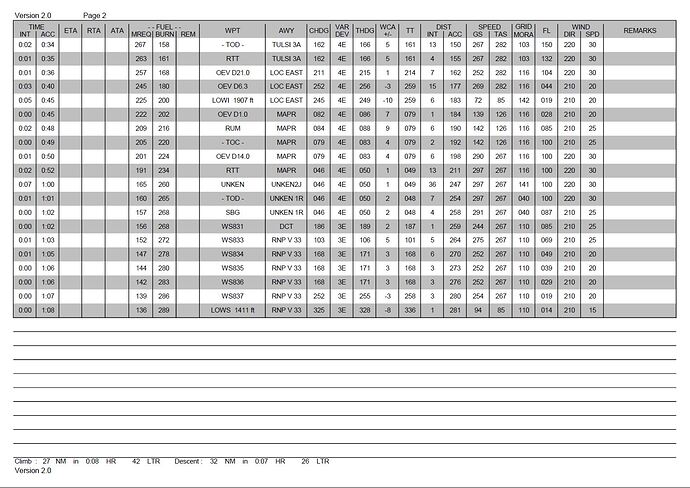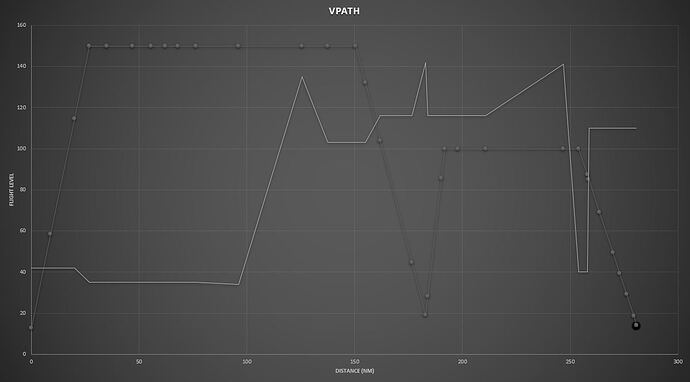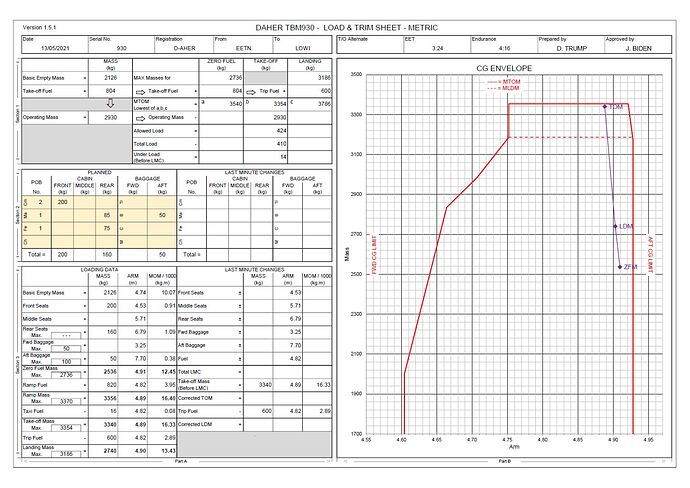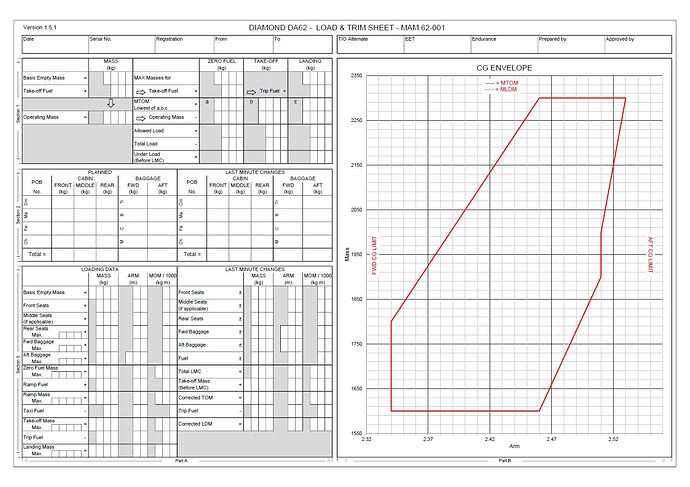Flight Planning Tool
Hi all, I have been updating an old project of mine to create a complete flight planning tool (navlog, weight & balance and fuel planning) into one airline style format. The original tool I made and on which this is based has been used extensively in real life during advanced VFR and all IFR flight planning for integrated ATPL(A) course. Although I haven’t tested the updates I made properly yet so:
NOT SUITABLE FOR REAL WORLD NAVIGATION, USE AT YOUR OWN RISK!
The tool is fully customizable and should work for any “simple” and some more complex GA aircraft. Up to 20 different aircraft types and / or configurations can be created by copying the required weight & balance data from the aircraft POH. The whole sheet then adjusts to the selected aircraft including CG envelope and units of measurement selected.
Download link:
https://flightsim.to/file/14178/excel-flight-planning-tool
Its not as advanced as SimBrief obviously but ideal for someone who knows already how to manually prepare a flight (use of flight computer, wind correction, manual calculations etc.) to have some of the time consuming tasks automated, or to crosscheck ones own flight preparation. This tool still requires to go through the POH performance pages for take-off / landing performance, cruise TAS and fuel consumption, climb fuel, entering track, distance and wind per waypoint etc.
Exactly how we used this tool in real world training environment, the basic VFR part was solely by hand to get the student familiar with manual flight preparation after which we switched to the excel based flight planning tool.
Most of the sheets are password protected merely to prevent inadvertently overwriting formulas in certain cells. It isn’t necessary to unprotect sheets during normal use as all relevant cells are editable. If anyone wants to modify my file however, go ahead, password is “fs2020”.
Macros need to be enabled for the loadsheet to automatically rescale the CG envelope!
Quick Look
Empty OFP:
Example Loadsheet (TBM 930 selected):
Config Page
This is the central point for all data used throughout the file. On the upper left you are able to select from the aircraft types / configurations created. Also on the left side are all the dropdown lists used throughout the file for easy customization.
I’ve added a couple of sample planes. A Socata TB-9, a Cessna 172 in two configurations (normal & utility category) the TBM930 in two configurations (metric and imperial units), Beech G36 Bonanza and Diamond DA62. Adding new aircraft is simply done by adding the relevant weight and balance data from the POH.
Regarding the Center of Gravity (CG) envelop points need to be entered as shown in the example below:
Plan is to keep expanding the sheet and have basic performance calculations being performed automatically as well in the future such as distance, fuel and time to climb, cruise TAS and fuel flow etc.
Performance Database
10 different aircraft performance models can be created by copying relevant data from the POH. Aircraft can be coupled to a performance model by entry on the CONFIG page. For example, multiple aircraft (e.g. Cessna 172 Normal and Utility) can be coupled to the same performance model.
- Make sure weights, pressure altitudes etc. are always from low to high.
- All cells need to be completed. If certain data is unavailable, for example climb data only for ISA conditions, place the same info across all the columns. Some sample aircraft have been added as an example.
Flight Planning
All the yellow fields need to be completed. For creating the navlog there are two areas to fill in waypoint identifiers, track, distance, etc. One area is for the trip (A to B), a similar field exists for the alternate (B to C).
- WPT - Waypoint name / identifier. In total the Operational Flightplan can display up to 42 waypoints including Top of Climb and Top if Descent (automatically calculated).
- AWY - The airway, departure / arrival route etc. to get to that waypoint.
- VAR - Magnetic variation (East = positive, West = negative).
- TRUE / MAG TRACK - Ability to switch between TRUE and MAGnetic depending on whether the tracks entered are referenced to True North or Magnetic North. For example, when planning a VFR flight and measuring tracks on a chart against the local meridian → use TRUE. When planning an IFR flight all tracks are already magnetic → use MAG.
- DIST INT - The interval distance, in other words the distance to that waypoint.
- GRID MORA - The GRID MORA or MSA on the repective leg.
- WIND DIR / SPD - Wind Direction and Speed can be entered per waypoint or it can be left blank and the WINDS ALOFT table can be used (explained later).
Don’t forget to enter track, distance etc. on the last line of the trip area and diversion. General flight information is added to the OFP as below:
Header
For departure, destination and alternate:
- Airport ICAO code
- Airport elevation
- Temperature
- QNH
- Surface wind direction and speed
- Runway heading
- Slope in degrees
- Surface condition (selectable from list)
- Take-off Run Available
- Take-off Distance Available
- Landing Distance Available
TRIP & DIVERSION
Same for trip and diversion:
- ISA deviation at Top of Climb (TOC)
- Cruise level
- Descent path in degrees
Optimum altitude based on trip distance (50% of flight time climbing / descending, 50% of flight time in cruise) is shown below cruise performance section.
- WINDS ALOFT, winds can either be entered separately per waypoint or in the WINDS ALOFT table. The WIND DIR - SPD per waypoint overrules the WINDS ALOFT table.
FUEL
Fuel is automatically calculated, the only editable cells are:
- Taxi fuel
- Ramp fuel
- RES - Reserve fuel rule, selectable between Turbine (30 min final reserve fuel), Piston (45 min final reserve fuel) or Isolated Aerodrome (2 hrs final reserve fuel). Final reserve fuel is calculated at holding consumption at 1500 ft AAL.
DEVIATION
Compass deviation table.
Operational Flight plan
Most data is automatically filled in, few cells are editable.
Header
- Type, Serial No. and Registration are automatically completed based on the selected aircraft on the config page.
- PIC - F/O - ACM (Additional Crew Member) - PAX (Passenger) are just name field, you could add names here.
- Date is automatically filled in as the current date, this can be overwritten.
- Type = type of flight, e.g. training, test-flight etc.
- Rules = flight rules, e.g. VFR, IFR etc.
Section 1:
- Departure, destination and alternate IATA or ICAO codes, ALT 2, ENR ALT and T/O ALT are editable and can be used to enter additional alternates when required.
- Block times to be filled in during flight.
- Flight times to be filled in during flight.
Section 2 (fuel):
- The navlog section automatically calculates the fuel burn, when the navlog is completed.
- Fuel burn from B to C can likewise be read on the OFP as alternate fuel (ALTN).
- Contingency fuel (CONT) as either 5% of the trip fuel or 5 min flying (whichever is higher).
- Final reserve fuel (FINAL RES) is automatically calculated.
- Actual ramp fuel (fuel on board before departure), the extra fuel + endurance is automatically calculated and if lower than the minimum it will turn red.
- FUEL UPLIFT - FUEL AT DEP - FUEL AT ARR and USED are to be completed before and after flight.
Section 3 (Mass & Balance):
- Everything is automatically completed based on data entered on the Flight Planning and Loadsheet pages.
- ACTUAL can be used in the aircraft for last minute changes (LMCs).
- MAX is automatically filled in with data from the config page.
Section 4 (Take-off & landing performance):
All correction factors can be modified on the config page. The runway data, take-off and landing performance etc. is completed on the Flight Planning page.
- Pressure Altitude ¶ and temperature (TEMP) are just text fields to indicate with what atmospheric conditions you went into the POH performance tables (in the future take-off and landing performance will hopefully be calculated automatically).
- Runway heading (RWY HDG), used to calculate corrections for headwind and tailwind.
- WIND, add the wind direction and speed for head / tailwind correction, the sheet automatically uses 50% of the headwind and 150% of the tailwind component for take-off and landing distance correction. Wind direction and speed from METAR or TAF is in degree true, variation is automatically applied by the sheet.
- SLOPE, upslope and downslope correction.
- SURFACE, can be selected between PAVED DRY, PAVED WET, GRASS DRY and GRASS WET to correct for surface and condition.
- UNFACTORED, the un factored take-off roll / distance and landing distance from the POH performance tables.
- Total and correction factor are automatically calculated and added together to get the TOTAL REQ (required).
- The Take-off Run Available (TORA), Take-off Distance Available (TODA) and Landing Distance Available (LDA). If the the required distance is more than the available distance, it will turn red.
Section 5 (ATIS & ATC):
- Space to write down departure and arrival ATIS, ATC clearance and ATC route.
Section 6 (Take-off & Landing Data):
- Space to write down take-off and landing data such as power / thrust setting, configuration, speeds and acceleration altitudes (data is entered on the Flight Planning page).
Section 7 (Navlog):
- Waypoint identifier (WPT). When the page is full, a new page is automatically created.
- Top of Climb (- TOC -) and Top of Descent (- TOD -) are automatically calculated and shown at the correct place.
- Airway (AWY) to follow to the waypoint.
- REMARKS, can be used as required.
- WIND direction and speed experienced to the waypoint
- FL flown to the waypoint.
- GRID MORA to the waypoint.
- TAS to the waypoint. GS is automatically calculated.
- Interval (INT) distance from waypoint to waypoint. The accumulative (ACC) distance is automatically calculated.
- TT (True Track) = measured or read from the chart.
- WCA (Wind Correction Angle) = automatically calculated based on TT and WIND.
- THDG (True Heading) = automatically calculated based on TT and WCA.
- VAR / DEV = the variation and deviation added together to calculate the compass heading (CHDG).
- CHDG = automatically calculated using THDG and VAR / DEV.
- FUEL minimum required (MREQ) and BURN are automatically calculated each waypoint, fuel remaining (REM) is to be completed by the pilot during flight.
- Estimated time of arrival (ETA), revised time of arrival (RTA) and actual time of arrival (ATA) are to be filled in during flight.
- TIME interval (INT) and accumulative (ACC) are automatically calculated.
Footer
- Time, distance and fuel to climb and descent.
Page 2 becomes visible when page 1 is full.
Example of a Completed OFP
VPATH
Shows a vertical cross-section of the flight based on the flight level, distance and grid MORA entered on each waypoint.
Loadsheet
Weight can be defined per station (yellow cells), everything else is automatically calculated and plotted on the CG envelop.
- Persons on Board (POB), specify the number of people on board, divided into Crewmember (Cm), Male passenger (Ma), Female passenger (Fe) and Child passenger (Ch).
- Weight on the front, middle (if applicable) and rear seats can then be specified for crewmember, male, female and child passengers.
- Baggage weight can be entered in forward (if applicable) and / or aft baggage compartments subdivided into Tr (transit baggage), Baggage (B), Cargo (C) or Mail (M).
An empty (manual) loadsheet is also available for printing and performing a completely manual loadsheet. Example DA62 manual loadsheet:
The automatic scaling of the envelop axis only works when Macros have been enabled!