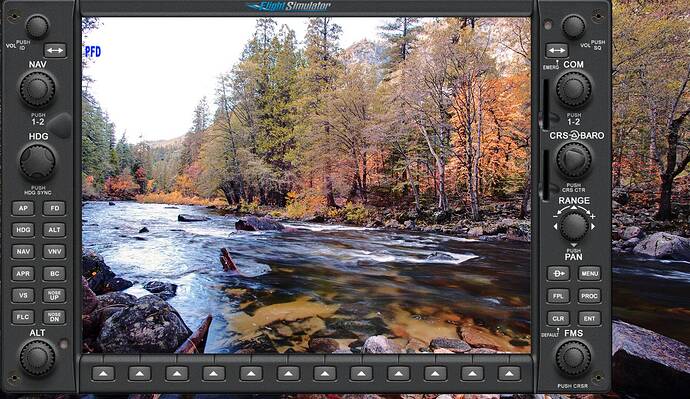Sorry, I don’t understand.
Sorry my Bad English i am german.
if you have a Screenshot or stream From this addon?
I did not see this heading bug issue. I will test it later and see. I’m still on an older version of your panel as I have not imported the one from the other night.
No issues with heading bugs here either, but I’m also on the older version where you added the ability to remove the MFD/PFD label. I haven’t had a need to update since because it just does everything I need it to.
Not as far as I can tell. I was looking last week an saw nothing. I have been try to get the PFD and MFD pushed to what I hope is close to release quality before looking at what comes next.
I will be moving the project out to GitHub in the coming days so you won’t have to download from Google. I plan to make the siff file available there to make it easy to import the overlay.
I may be wrong (often am…) Bit I think MobiFlight code is on GitHub.
The Event names are in the SDK Documentation. You can also refer to the Prepar3d SDK events and variables. There are only a few minor differences I have found so far. Since Prepar3d and FS2020 and FSX all using the SIMConnect.dll and API the event and variable endpoints are the same, its how the sim processes them though that matters and makes the difference. I find I need to check prepar3d then cross check in the FS2020 SDK sometimes one event uses _ between words and sometimes not. I have battled at times only to find the event or variable was different between the two and I was using the wrong syntax.
If you use the FS2020 SDK, pay attention to the column meanings because not all the events and vars are implemented and are listed as responding.
A little confused. Is that air manager 4 running the pfd and mfd on those touch screens? Or are those popout screens from the simulator? Thanks.
Air manager is running the bezel around it with all the buttons and knobs. The display it popped out from FS2020 and placed inside the bezel
By the way with your new setup I have the PFD set to G1000 baro and the MFD set to Kollsman baro.
That should cover me
Thanks for clearing that up. I thought the whole thing was implemented in air manager. How much does running air manager and the two displays slow down your PC?
I do not see much of a frame dop on my computer, less than 5fps but others have said it cuts into their a lot.
I run the 2 air manager panels off my motherboard built in GPU. You can also run them from a USB to HDMI converter. Either of those options are using CPU power and not your main GPU. I think that may be why I do not see much of a drop.
Ah so running through USB doesn’t use the gpu. Good to know. I can see that setting up the displays every time you want to play can be a chore though. Btw, what functions does knobster give? Is that for physical controls? Is it necessary for a 2 screen setup like yours? Thanks!
Air Manager and the bezels won’t affect your game performance at all. You can see for yourself how much it will affect your performance. Pop out your PFD and MFD using R-Alt + mouse click on the instruments and move them to another monitor. See what kind of performance loss you get. That’s where the performance loss comes from.
The bezels are 2D bitmap graphics. They don’t use any GPU power at all. It doesn’t matter what monitor you display them on or how the monitor is connected. Shouldn’t make any difference at all.
What does hurt is that the 3D instruments need to be re-rendered once popped out. That falls on MSFS and is also independent of which monitor / GPU you have your external monitor connected to. It uses your primary GPU as the render engine, even if it uses your onboard 2D video card for display.
The knobster gives you a knob to dial things in. So lets say you want to adjust your Set Altitude. You would just touch that knob on the tuch screen to select it and then use the knobster to adjust the dials. Much easier than using your mouse. The knobster has inner and outer knobs and the push button. I have 2 of them.
So you use one for the pfd and one for the mfd? Are the touch screens on your 2 displays at all useful for adjusting the dials on screen or do you really have to have the knobsters or a mouse? If you have to use a mouse and not the touchscreen, I can see that it would become cumbersome.
The buttons all work great on a touch screen. The knobs are rather cumbersome IMHO and I find using them very imprecise with a touch screen. IMHO, it’s just quicker to use a mouse on the main screen in your cockpit.
I have my knobs set as buttons on my Stream Deck, so that makes using them pretty easy. I do whatever I can with touch though.
I’ll likely be gettng a Knobster once they come back in stock. Although one of those RealSimGear units is quite tempting as well. Expensive, but tempting.
So do you need one knobster for the pfd and one for the mfd? If so then yes it’s adding up. Those touch screens are about $200 each plus I think each knobster is like $100. Plus wires and Air Manager license. Besides the expensive unit you suggested, there is the one which uses two ipads if you have them lying around but you have to buy $1300 worth of bezels if the touchscreen doesn’t work effectively. I looked into it and I think there are still issues working with msfs 2020. It sounds like the OP’s solution is very compatible as it’s mostly fixes and enhancements built upon the built in functionality.
I use an Android Tablet and an old iPad as my 2 extra touch screens. I connect to them over wi-fi using SpaceDesk. Not that expensive if you happen to have an old tablet or two laying around unused.
And BTW, I don’t know if you noticed, but there’s NOTHING cheap when it comes to flight simulation.
That would be Simionics. The software is very limited in terms of support. The whole PFD / MFD is programmed into the apps you run, so you don’t pop out your windows from MSFS for them. They actually look great and are very functional.
They have a lot of problems though.
They support 2-3 planes out of the box. You have to buy support for extra planes. There’s only support for 5 or 6 planes total. It doesn’t communicate with MSFS but rather has its own Garmin implementation. So you can’t use a flight plan built in the sim. You have to enter it manually into the Siminonic app. And as of right now, I don’t think it works with MSFS outside of the basic AP controls. It was built for X-Plane and apparently works great with it. But so far, it seems that your MSFS plane won’t follow the flight plan entered into the Simionic unit.
Unless Simionic do something drastic, I would consider their stuff useless for MSFS.