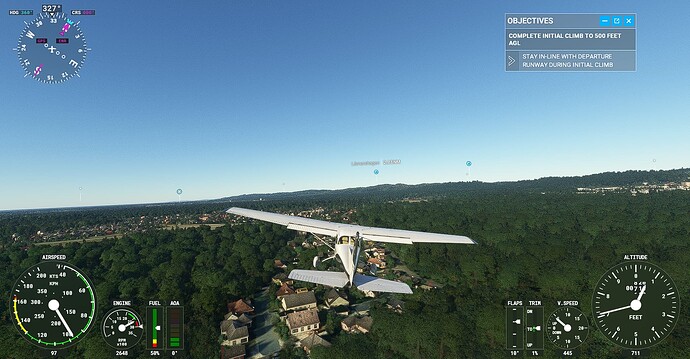This helped a lot, though it’s not quite perfect. I can still notice graininess on some cockpit textures and clouds, but it’s much less noticeable.
Yeah, it’s not perfect. I’m not seeing the grainy effect in my cockpit anymore, nor am I seeing that effect on the ground or buildings and such. Just a light touch on the edges of dark clouds. Different hardware, settings and resolutions could yield different results for different people.
In any case, I find it’s WAY better than before. Not perfect, but much closer to what we say prior to the last 2 patches.
I have the same problem. RTX 2070 Super.
FYI I installed through the Microsoft Store and the UserCfg.opt file was located under
%AppData%\Local\Packages\Microsoft.FlightSimulator_8wekyb3d8bbwe\LocalCache
I have the same card as you. Had the same issue. I turned off image sharpening in the Nvidia settings. Fixed the issue. I strongly suggest using this post as a starting point for 2070 super cards. My 2070 SUPER 4K settings and suggestions - episode 2
Good to know. I have the Steam version so I could only speak for that. Thanks for adding that extra info in…
Thanks for the tip, I will surely try this out! Btw, why would anyone apply film grain effect to the image?
Beats me. Probably the same people who think motion blur is a good idea. I hate it and whenever it’s an option, I will always disable it. Why it’s forced into the game through a non user accessible manner like this is beyond me.
Just curious, what sort of FPS are you getting in the cockpit with LOD radious at 200?
I am getting very grainy/pixelated graphics regardless of whether I am on high end or ultra.
. I get quite grainy and pixelated when flying. Menu items/still images are great except when of the world. I have looked at many videos on youtube of people using my graphics card and various settings and they have far better results than I am getting.
The sky also looks terrible - lots of blocks and rings.
I have looked at a few forums etc but have been unable to improve performance. I don’t have these issues on other games as far as I can tell.
Watching videos with the same card shows me I should be getting much better performance.
Any suggestions on how to get a more normal performance would be very welcome.
System:
Intel(R) Core™ i7-9750H CPU @ 2.60GHz 2.59 GHz
16.0 GB
NVIDIA GTX 1660 TI
To me, it looks like a very low bits per RGB channel thing. The grain looks like dithering to smooth out the color gradients. Normally (s)RGB is 8 bit per color (red, green, blue), giving 256 (0 to 255) possibilities and then mixed together is 256 * 256 * 256 = 16.8 million colors.
It looks like your display is only showing 2 to 4 bits per color channel.
That’s what I think I see. I do not know how to solve it for you.
This is not a photo of the screen, it is a screenshot. This picture also looks grainy on my screen. This eliminates the display as the cause. So the GPU is the cause. Either a hardware problem or a driver problem.
I think there is something wrong in the graphics driver. I would reinstall the current graphics driver cleanly, reset it to factory settings and clear the nvidia shader cache.
Not sure if it will help, but you can also set sharpen and film grain from 1 to 0 in your user cfg.
Hi everyone - thanks for the suggestions (some of which I tried). On a whim I again began changing settings one by one in the graphics menu and I think I figured it out. I turned ‘AMD Fidelity FX Sharpening’ to zero and suddenly I saw a massive improvement. I hadn’t come across this in older forum posts but this appears to have been the primary culprit. It is now looking much much nicer. I might be able to have it at a low setting and get a better result, so I’ll play around with it. But right now on zero it appears to have solved the problem.
When reading back my own post, I see what you mean. What I really ment was that it looks like MSFS is outputting a 2 to 4 bit per channel image.
Good to see it solved!
This is a handy tip, thanks for sharing ![]()
Keep in mind this thread is well over 2 years old and much in the sim has changed since then. What was good advice back then may not hold water today. I personally haven’t had to do this “fix” in well over a year now since the cloud graininess was fixed.
You’re replying to a 2 year old thread from when grainy clouds were indeed a problem. They’re not any more and haven’t been for the past year.
The new member who unfortunately necro-posted and resurrected this long-dead thread already found his solution - FidelityFX sharpening was causing his graphics issue. It had nothing to do with this original topic.