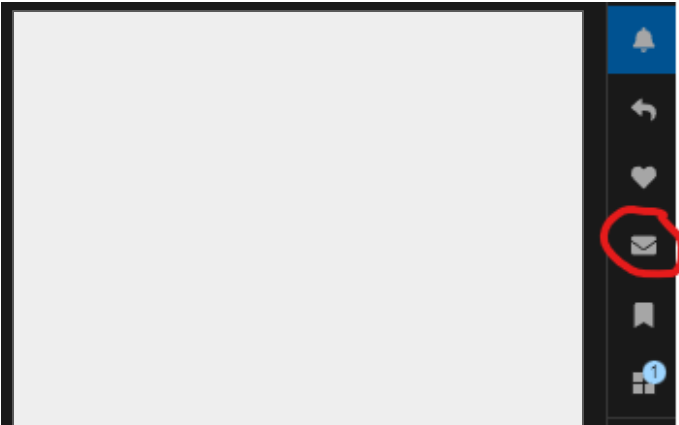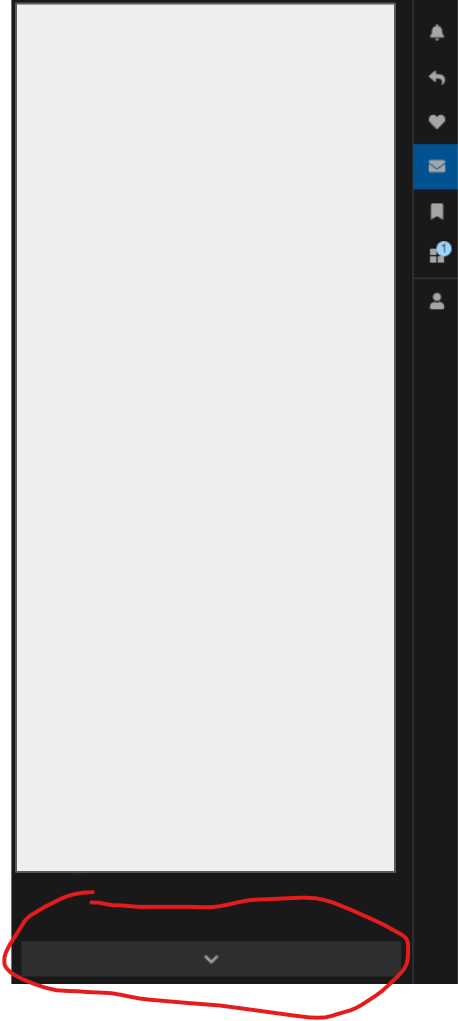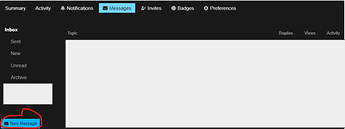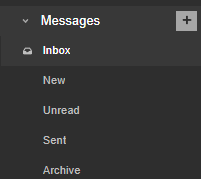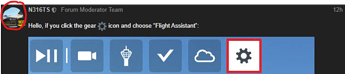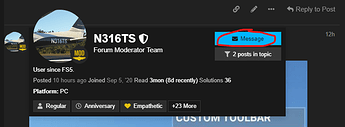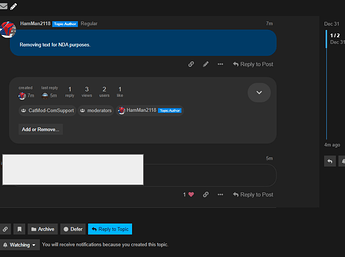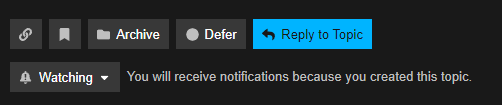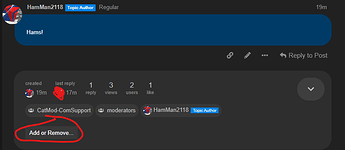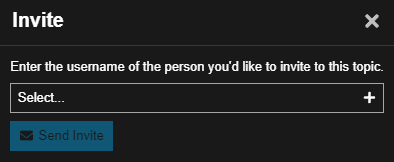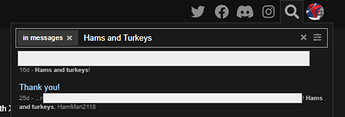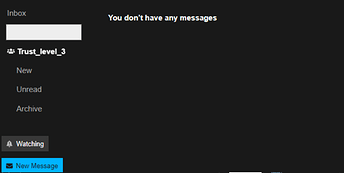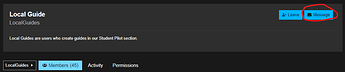What are Personal Messgaes?
Personal Messages (also called PMs, Direct Messages, or DMs) is a 1-to-1 service on the forums where you can send messages to other users. For example, let’s say that I wanted to talk with a forum user about something, but didn’t want to place it in the forums. You can send that user a Personal Message. See below how to send messages.
Disclamer about Personal Messages
All Personal Messages must adhere to the Code of Conduct. If they don’t-the sendee can flag the post and action may be taken upon your account. Forum Staff also have the right to view and take action upon Personal Messgaes based on the Code of Conduct.
Sending a Personal Message
There are a few ways you can send a Personal Message, see below!
Via your Account
-
Click on your Profile Picture at the top right corner.

-
Click the Letter icon
-
Click the Down arrow toward the bottom.
-
This will bring you to the “Messages Menu.” Click “New Message”
Via the Sidebar
This one is easy! Make sure the sidebar is enabled by clicking the Hamburger icon, then hover over Messgaes, then click the “Plus” arrow.
Via a User Card
Find a post of the user you want to send a message to and click thier user profile picture.
Then click “Message”
This will then bring up the draft box.
Recieving a Personal Message
When you recieve a Personal Message, a green Letter icon will appear next to your Profile Picture.
![]()
When you click on it, a message will appear at the top. Click on it to view.
The message will pop up and you can reply to it.
Personal Message Controls
Controls in a Personal Mesages are much like controls in a topic. Read below to understand what they mean.
Link: Create a link to the PM (Note: only people included in the PM will be able to access that link.)
Bookmark: Bookmark the Personal Message.
Archive Remove the Personal Message from your Inbox and place it in the Archive section.
Defer: Mark the topic as Unread.
Reply to Topic: Reply to the PM
Topic Notifications Select how you would like to be notified in the Personal Message.
Adding/Removing People from a PM
To add or remove users from a PM, click the Add or Remove button under the Original Message.
You can then edit who has access to the PM. Click one of the "X"s next to a username/group to remove them.
![]()
Or click the “+” next to “Add or Remove” to add a group/person.
![]()
Finding an old PM
You can find an old PM by clicking the Magnifying Glass and searching for a title or keywords in the Personal Message.
Or scroll through the list of your PMs until you find the Personal Message you are looking for.
Alternitvely, you can search for PMs sent to you by opeing the Search Tool then typing <@username> in:personal-direct and you will see Personal Messages from that user.
Groups in your Personal Message inbox
You may be in a group that allows Personal Messages. For example, as I am a Regular (TL3), I can send Personal Messages to that group.
Sending Groups Personal Messages
If you open up the Group List, you can search for different groups and then click “Message” at the top.
Reminder before you send a Personal Message
Remember to speak kindly to the user (or group) you are sending your Personal Message to. Even if what you have to say isn’t good, always speak kindly, just like you would when you post in the forums. <3
In Closing
I think that just about covers it! Sending PMs are a great way of communcicating with a person directly. If I missed anything or think I should change something-send me a PM at @HamMan2118.
Happy Flying!