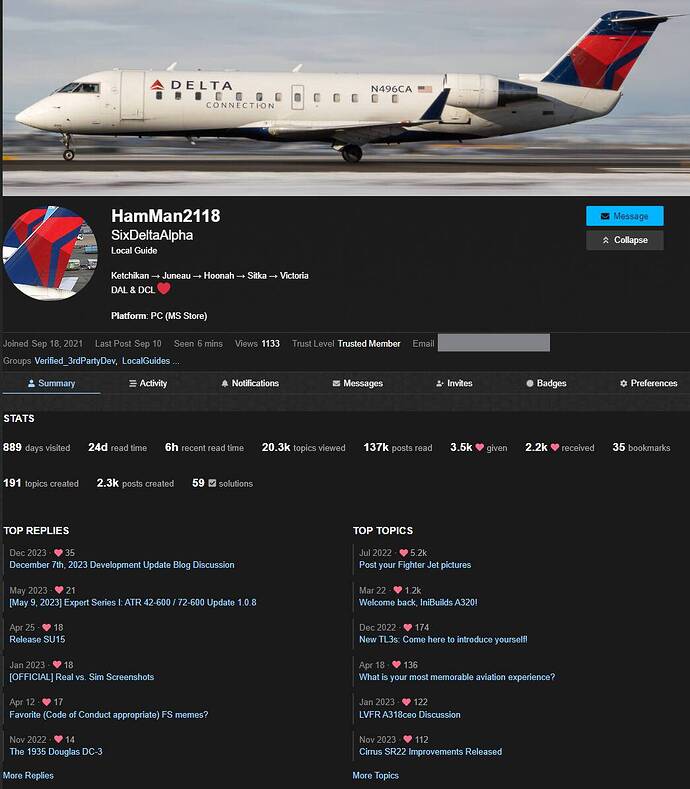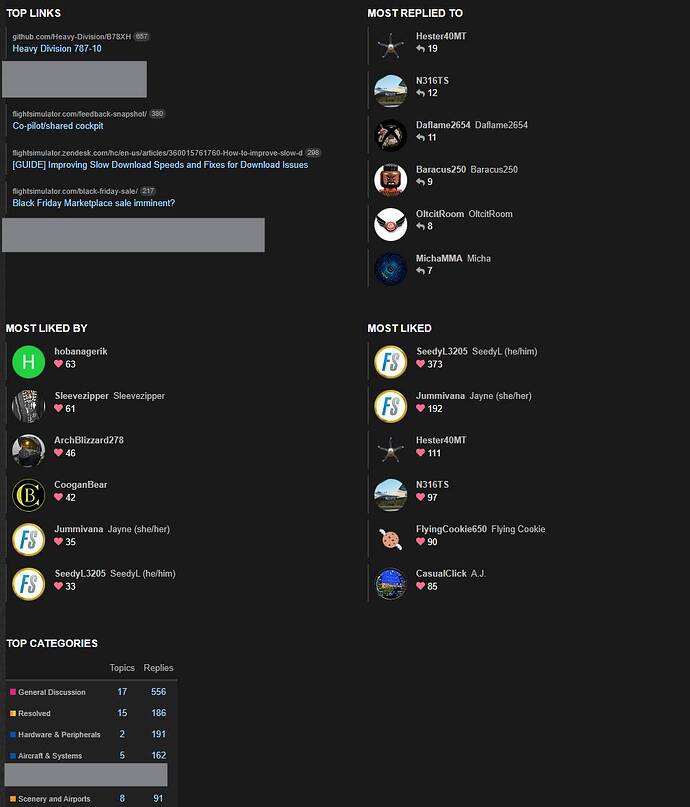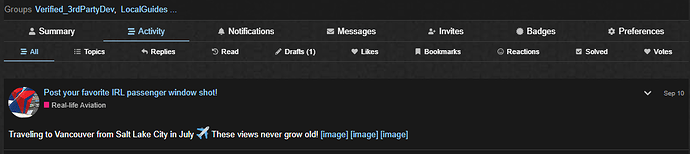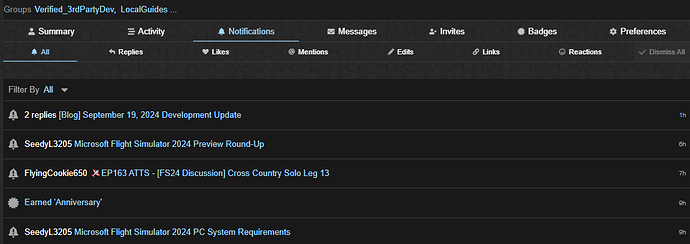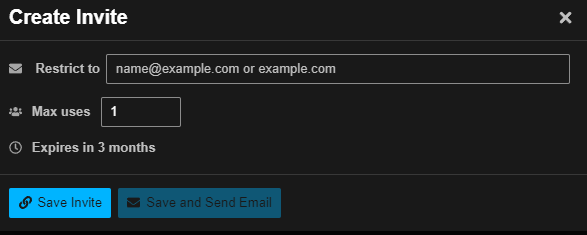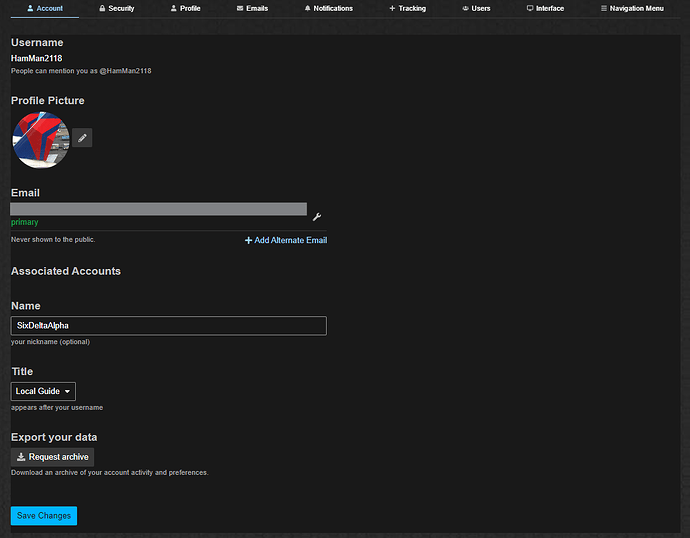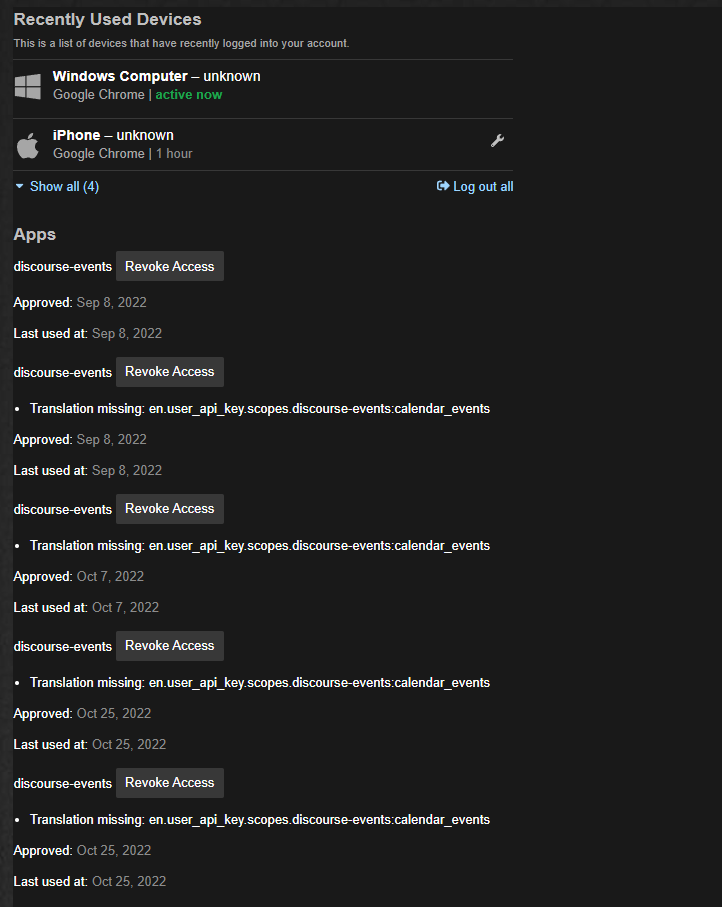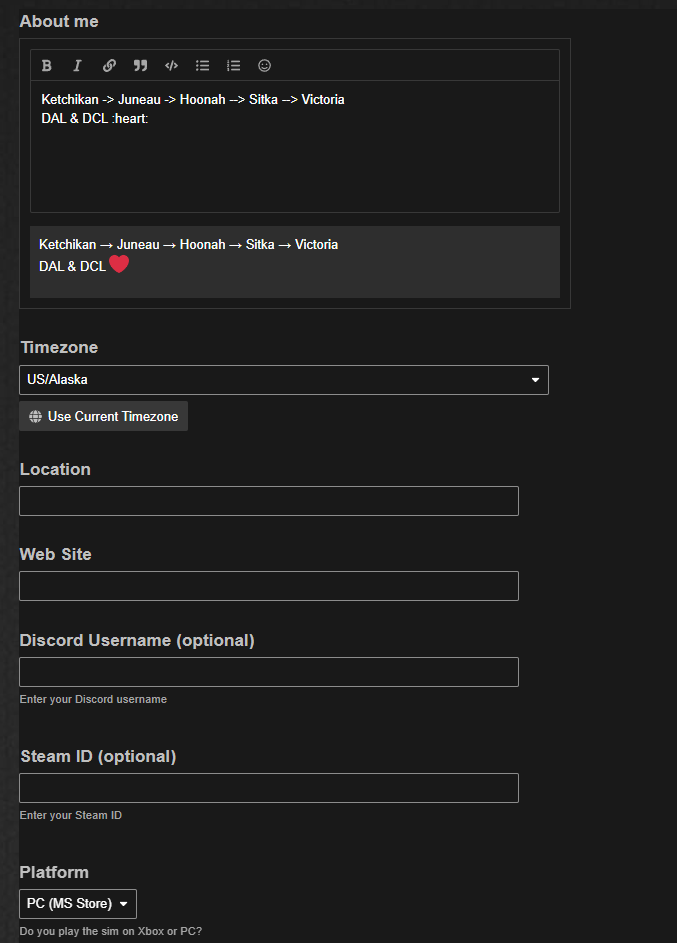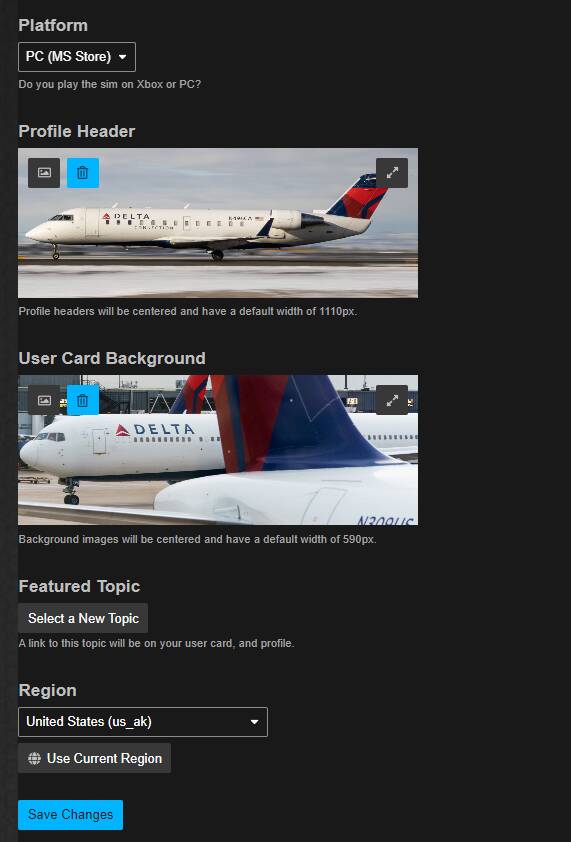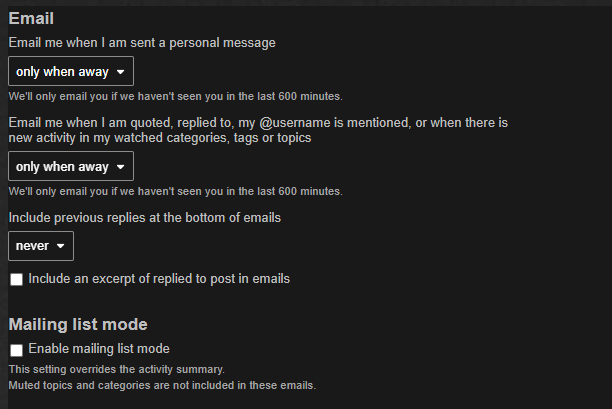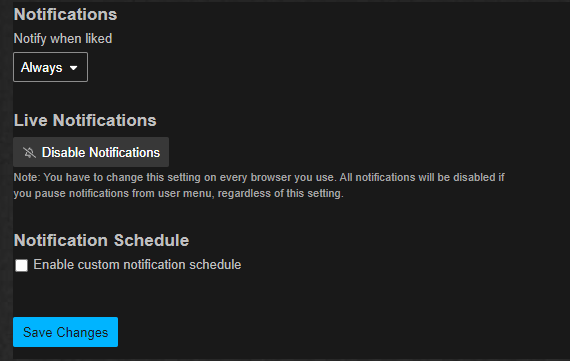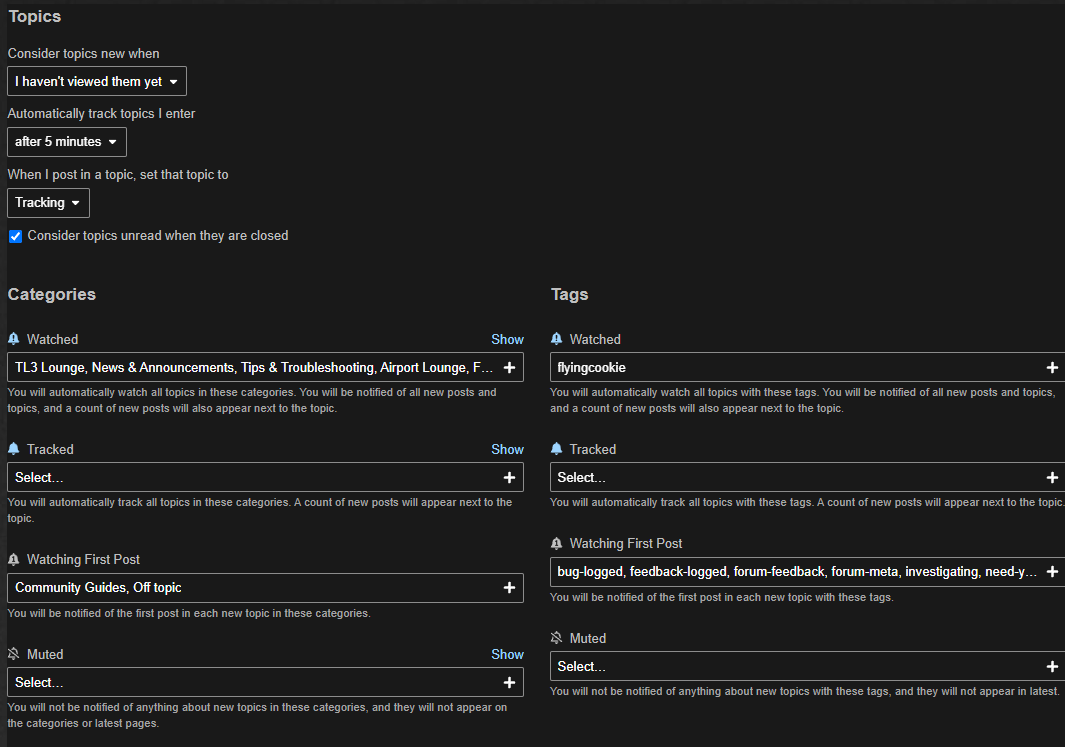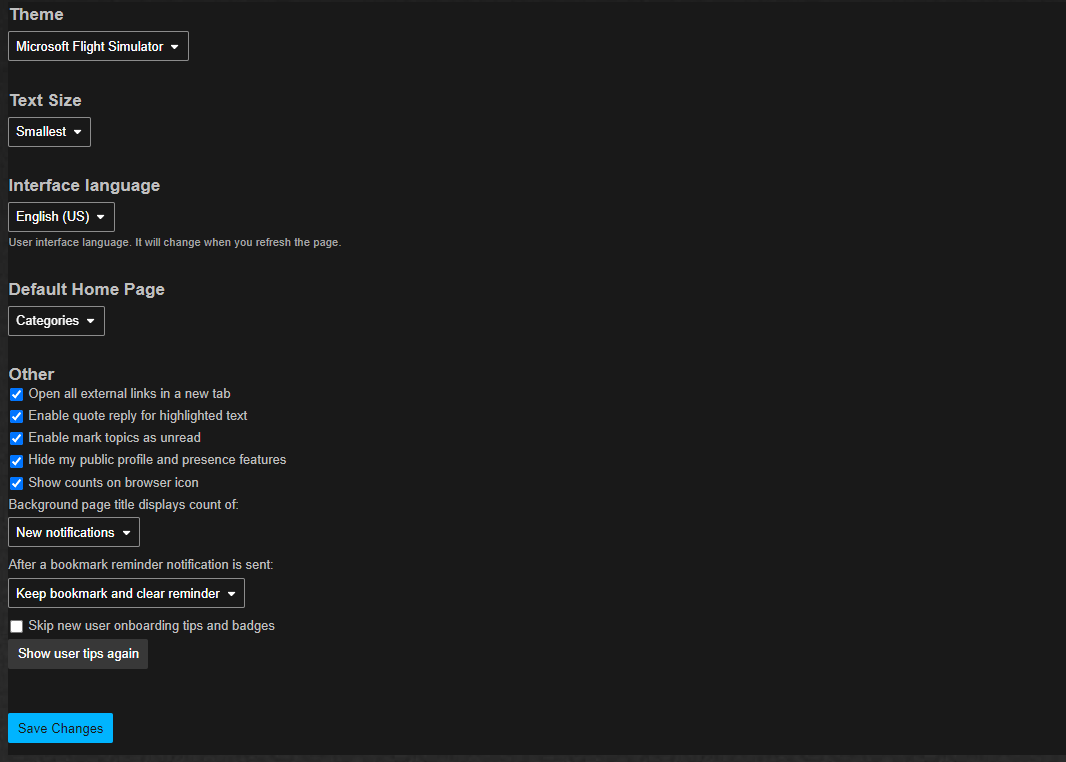Summary
This tutorial will cover:
- How to view your User Preferences
- Understanding your User Preferences Menu
- Modifying your User Preferences
Viewing your User Preferences
There are multiple ways to do this.
Profile Photo
On the top right of the forum, your Profile Photo will be displayed. Upon clicking this, you will be prompted with various menus. Click the person icon at the bottom, and then click Summary .
User Card
Navigate to one of your posts on the forum and click your profile photo. This will bring up your User Card (which can be modified in your User Preferences). Click your username on the card to bring up the menu.
URL Bar
You may also view your preferences by pasting the following in the URL bar:
https://forums.flightsimulator.com/u/USERNAME/summary
Understanding your User Preferences Menu
Once your User Preferences page, various menus will pop up including Summary, Activity, Notifications, Messages, Invites, Badges, and Preferences. Everything in this list will be shown below - the Preferences page will be showed later in the guide with further detail.
Summary
All of your statistics are shown in this page including when you joined, last posted, last seen, profile views, trust level, email, groups, days visited, readtime, topics/posts viewed, likes received/given, bookmarks, posts/topics created, posts marked as solutions, top posts/replies/links, top users liked, and your top categories.
Click the arrow below for more details on these + photos.
Summary Further Information
-
Joined: The date you joined the forum.
-
Last Post: The date of your last post on the forum.
-
Seen: The time when you were last active on the forum.
-
Views: The amount of views your profile has received.
-
Trust Level: Your Trust Level
-
Email: The email you used to sign up and receive notifications on the forum. Please note this is not shared with the public
-
Groups: Any forum groups you are in.
-
Days Visited: The number of days you have logged onto the forum.
- Read Time: The amount of time you have spent reading posts.
-
Recent Read Time: The amount of time you have spent reading posts in the past 100 days.
-
Topics Viewed: The amount of topics you have opened.
-
Posts Read: The amount of posts you have read. This does not include topics.
-
Likes Given: The number of posts you have liked/reacted to.
-
Liked Received: The number of likes/reactions people have given to you.
-
Bookmarks: Number of posts that you have bookmarked.
-
Topics Created: The amount of topics you have made.
-
Posts Created: The number of posts you have made.
-
Solutions: The amount of posts that have been marked as a solution to the topic.
-
Top Replies: The top 6 replies you have made with the most likes.
-
Top Topics: The top 6 topics that you have made with the most likes total
-
Top Links: The top 6 links you have posted that members have clicked on.
-
Most Replied To: The top 6 users whom you’ve replied to the most.
-
Most Liked By: The top 6 users who have given you the most likes.
-
Most Liked: The top 6 users to whom you have given the most likes to.
-
Top Categories: The categories you have posted the most in.
-
Top badges: Your most recent badges.
Please be aware that the data in your Summary page cannot be changed manually.
Activity
All of your topics, replies, drafts, topics read, drafts, likes, bookmarks, reactions, solved posts, and votes are here.
Please be aware that the public community cannot see the topics you have read, your drafts, or your bookmarks.
If you have a post awaiting approval, a section will appear called “Pending” which will contain this post. Do note that the community cannot see this.
Click the arrow below for more details on this + photos.
Activity Further Information
- All: Every single post you have sent can be found here.
- Topics: All of your topics created are found here.
- Replies: All of the replies you have made are here.
- Read: Every single topic you have opened is logged here.
- Drafts: Any drafted posts you have.
- Pending: Any posts that are awaiting approval.
- Likes: Every post that you have liked.
- Bookmarks: All posts that you have bookmarked.
- Reactions: Every post you have reacted an emoji to (like
 )
) - Solved: All of your posts marked as a solution.
- Votes: Topics you have voted for.
Notifications
Any time you have received a notification on the forum (described here), it will be logged in this menu. It is separated into several categories including replies, likes, mentions, edits, links, and reactions.
Click the arrow below for more details on this + photos.
Notifications Further Information
- All: Every notification you receive will be here. NOTE: On occasions, this list will clear out and become empty.
- Replies: Notifications of all replies to your topics, posts, or topics you have marked as Watching.
- Likes: Notifications of when a user adds a
 to your post.
to your post. - Mentions: List of when you have been mentioned in a post.
- Edits: Anytime a moderator has edited a post, or when a topic you have set as Watching is edited.
- Links: List of posts with a link to one of your topics inside.
- Reactions: Lists of posts users have added a reaction to.
Messages
Please refer to this topic for further details on messages: Guide to Personal Messages
The list in your User Preferences Menu is a combined list of all of the messages you have received, as well as any messages sent to a group you are in.
Invites
If you click the ![]() Invite for another user to join the forum, the link will populate here. In addition, if a user uses this link to join the forum, that user will also be shown in this list.
Invite for another user to join the forum, the link will populate here. In addition, if a user uses this link to join the forum, that user will also be shown in this list.
Any “open” invites are only visible to you and not the general community.
Click the arrow below for more details on this + photos
Invites Further Information
- Restrict To: Restrict the invite to only be used by a certain email or email domain.
- Max uses: The maximum number of times your invite can be used.
Badges
Please refer to this topic for further details on badges: Guide to Forum Badges
You may select two of these badges as your “favorite” badges. Trust Level badges cannot be favorited.
Modifying your User Preferences Menu
Click the “Preferences” page to modify this. If you would like further confirmation on a page, click one of the arrows below with more information.
Account
- Username: The username set on the forum. This can only be changed if you change your Xbox Live gamertag.
- Avatar: Select the
 to modify your avatar. You may use a blank avatar, your Xbox Live avatar, or a custom image.
to modify your avatar. You may use a blank avatar, your Xbox Live avatar, or a custom image. - Email: The email used for forum emails. You may remove it by clicking the
 , or add a secondary email by clicking the
, or add a secondary email by clicking the  Add Alternate Email
Add Alternate Email - Name: Your full name if you choose to add one. This is by no means required.
- Title: The title to appear after your name. This option is only available in certain groups or with certain badges.
- Export Data: Click Request Archive for a full list of your forum logs.
Security
- Recently Used Devices: Every device that is logged into the forum. You can click the
 to remove any login, or to take action if you do not recognize it. You may log out all of your devices at any time.
to remove any login, or to take action if you do not recognize it. You may log out all of your devices at any time. - Apps: List of forum plugins that have access to your account.
Profile
- About Me: Add any relevant info you think the community should know.
- Timezone: The timezone you are located in. Click
 Use Current Timezone to sync automatically.
Use Current Timezone to sync automatically. - Location: Where in the world you are located. Out of best interest, it’s best not to be too specific.
- Website: Your website if you have one, or any website you’d like to add.
- Discord Username: The username that you have on Discord.
- Steam ID: Your Steam ID.
- Platform: The platform your play the simulator on. This is crucial to add as it is helpful when providing support.
- Profile Header: The image that shows when your User Preferences Menu is opened.
- User Card Background: The image that shows on your user card.
- Featured Topic: Any topic you would like to have linked in your profile.
- Region: The region in the world in which you are located. Use
 User Current Region to sync this automatically.
User Current Region to sync this automatically.
- Email me when sent a Personal Message: Select when you would like to be emailed in the event you receive a PM.
- Email me when I am quoted, username is mentioned, etc.: Select when you would like to be emailed in the event in any of the stated events occurred.
- Include previous replies in the bottom of emails: Include all replies leading up to that post inside of the email as well.
- Mailing List Mode: The forum will send you a weekly email of the top posts, topics, and general summary of what happened.
Notifications
- Notify when liked: Select when you would like to be notified of a new like to your post.
- Live Notifications: You can click
 Disable Notifications if you would like to turn all notifications off.
Disable Notifications if you would like to turn all notifications off. - Notification Schedule: Set a certain time as to when you’d like to receive notifications.
Tracking
- Consider topics new when: Select when topics should be listed under the “New” menu on the home page.
- Track topics after: The amount of time that should pass before a topic is automatically set to “Tracking”
- When I post in a topic, set that topic to…: Select the status the topic should be set to when you post in it.
Categories/Tags:
- Watched: Set all topics in this category/tag to “Watching” to receive all notifications related to it.
- Tracked: Set all topics in this category/tag to “Tracked” to set it to appear in the Unread menu when a new reply shows.
- Watching First Post: Set the first post in this category/tag to watching to only receive notifications about the topic.
- Muted: Refer to Muting/Ignoring Users and Categories for details on how to do this.
Users
Refer to Refer to Muting/Ignoring Users and Categories on details for muting/ignoring users.
Interface
- Theme: The theme you would like the forum to be set to.
- Text Size: The size you would like all text on the forum to be set to.
- Interface Language: The language that the forum should be set at
Please note that full translations are not available in all languages and some text may still be in English.
- Other: Select Yes/No for these options. Further details may be provided upon request.
It is important to click “Save Changes” after changing anything.
FAQ
Q.) Can I hide my User Preferences Menu to the public?
A.) Yes, click Hide my public profile under Preferences > Profile
Q.) What can the public see on my profile?
A.) The public can only see the Summary, Activity, Invites, and Badges pages. Notifications, Messages, and Preferences settings are never shown to the public and are visible only to you.