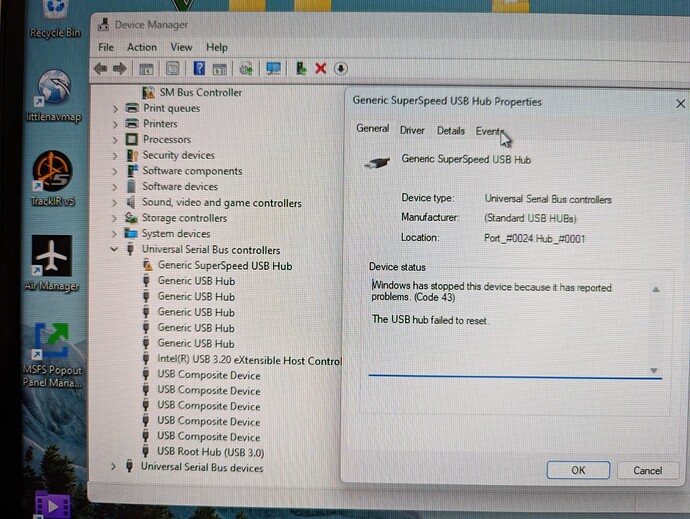Any idea what i need to do to fix these issues in win11 devices page - “Other devices” & “Usb Controllers” - may or may not be related i guess?
chipset drivers installed ?
I did try installing from within windows but it would not let me - is that the right place to do it?
usually the chipset drivers come from the mainbaord-manufactor. Often is a download page for that. Windows itself do often much things wrong related to that, thats in special to new hardware.
Is it a new pc ? can you share some infos about ( mainly about the mainboard ) ?
Yes pretty new - 3m old
Asus ROG STRIX Z690-A GAMING WIFI D4 mobo
I downloaded a file from ASUS but it will not install
Not really sure what i need TBH…
https://rog.asus.com/motherboards/rog-strix/rog-strix-z690-a-gaming-wifi-d4-model/helpdesk_download/?model2name=rog-strix-z690-a-gaming-wifi-d4
can you say which file exactly ?..
On download page you need to press “show all files”, otherwise it seems you get only the intel managemnt engine install.
I think you have to donwload somewhat like “Intel Chipset …” and “Intel SIO …” …
Thanks
when i boot up later i’ll get the file name of what i had, have also just downloaded the latest chipset and SIO files
Will see what happens
Hello ! Is your BIOS up to date ?
Did you have a look to see if it should have a wrong USB parameter ?
I have not updated the bios - I was put off after reading tales of woe about doing it.
Maybe it needs doing?
Is it easy?
Yes it is easy but make sure you read and understand your mobo manufacturer’s instructions beforehand, print a hard copy if you are worried. Also familiarise yourself with the location of the CMOS reset button (or jumper) if something does go wrong (very rare)
Revision 1 bios are often slow and buggy so updating is important, if you are still not confident then get help.
OK, i’ll check that and update first, need to find the instructions now…
If you update the BIOS does it retain stuff like XMP settings etc?
XMP timings will be baked in to the ram or included with the new bios but you will probably have to re-enable them. A bios update will usually set everything back to default so it helps to keep a note of any changes you made previously but any profiles you had saved should still be available. The only problem with it is that certain features/behaviours may have changed causing unstable overclocks so it really helps if you know exactly what is what.
Yep - but before BIOS update you need to download and install latest Chipset drivers, MEI drivers and ME firmware.
1 Download, unpack and install latest chipset drivers v10.1.19284.8351 WHQL (mandatory).
https://mega.nz/file/8J0nyZJS#7FBZ3R_kg39AMlTIooBdlUo0tD8pKbFCY9-fVTwIUD8
Right-click CHIPSET_Intel_v10.1.19284.8351.exe and select run as administrator
Restart PC when install is done.
2 Download and install latest Intel MEI Drivers v2247.3.5.0 (mandatory)
https://mega.nz/file/AIU1wARB#OpoEr2NEw7DabnoGYX2qMcPl8gkj9xzJdI6TSOJiahU
Unpack > right-click install.cmd / Automatic restart when install is done.
3 Download, unpack and install ME firmware v16.1.25.2091 (mandatory).
https://mega.nz/file/YEFHyASR#eGxcDZIeKJabMuhb_czKUxdMy58KalM3PZtAIWSrIgQ
Check current version : Right-click on Check.cmd and select run as administrator.
install ME firmware v16.1.25.2091
Right-click on Install.cmd
Restart PC when install is done.
5 Update BIOS to the latest version - optional.
Good post although I have an old habit of checking for driver updates again after the new bios are installed and have been set up.
Thanks guys,
No offence at all intended but for an update like this I would only go to ASUS main website for the downloads. One of those links is unavailable too ![]()
I have the chipset driver, the SIO driver, the ME update tool and the latest bios so now just need to pluck up the courage to actually try.
I only set XMP profile 1, turned off virtualisation, turned on the CPU graphics option and tweaked the fan curves. I’ll screen-shot it all before doing anything.
Nothing gives me more concern than messing with BIOS stuff and I’ve never updated one before.
You will have no problems if that’s all the settings you changed. Disable XMP for now, save to a profile and it’s a two click solution to bring them back.
thats the correct way … no downloads from mega… what ever should be necessary.
If you update the BIOS, the settings are reseted… so may be store the current setting within a profile if you not sure what you have to set.
And want also mention: the bios version have nothing to do with the “yellow markers” in device-manager. The yellow markers are only because of missing chipset,io drivers.
Thanks
I’ll try fixing the chipset drivers first i think, but good to know i can save my bios settings in a profile.
Links directly from official ASUS forum (sticky topic) - approved by ASUS ROG admins ![]()