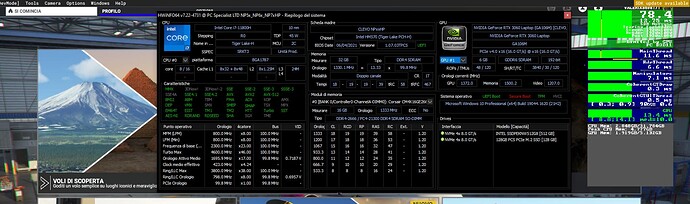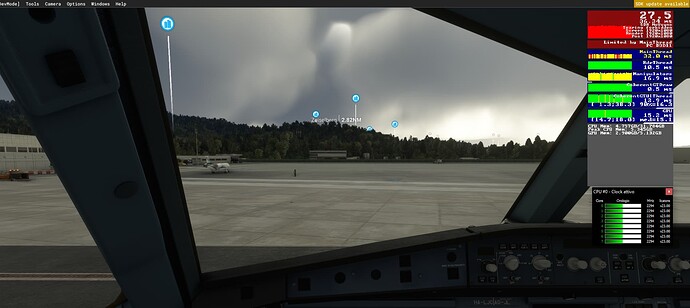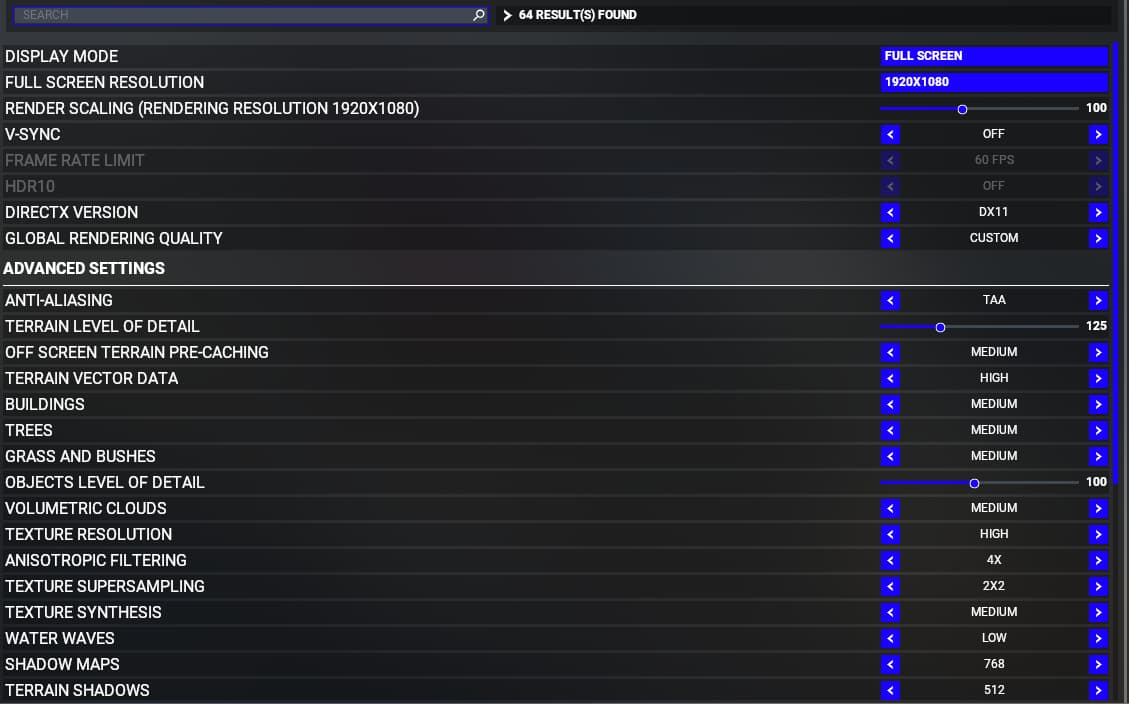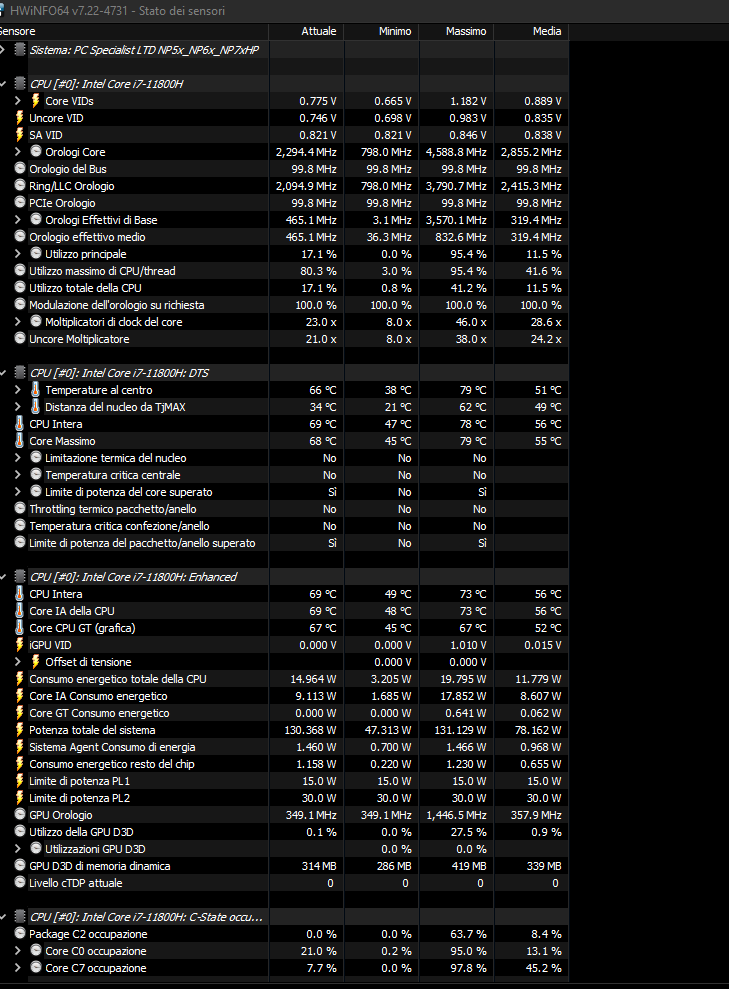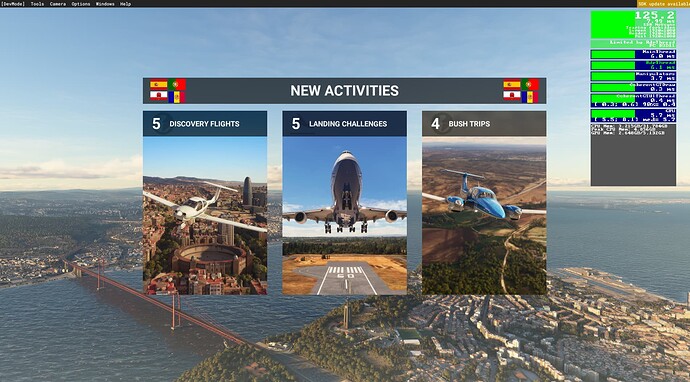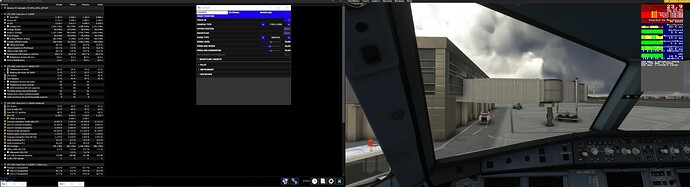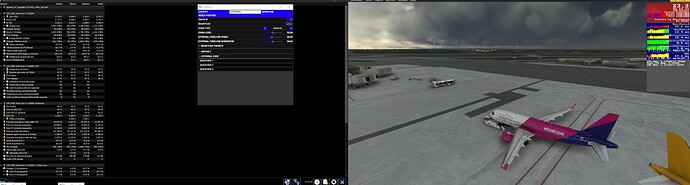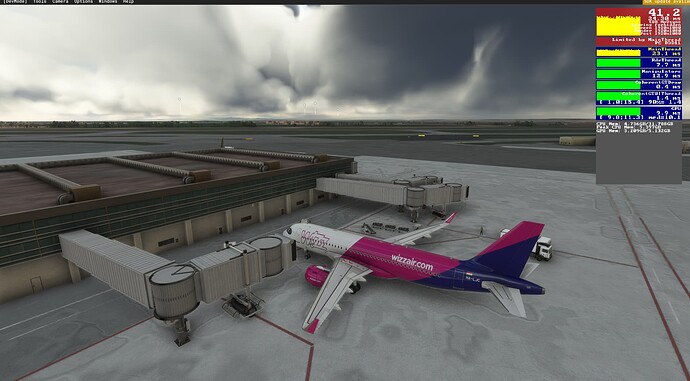Hi to all
I have rtx 3060 6vram (laptop)
32 gb and I 7 11800 octacore
On the ground I have about 24/25 fps
Sometimes go down to 10-15 when try to switch the visual
I have reinstalled msfs and formatted the pc
What can I do more?
Whats your graphic settings?
I would enable developer tools and enable the FPS display, then look at the numbers there. Post a screenshot if you can.
I would also check the CPU/GPU usage and temperatures with something like HWiNFO64.
https://www.hwinfo.com/download/
Unless you’re running crazy settings those numbers don’t sound normal, but there are many possible causes.
This may work out for you, it did for me.
Here’s a thread that might point you in a good direction.
Poor ground performance is caused by an overworked CPU rather than the GPU.
There are a few graphical options that tax the CPU, and most of us aren’t used to graphics settings taxing the CPU rather than the GPU.
This is especially problematic on PC’s with limited CPU clock speed like laptops which would get too hot if they run any faster than they do.
Your Terrain LOD setting is the first thing to adjust if you want smooth ground performance.
This is the most common issue with MSFS and it stems from people fundamentally misunderstanding what all the graphical sliders are meant to do.
Ok tomorrow I will try
Turn on developer mode, open the fps counter.
Load into a busy airport, in a photogrammatry area in an aircraft you fly often, idealy non steam guage.
1st Turn down terrain lod to 10, this will give you a base line for your cpu timing at your current graphical fidelity settings.
Set airport aircraft to around 15 to 20.
Turn buildings, trees and grass settings to low.
Turn clouds to medium.
Observe your cpu and gpu timings.
You want to get results on both of these as low as possible at first, ideally consistantly in the green band, yellow is ok, up to the point when you get regualr red intrusions.
If you are still getting red results on either cpu or gpu, reduce all the other graphical settings back 1 level each and return back to the cockpit.allow 30 seconds for thesim to settle and review.
Still red go back and reduce again.
Once you get to the point the GPU is constantly green/ yellow with no significant red intrusions go back to the terrain lod and add 30, increase the trees, buildings, grass and clouds, 1 level. The cpu timing should increase, again back to the cockpit, wait 30seconds and observe.
Repeat ensuring you keep both timings out of the red.
Stop and turn back the terrain lod by 10 when you have either starting to break into red timings.
Observe frame rate. Consider 30fps on the ground at a busy airport a good base target to aim for, this will increase dramatically after take off.
Once this is achieved, you can tweak your prefered settings up/ down in small increments, while maintaing base frame rate as observed above, and still mainting cpu gpu not in the red.
Interesting process. I like how it separates cpu and gpu.
Thankfully I don’t need to do that as a 3080ti and 5800x bottom out around there for VR.
Now waiting for multi threading optimizations!
Yup, 3900x rx6800 user here and the poor multithreading only prevents me using terrain lods over 200 in 2d, everything else is mostly max/ ultra at 4k.
Higher terrain lod tops out 1 CPU core and pusheshes the timings into the red which induces lower fram rates and stutters.
Hello,
Questions like this are best in the Community Support category. I moved your post to Community Support > Install, Performance & Graphics.
Hmm, you’re very CPU limited (in the second screenshot, the GPU could handle 60 fps). But it looks as if it’s not boosting at all, which is weird. Could be that the CPU is very hot and refusing to go above the base clock, which would make it much slower than intended.
Try restarting HWiNFO and checking “Sensors-only”, then try to find the CPU temperature sensor(s). Leave the app running while checking MSFS for a while.
What are the average and maximum temperature readings?
It won’t look quite like this for you (since I have a different CPU, and have manually renamed a few sensors), but probably somewhat similar:
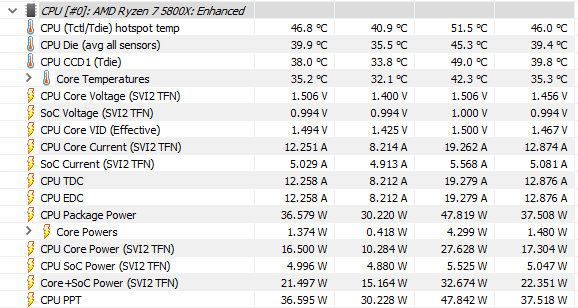
Your main thread is getting hammered.
Cpu timing yellow and red, over 30ms while your GPU is in the teens.
You showing me the terrain level of detail. Lod is at 125. Turn this to minimum setting of 10 then look at your cpu timings.
That is the base you want to work off.
You need to get the CPU and GPU timings to be much closer together, ideally running almost identical numbers.
Your gpu at 16ms has a lot of head room to increase some of the graphical fidelty settings.
Its a balancing act.
Increase graphical fidelty settings gradually.
And increase the Terrain LOD until you can get both the cpu and gpu timings to run similar numbers without any red stalls.
Currently your system is so unbalanced that the cpu timing is so different to the gpu it is choking up the other timings as seen on the bars between the two.
Ideally you want to establish all green bars with the lowest settings. Then increase gradually whilst trying to maintain similar timings for the cpu and gpu.
The Terrain Lod affects cpu timing the most.
You can see this in your image showing over 30ms yellow bar and red spikes.
Note the tree/buildings and bushes settings are secondarily affected by the lod setting, and the impact on your system cpu is scaled dramitically by incremental terrain LOD adjustment.
I would recommend increasing your panning setting to high also and trying that, maybe even ultra. This will help prevent your card constantly having to load in tge surrounding view data as you pan and move in the world.
See if you can play with these settings to get the cpu and gpu both running at 25ms and see how that feels to you.
If you can get there then you can start making minor tweaks to your liking whilst keeping the numbers balanced and out of the red.
OK, so the temperatures look OK, and the CPU is actually boosting, so that’s good to know. It looks much less likely to be a hardware issue.
I noticed you have the camera window “popped out” though. Have you tried with no popout windows at all?
At least prior to SU8 they could cause massive performance problems (more than halving your framerate). They are supposed to be improved but I haven’t tested them since so I’m not sure what the status is now.
Well spotted.
Definately don’t have any msfs2020 tool windows / instruments popped out onto a second screen until you have established your base settings as this drastically affects the results of testing your set up.
If you must use pop outs to second screen, you will need to tune this later and lower your settings after you have finally balanced the system to run smoothly as a standalone full screen.
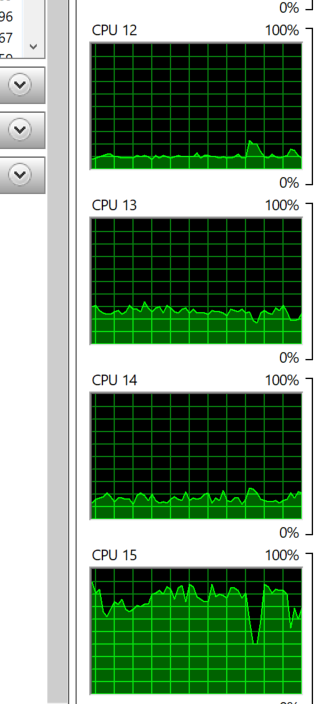
Ok better.
-
Best to view results from the cockpit, with plane started.
-
You need to increase graphical settings that raise the GPU timings.
Anything but the LODs, trees, Buildings and bushes. To increase the timings on your gpu closer to the cpu timing without the cpu timing increasing too much that it starts to go red.
You can also experiment with increasing render scale above 100 to load up the GPU closer to the CPU timing.
-
When you can complete that, start increasing the lods, trees, buildings and bushes incrementally until both the CPU and GPU timings are as closely matched as you can achieve and both are not showing any persistant red timings above 30ms.
Also watch to make sure none of the other bars timings are being heavily affected, for the most these should almost always stay in the green. -
Check your framerate and this will be what you should expect for best visual and stabilty performance in most situations on the ground.
-
Test flight. Once airborne above1500ft you should see timings reduce and framerates increase. On approach/landing frames should reduce to the framerate in .4.
This will be your optimum performance for a smooth experience until Asobo better seperate tasks across cpu cores.
See core/thread 15 in your image is the heavily loaded one, doing all the above you need to keep this core from maxing out as much as possible, as that will upset the timing and cause frame rate crashes and stutters.