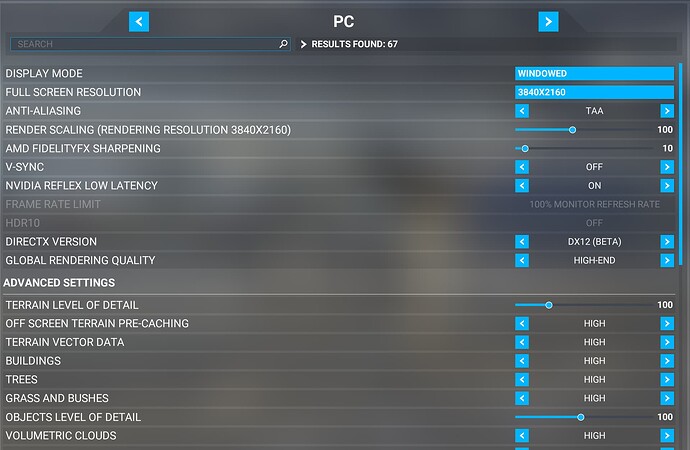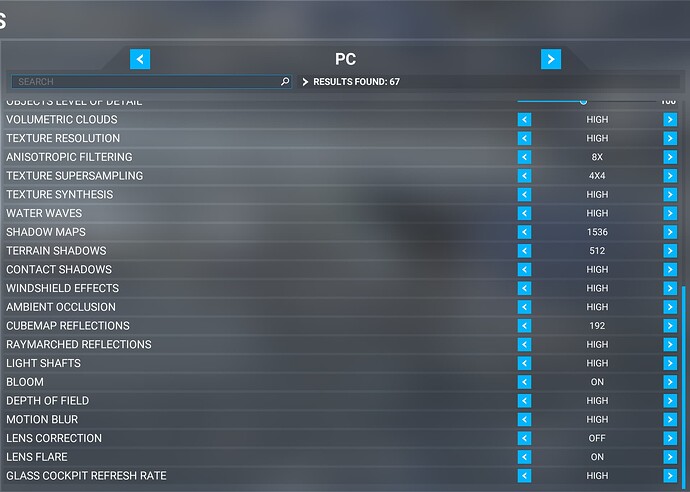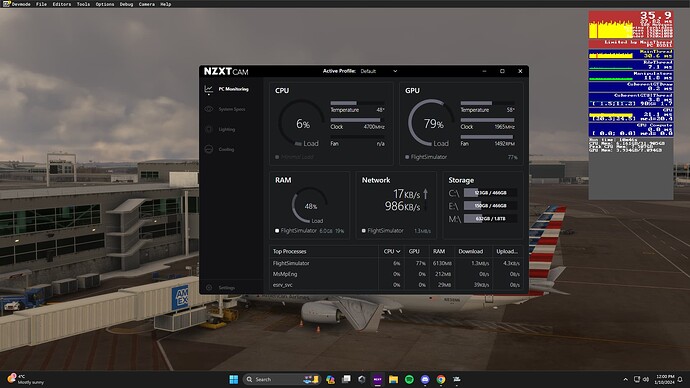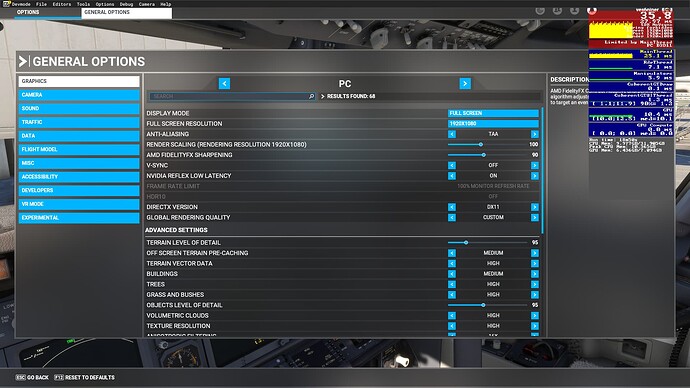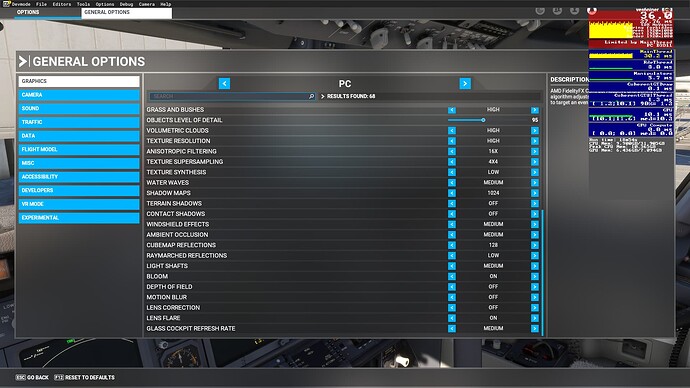Incredibly detailed analysis. Thank you!
If only the equivalent existed for top end 13900K/14900K with 4090 and running native 4K screen resolution (so also relevant for VR). Good starting point though.
I’m always trying to get the best out of the Sim so this will certainly help to balance CPU with GPU to maximise FPS and image quality until FS2024 appears.
If you use the CPU/GPU render latencies to measure the results of your settings and stay GPU-bound, the hardware spec doesn’t matter, in spite of how much you’d like it to. Only running 4k on your GPU is most likely going to give you problems. Start with default Ultra settings and keep loading your GPU until you’re no longer mainthread limited. Very simple.
Maybe 2024 will be different, but we will all have to see once it drops.
I hope FS2024 will have much better thread utilisation, but I was indeed talking about 4K and high end VR. At least top end machines now make those resolutions viable and they are all I run. 48 inch LG OLED and Varjo Aero.
I think you misunderstood me when I said “only running 4k”. I’m not saying you should consider lowering your resolution. MSFS requires you load the GPU heavily to free up the CPU. What I’m suggesting is that you may have to increase render scaling beyond 4k to load a 4090 to the point that you are no longer mainthread limited.
Thank you for creating a new topic from my post. Meanwhile a friend pointed out that the issue has already been raised, linking to it here Customized camera views "automatically adjusted" or bug?
I have read this opinion from others, which seems very illogical to me. What is there to support this theoretically? How would the graphics card reduce the load on the mainthread?
It’s a bit counterintuitive at first.
When running the sim, you’ll either be CPU (aka main thread) or GPU limited. If CPU limited, the sim is more prone to stutters as the GPU waits for the next frame of information. The idea is that by loading the GPU more, you are giving it something to stay occupied instead of waiting on the CPU. This actually lowers your frame rates a bit, but you’ll have better frame time consistency and overall smoother performance.
To say this process reduces the load on the CPU is a bit of a misnomer. It’s not lowering the process load in the sense of something like reducing AI traffic, but loading the GPU allows extra time for the CPU to finish processing individual frames along with other background tasks.
A hypothetical example:
Let’s say your CPU has a frame time that fluctuates between 10-15ms, but the GPU frame time is 10-12ms. That means there will be times where the GPU is waiting several milliseconds for the CPU to send the next frame, which presents as a stutter on screen. The idea is to increase the GPU load, often via the resolution scaler, so the GPU frame time is something like 15-17ms. The CPU frame time would remain the same, but is now lower than the GPU. The GPU will now have the next CPU frame at the ready to immediately process as each one completes, and you remove that stuttering effect.
You could also reduce CPU heavy settings like AI traffic and LOD’s to accomplish the same goal from the other direction, which would trade the slower frame rates for reduced visual quality.
Thank you for your deduction. This reasoning seems logical if we assume that the video card cannot send a picture to the monitor because it had to wait for the information and once it received it, it cannot send it immediately. I can’t imagine that. But let’s move beyond that, since you just stated that it is a theory. Now let’s look at the practice. You can see my configuration on my datasheet. My video card can do a lot more than how much I use it. Vsync ON 50% means a 30 FPS limit. That’s plenty for me, the important thing is no hangs. My graphics settings are well below the max on 4k and so no hangs even with FSLT traffic. However, if I increase the load on the video card, the stutters appear.
You need to stop thinking in terms of load then.
You’re spacing out your frame timing using the GPU. Whether using Vsync to limit frame rate or increasing load, you are slowing down your frame generation pace with the GPU.
You’re seeing smooth frames because the render latency of the GPU is greater than the render latency of the CPU. That’s why you capping frames with vsync is giving you a smoother experience. The smoothness is not because you are reducing your GPU load.
Slowing down the rate at which the GPU pushes frames provides a render latency value that is greater than the render latency created by the CPU. If your render latency on your CPU is higher than the GPU, you get stutters, pauses, bad scenery loading, etc.
And it’s not a theory. You can see this happening when you turn on the FPS counter in Dev Mode. The reason those little bars and measurements exist is to show relative render latencies.
Not load. Not % of usage. All you need to verify if your settings are correct is the render latencies on the FPS counter.
That’s always a possibility, where you can increase the graphical demand past the capabilities of the card. You do have to balance everything to your specific system to get smooth frame rates. My earlier comment was only in the context of CPU vs GPU frame times, not the tuning as a whole.
Glad to find an thread dedicated to this in the guides. I am trying like everyone else to get the best looking graphics for the equipment I have. I have tried a few different suggestions made by others here and to one degree or another there isnt any major differences realized. My hardware is provided below for input:
i7 11700f 2.5GHz
32Gb RAM 2400MHz
Nvidia RTX2060 resolution 3840X2160
Monitor is a 4K Samsung 55" HDMI interface to PC
I still see some ocasional light studering on taxi and landing.
My settings:
Any suggestions for maximizing my settings would be appreciated…
Thanks
Much thanks
Currently configuring my settings. I was just on the frame gen mod but reverted back to normal as i’m not the biggest fan of DX12 and you get weird artefacts if the gpu hits 100% usage.
Anyway, i would like to know if anyone has any suggestions to improve upon.
Specs:
- i7-10700k
- RTX 3070
- 32GB RAM @3000MHz
- Nvme/SSD build
Testing:
I test at KJFK by ini builds, with the PMDG 737-800, some systems are on inside the plane with a few lights on and the APU running.
HAGS is currently on but thinking of switching it off as i only had it activated for the frame gen mod. Game mod is enabled, and threaded optimisation is on in the nvidia control panel.
I have noticed that my CPU does not get used as much however the Main Thread ms does spike up at times especially when doing a standard 360 around the scenery with a drone camera.
Ill attach my current in sim settings with nzxt cam too.
Any suggestions on ways to improve utilisation or performance while keeping a good balance of visuals would be much appreciated.
Note: KJFK is the most demanding scenery i have, i run around 30-35 in the cockpit which is usually what i aim for, but my purpose is to reduce the stutters when panning the camera around in the cockpit as fps does drop down to the 25s.
Since you are CPU limited, I would shut down any unnecessary programs, including system monitors (the sim’s fps display is enough for figuring this out at the moment) and RGB software. For sim settings, I’d dial back the amount of AI traffic if you haven’t already. Your LOD’s are already on the low end, but may be worth considering dropping them some too as a last resort for CPU usage.
To free up the graphics card, I would cut the clouds back to medium because I see no visual difference between that and high setting. Grass and bushes I would turn off, and trees I’d dial back to medium unless you are doing bush trips. At least for me it’s not worth the performance hit to see a little grass at a big airport. You can try trees on low, but I notice a big degradation and a lot of clipping of them on low settings.
Noted, will give some of these a go. Thanks!