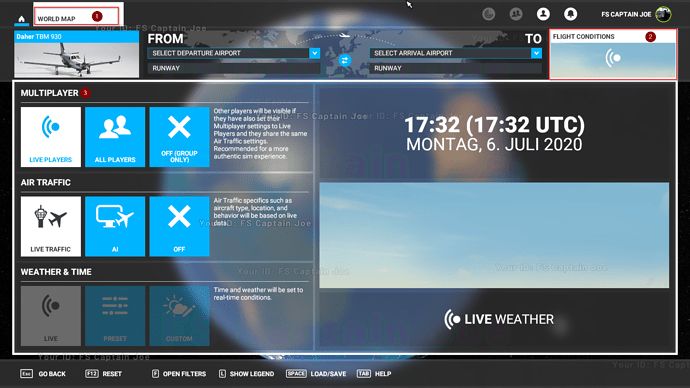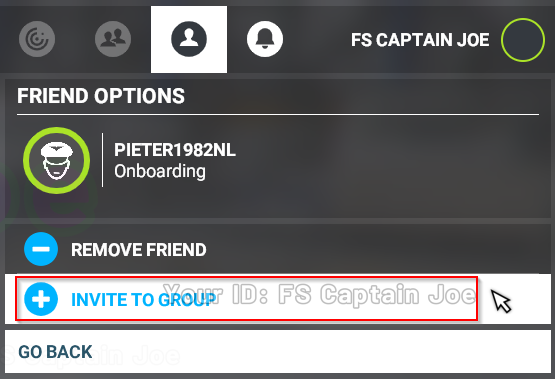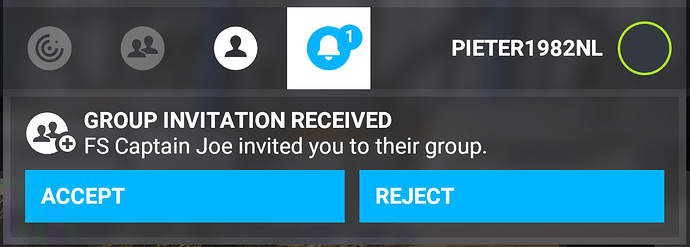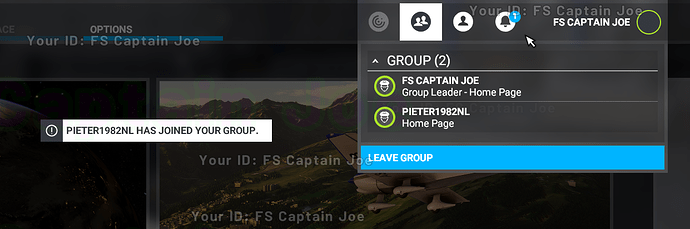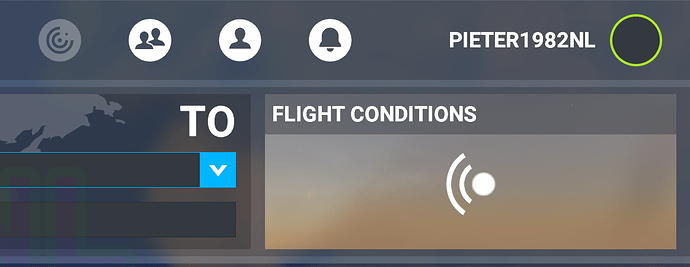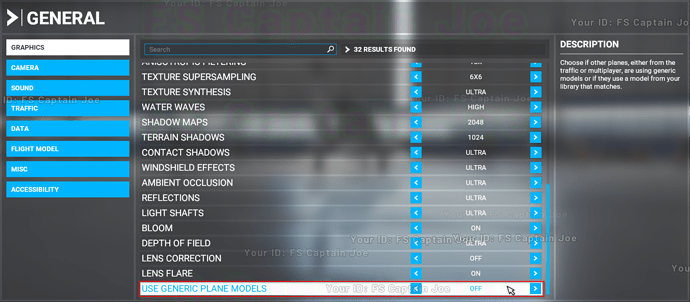This is a quick guide on how to use the Multiplayer feature, if you have any questions or would like further help, please reply below.
Here is the Feature Discover Video - Episode 7 on Multiplayer
1. Server Selection - Choosing the Server’s Location
![]() To be able to view multiplayer aircraft of other simmers you must be on the same server.
To be able to view multiplayer aircraft of other simmers you must be on the same server.
This does not apply for live traffic data or AI.
![]() When using the GROUP feature, the server is automatically set by the group leader.
When using the GROUP feature, the server is automatically set by the group leader.
![]() Choose the server closest to you for best performance or choose a server, where most users are nearest located to.
Choose the server closest to you for best performance or choose a server, where most users are nearest located to.
- At the WELCOME screen (or any other screen with the top menu bar); choose the server by clicking on your Xbox Gamertag (also known as your username) and select one of the servers.
2. Flight Conditions - Multiplayer Options
![]() Once you click on FLY, you cannot change the multiplayer mode.
Once you click on FLY, you cannot change the multiplayer mode.
![]() You can change the server at any time by returning to the menu during flight (by pressing ESC)
You can change the server at any time by returning to the menu during flight (by pressing ESC)
- The multiplayer setup starts at the WORLD MAP - FLIGHT CONDITIONS.
- Click on WORLD MAP
- Click on FLIGHT CONDITIONS
- Choose your weather and time if you have selected the “ALL PLAYERS” option or the “GROUP” option.
LIVE PLAYERS - In this mode all simmers will adhere to the same flight rules.
ALL PLAYERS - In this mode you will see all simmers but those on live players, will not see you.
OFF - Turns all multiplayer, AI and Live Traffic off.
3. Groups - Your personal / private group
Another option for multiplayer is the group feature.
In a GROUP there will be a group leader, who is in charge of setting the flight conditions seen above.
- To start a new GROUP, click on your friends list and select one user (repeat for more users) and click on invite to group.
- The other simmer will accept (or reject) the invitation.
- Once two or more people are in a group, it is possible for the group leader to set flight conditions (same as explained as above)
Setting Generic Planes
You may or may not wish to disable generic plane models.
In order to see the correct aircraft models of other simmers, you can turn this option off.
Credits - Photo: @simtom112 ![]()