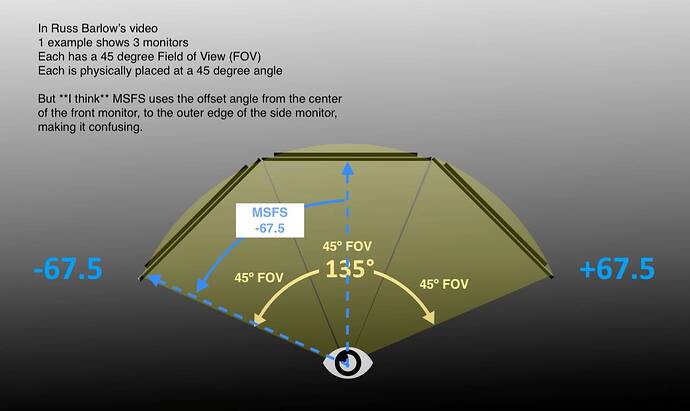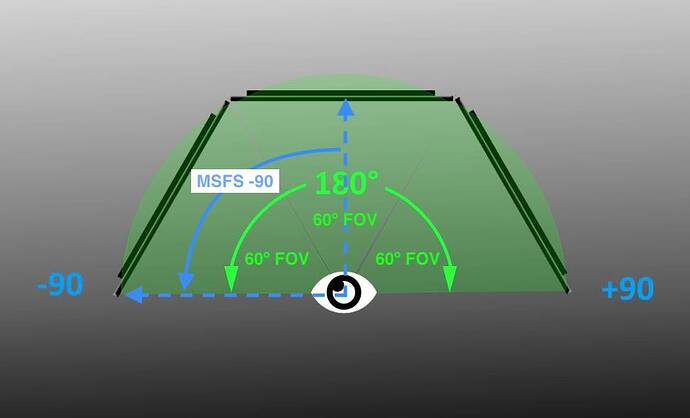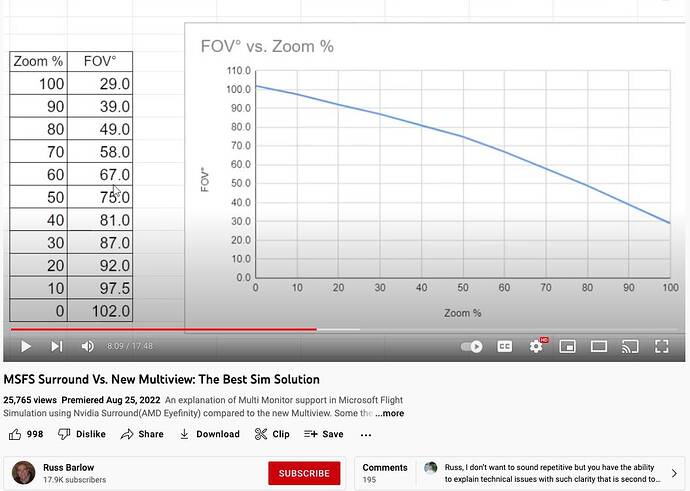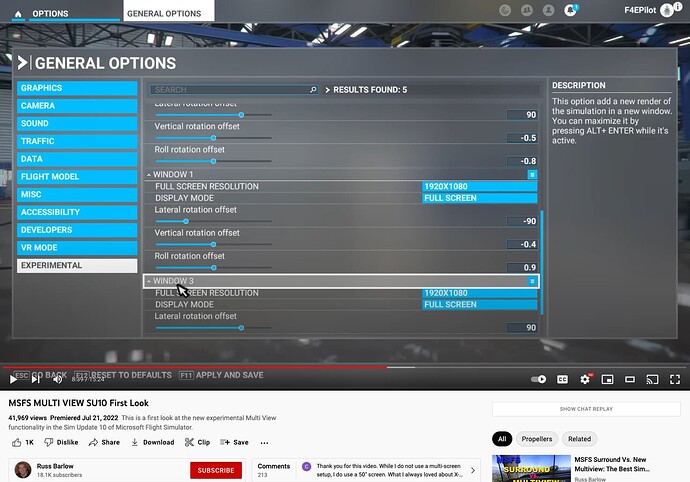Can’t find any instruction on how to set up 3 monitors. Where is a good place to look, or how do you do it.
Moved to Community Support-Hardware & Peripherals
1 have 4 monitors, I pop out the IFR map and the ATS windows to separate screens and MSFS remembers that .. however the problem is the they use the resolution from the main screen.
so .. (instead of the internal option) I use Navigraph Charts in the 4th window and my Flight Co-Pilot software (mine own) in the 3rd window
Are you wanting to use the three monitors to present the cockpit view for a more or less “surround” view, or just have different apps in different windows? I assume it’s the former but I’m not sure.
If it is a multi-screen cockpit view you want, are you wanting to know how the parameters in the Experimental MultiWindow windows change the view in the windows, the angle a certain monitor makes to another, or the setup of the three monitors in Microsoft Windows, or something else? In other words, it will help if you narrow down what you would like, then it will be easier to answer your question.
My problem in that I don’t know how pop out. I just want to have the left and right monitor display left and right views respectively.
I fiddles with it, and got some help from a gammer, and got it working. I wanted the screens to represent left, right and center views, like it would look if you were in the plane. At the end of it, I learned that I need a new video card.
Thanks for the response.
If you have all three monitors connected correctly and displaying Windows 10 or 11, you should be able to get them to show the views you want in MSFS, I believe. You don’t have to pop out any windows to get those views. It can be done using the “Experimental” “Multi Window” feature in MSFS.
It will lower your frame rate significantly, however. Using a “below minimum” Asus GTX 750 TI OC 2GB graphics card with the latest nVidia driver (Studio 517.40) at LOW graphics setting, with a couple on MEDIUM (Buildings and Volumetric Clouds), I get about 9-10 fps (barely allows flying and makes it very difficult to land and takeoff) using 3 monitors showing left, center and right views over Chicago with the C172. I have set General Options, Frame Rate Limit to “50% monitor refresh rate”, Airport Vehicle Density to 10, Ground Aircraft Density to 50 and Worker Density to 10, and get 30 fps consistently over most terrain with one monitor/view. At KORD in Chicago I get 27-29 fps using one window, but only about 10 fps when showing all three views.
To try it:
- Go to General Options, click the Experimental tab, then click “Add New Render Window.” That should open a left view as Window 1. You need to change “Lateral rotation offset” to get the left view to something like -90.
- Click Add New Render Window again. That should open a right view as Window 2. You may need to change “Lateral rotation offset” to get the right view to something like +90.
- Now you can play with the offset settings of the left and right windows (Window 1 and 2) to make them align properly with your center monitor. I think that’s what you’re looking for.
Please reply if this doesn’t work for you. Good luck!
What graphics card do you have?
My major interest in SIM 10 was the Multiple Monitor feature. Now that SIM 10 is out, however, explanations describing HOW to do it are really lacking. I have been on many sites, done numerous searches, and while I find a great detail about performance once the windows are implemented, I find painfully little about HOW to actually implement the procedure.
My goal is simple - I would like to use 3 monitors taking advantage of the “Experimental” options.
I really need some serious help trying to figure out how to actually do it. I am a babe in the woods. I’ve only had MSFS 2020 for about 1 month and just installed the SIM 10 update. So, for a guy with little history with MSFS and an app that has NO MANUAL, my question(s) is/ are simple regarding the latest update:
*From the Experimental Window in the General Options, what are the step-by-step procedures for setting up a 3 monitor “cockpit?” (Don’t leave anything out. For me it will not be ‘intuitively obvious to the casual observer - ME.’) I just don’t have enough background, experience, or intuition to figure out all the mumbo jumbo terminology in the experimental menu without a great deal of guidance.
I just want to fly and not become lost in the hardware/software jungle along the path. I can’t believe I am the only one. Where is the book MSFS 2020 for Dummies?
So, thanks to all in advance to anyone willing to put together a tutorial that will explain how the multiple monitor setup should be done.
Regards!
Try this link https://www.youtube-nocookie.com/embed/ljKVFQQv5hc If you are using Nvidia Surround you will need to turn that off first.
You are not the only one! I came here this morning specifically for the instructions you have requested. ![]()
If you want it to look good, the monitors need to be the same and you are going to need to do some math, or at least use one of the spreadsheets that Russ talks about in his videos. And you need to accurately position the monitors AND yourself. If you don’t have everything dialed in, it looks bad.
I watched the first video that was posted in this thread. It’s more of a first pass of what’s possible. The video that I linked above is much more in depth and instructive as it relates to multiple monitors. Russ Barlow knows what he’s talking about. I implore all who are looking for instructions on this to watch his content. It’s not easy plug and play like you might want or hope that it is. But when you get it dialed in, it’s ridiculously awesome.
Thank you. Had not seen this one. Looks like it may do the trick. I will review it.
Thanks
Yes, watch Russ Barlows youtube videos. This shows what I understood from them, although I haven’t tested yet myself (edited):
- You physically place the monitors at an angle that will match your desired Field of View for each monitor (usually between 45 and 60 degrees).
- In Windows you make sure you aren’t using Surround or Eyefinity (which combines available monitors in to a single, flat, virtual monitor, as Russ describes).
- You open MSFS and go to General Options > Graphics > Experimental and add “Windows” for each extra monitor
- You set the Lateral Offset for each monitor, which is difference in camera angle from straight ahead, in degrees to the left (negative) or right (positive). See screenshots
- Finally you adjust the Zoom of each window in order to set the FOV for each monitor so everything lines up visually from where you sit.
These are screen shots from Russ Barlow’s video (with some notation added):
OK, I’ve watched the videos and, while helpful, they are still unclear on the most important aspect; how does one set up the actual windows? All I can ever get is the same view on 3 different monitors. I am missing something.
All of the “after” information is great, but I still can’t figure out the procedure to set up 3 different windows.
Did you adjust the “Lateral rotation offset”? I think I remember having to do that after adding each window when I set things up early in the Beta.
Once things are set up the way you like, you can delete the windows by clicking the Trash Can in the upper right of the area describing each window in the Experimental tab. If you want the windows back, just click “Add New Render Window”, once for each window you want returned. MSFS remembers your settings from the previous run. This means you can easily go from multi-screen display to single screen display and back.
I believe you need to make sure that in Windows, your monitors are seen as 3 separate monitors, not combined as if they are one. Then in MSFS you go in to General Options > Graphics > Experimental > and then add windows for each monitor (setting the “Lateral Rotation Offset” so that the left window ‘looks left’ by however many degrees, and the right respectively)
Each new window opens seperately, and you drag it to the respective monitor and make each full screen.
I think that’s the info you are looking for?
Does this mean we must disable Nvidia Surround? This wouldn’t be ideal because it is used for other programs like iRacing and Assetto Corsa.
Thank you.
Yes, in Russ Barlow’s video he explains that you turn off Surround. The NVIDIA Surround makes MSFS see your 3 physical monitor as if they were 1 really wide - and flat - screen and the sides are REALLY stretched and look terrible.
But if you turn off surround, then you can add “windows” in MSFS > General Options > Graphics > Experimental, and move each window to the respective monitor, and set the camera’s “Lateral Offset” accordingly (degress from center in either direction).
Thanks very much. I have flown stretched for 2 years. It’s not so bad. ![]() I like Surround.
I like Surround.