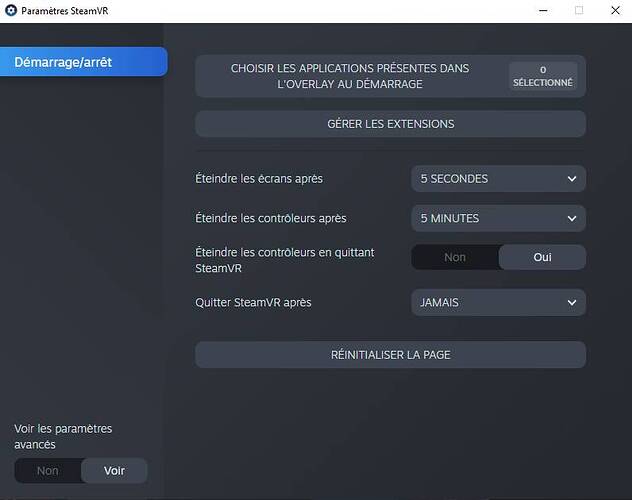Yeah I also noticed that, couldn’t use MSFS without having it at 16X in pancake mode and now in VR I really need it at 16X too. Many people seem to set the texture supersampling to high values, but the only thing I notice when doing that is seeing my FPS drop without seeing any improvement in visual quality.
Texture Supersampling uses VRAM, so I have to abandon it with a 6GB 1660 Super
I don’t think so. Texture Supersampling is “just” sampling the texture over a larger kernel size, thereby involving more pixel shader ops only.
First, I want to again thank all those who’ve responded to my requests for help. Unfortunately I have still not been able to run MSFS via Virtual Desktop. But that’s only a part of what I’d like to address. I want to state what is a larger problem and see what can be learned about it.
As briefly as possible: I cannot see how to distinguish between settings that are specific to a particular system and those that apply across systems. Trying to say the same thing in another way: It seems to me that their ought to be a hierarchy, or a process in determining what settings to change. For example, when I read the recommendations of LMeX above, I think “of course he can have Ultra clouds with his setup, but no way in hell I can” but that is one of the very few of all the settings that are suggested that I (and I would think many other new users) could possibly know apriori. So I wonder whether, there is posted somewhere a general guide about how to do this process? For example, based on my limited knowledge, I would you might first start with settings that improve gaming in general in the bios, for example, and maybe next your graphics card, then Windows, then the Quest, and lastly the VITAL settings in MSFS, followed by optional ones depending on your particular computer setup. And maybe overclocking as a final step, if we’re still not satisfied with what our system can do out of the box. (And, as long as I’m wishing: it would be great to find a guide to how to determine what component to upgrade next.)
Now I may have gotten the order above all wrong, but I hope the idea is clear. I welcome any responses I hope will help us all.
And then maybe I’ll be able to find out how to fly via VD myself.
Thanks for all that additional info. Your system seems closest to mine ((Ryzen 5 3600, RTX 2060) and gives me hope I may be able get to an acceptable performance. I am able to using LINK but at very mediocre MSFS graphics settings. I want to do VD and verified that I was downloading SteamVR beata. But still “no VR” from MSFS.
I think it might have something to do with changing the registry which I have been unwilling to do because 1. When I attempted it, I could not alter (edit) what was there at all and 2. I’m unwilling to do something that will change it until I know I can change it back.
You can always backup your current registry and restore it later.
Could you please share with me how you get MSFS to come up in your Quest? I have VD and play many games through it on my Quest. I made sure I opted in to Steam VR beta updates as described in this thread. Nonetheless, when I try to convert the MSFS display I see in the Quest (a wrap around version of my monitor) to VR by hitting CNTL Tab, MSFS always replies with “No VR headset detected”. And MSFS doesn’t show up in the VD menu with all my other VR Steam games.
Thanks
have you modified the registry entry with the Steam runtime ?
here
mine is with the Oculus runtime now, but for Steam with MSFS you must put the runtime of Steam which is in the Programs x86 directory here
edit : i see that u talked about this registry just above… maybe its not that, let me know
No, don’t do this!
First you can install SteamVR on any drive (mine is on S:), then you don’t have to risk ruining your registry just because Oculus users are not provided the proper tools for their HMD and they have no other knowledge than modifying the registry manually.
Instead:
Don’t set location of OpenXR runtime with the registry, use OpenXR Loader Specs instead
Thanks for ur explanation here… but…
I tried to read carefully all this long post u refer to… and… i understand nothing…
Where is this OpenXR Loader… I didn’t understand at all where we can find that.
But i remember at start that there was something, somewhere, saying which runtime we were using… and now i am totally unable to find it again.
I am very close to conclude that VR is definitely not for me…
Anyway, i do the registry update since the start in either ways, with any disk holding the installation, C:, F: , or any other and it works perfectly… But maybe at risk…
But have you read just the first 4 lines only, before reading the whole?
NB: I’ve just added a separation to make it clearer otherwise it was quite buried in a large post. Thank you for your feedback!
i suppose that u talk about this :
- SteamVR Settings > Developer > Set SteamVR as OpenXR Runtime button displays if it is not the current OXR driver.
Buit i can’t find that parameter
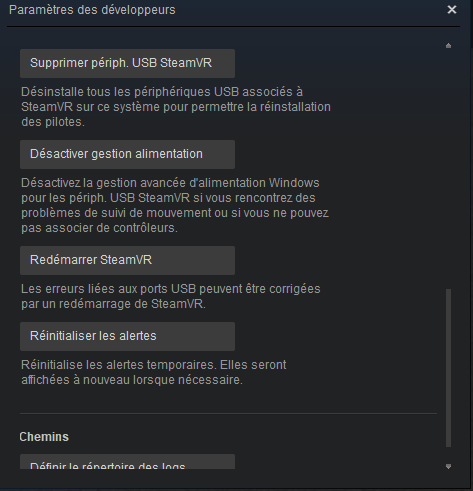
maybe i don’t look at the right place, or something is missing in my installation.
Edit : i am registered in the beta
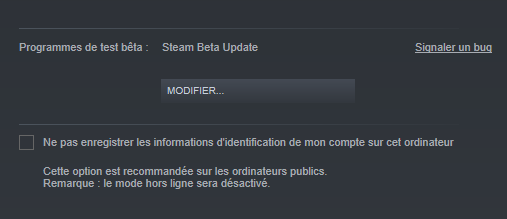
Not: SteamVR Developer > Settings
But: SteamVR Settings > Developer
NB: require enabling “Advanced Settings” in SteamVR settings to show the Developer entry to the left.
NB: I’ll make a screenshot over there so that it is easier to see, good point!
You also have to plug in your headset for displaying all the settings.
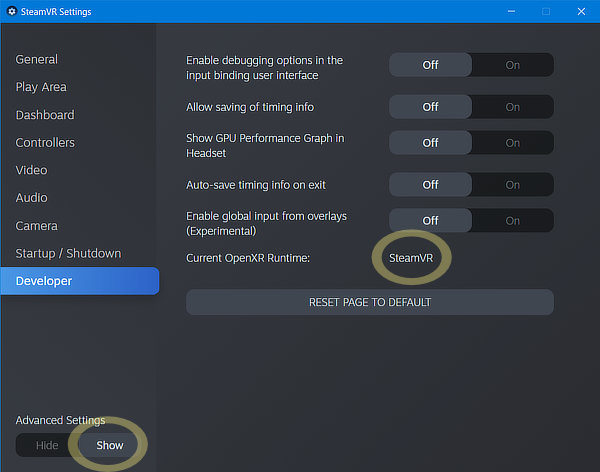
whao… ok…
thanks for your patience…
Got it…
edit : but anyway we still have the risk for the registry as if we want to go back to oculus link we have to update it manually… Steam has done a good job, not Oculus… if i understand well 
I still couldn’t figure out why each time before I restarted VR Mode in MSFS, I had to close the SteamVR app from my PC first, and let it auto load itself when MSFS VR started. If I left SteamVR running, I could only see the 3D VR cockpit in a theatre like curved screen, but the actual VR was either blank or upside down. I tried turning off playing games in theatre mode in steam, but didn’t help.
It’s just a little inconvenience, but I really wonder why.
FYI, So i finally figured out how to decently record a VR flight and updated my original post with an updated link so you can get a better idea of the graphics quality of my settings. The great thing about VD setup is that you can record the audio in the headset.
I heard that turning on ‘automatic adjust bitrate’ setting on Virtual Desktop app in PC causing random graphic degradation.
Do you have tried turning automatic adjust bitrate off and have same FPS and quality?
I will try that today and report back to you.