How can I turn off this horrible effect entirely? And why didn’t Asobo think about adding the ability to disable this effect in the simulator settings? Or at least a way to fix the configuration file manually in notepad.
With only 18 votes in 6 months, it does not seem to be a “Popular” wish 
But it continues to “Bug the Hades” out of me each time I fly a GA aircraft in MSFS
Yes, it is a pity that there are so few votes for this proposal. Since this effect is terribly annoying. And there are many more people who are also annoyed by it and would really like to turn it off.
The worst thing is that even in the internal configuration files this option is not spelled out anywhere. That is, it cannot be disabled even by programming, as, for example, it was possible in Prepar3D or through shaders preparation or PTA.
We have to minimize this effect only through the monitor settings or the Nvidia panel, setting the gamma to the maximum. (And with my monitor setting, which is tuned for eye comfort, the Gamma is “-50”, when this effect is more visible).
This is similar to this topic: Instrument readability / Cockpit too dark - #168 by DiBarkis Perhaps they should be combined? (I’ve voted for both)
As I said in that thread, I’m sure this is something Asobo didn’t even think about. Most modern games use lighting effects which emulate a movie camera, and, since most games are trying to emulate the experience of a narrative movie, that makes perfect sense. But a flight sim is the rare case where hewing closer to how human eyes actually see is more important, and I hope Asobo will soon acknowledge that.
Remove this useless effect!
same with TBM
Hi - I have tried to make the cfg changes as you suggest - have edited the file with the sim closed and with it open but it keeps overwriting to the default position. Did anyone find a solution to this please>
When sun is behind clouds, we can clearly see sun’s shape. but we cant see instruments. Seeing sun like this is very unrealistic. Exposure slider would really help, because we will be able to just increase exposure and have white clouds (realistic) and see instruments
Its a little subjective,and you will never satisfy “all of the pilots, all of the time”, so the obvious answer is a user controlled slider – or actually SLIDERS
So many dependencies, Monitor and its setup, Video card & its setup , Video drivers and their setup, Room Lighting, age of eyes etc etc
One to control the Brightness/gamma of the OUTSIDE, and a 2nd to control the brightness/gamma of the inside. Then Everyone gets what they feel they need.
As it stands at the moment, forcing EyeAdaptation to ZERO greatly helps to reduce the darkening of the Cockpit panels when bright sunlight.
Not 100% optimal, but really quite acceptable ![]()
Just saying, that slider (to setup your preference) would be great
I second this. I feel since SU5 for me its gotten out of control…
Ideally I want to turn of the “adjust brightness like its a real eye” thing.
Agree 100% with you @JimbaoCZ , that is exactly the issue and your second screenshot would make me super happy - IF I could get the sim to look like that.
Scott
I find that if the view of the panel is moved using my assigned keys or the mouse , and the panel is more than two thirds the panel on the screen , it just seems to automatically brighten up.
I don’t know why but the instruments are easily readable.
If the sky is about 50/ 50 with the panel it looks like the screenshot in the earlier post.
Currently, as a temporary work around, if you force Eyeadaptation 0, then the effect of outside lighting, causing a simulated Pupil dilation, and not being able to read your panel, is greatly reduced.
There is still a slight (realistic) dialation, and a slight reduction in Panel brightness, but this is quite realistic with EyeAdaptation 0 (as opposed to default 1)
Note: Streamed via OBS. so OBS video setting adjusted to try to match what is seen on my Monitor. Close, but a little washed out via OBS. Monitor is a lot clearer.
These are so many factors that affect what you appear to see, on your monitor !!!
How does this setting affect the overall brightness? because there is still the case of everything being too bright/washed out when its clear skies…
Its a compromise, of adjusting Video card / Monitor Brightness, contrast & Gamma, and your room lighting etc etc.
This is why, it is being suggested that there should be different user controlled sliders to adjust the lighting Inside the plane, as well as outside.
Note: This was possible to do in FSX, with some difficulty, where you had access to the Shaders.
Its a shame that people have to jump through hoops to sort out something that shouldnt be a problem in the first place. With 120 votes I hope its enough to a) get visibility and traction and b) implement a fix to sort this out.
I’ve just discovered this topic thanks to a Q&A question.
I don’t believe I have a solve for your question, but related to it, here are 2 topics directly related to this you might want to check out to see if you agree with:
[BUG/FEATURE] Implement a metering system better suited for VR
The first one in particular is exactly one of the reasons cockpits can be too dark and the external view too bright. If you were shooting these highly contrasted cockpit scenes IRL with a camera, you’ll end up having to choose what you’re exposing the overall picture with. It is no different, except with a typical Reflex camera you can choose spot metering (center only), weighted average (a convolution over a pre-determined set of points), and even more sophisticated algorithms can now sample hundreds of points and use IA to decide.
Here is an example of different metering modes in a modern camera:
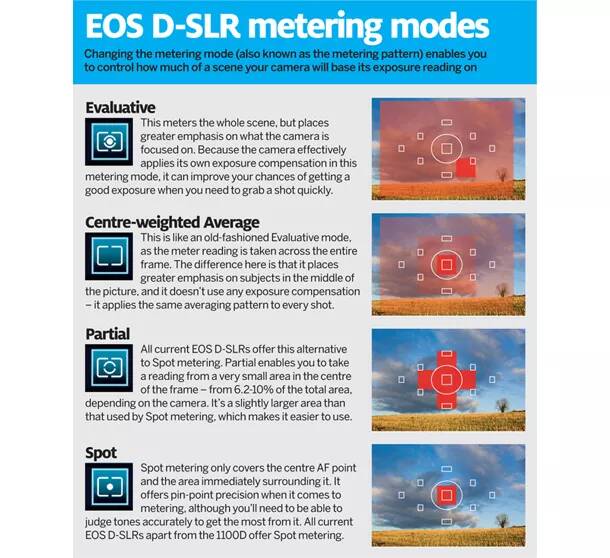
With FS2020, like with any other game, the metering is most likely averaging out the entire render frame in order to set the “gray” point. In such very difficult scenes where there are strong contrasted zones, the algorithm has to draw a line (so to speak) and in this case, the average is not always the best for a cockpit. It is a simple way to do this (averaging the entire frame) and it is working good usually when you’re in an open space shooter for example (entering/leaving buildings etc…), but it is not suited for cockpit views in my opinion, like it is demonstrated in this topic and many others.
A nice page with photo examples to see it all:
https://www.digital-photo-secrets.com/tip/2879/which-is-best-spot-center-weight-or-matrix-metering/
NB: even if these are listed in the VR sub-forum because this is where users have the least control over any form of post-processing or calibration (unlike in 3D with the limited yet available adjustment options via direct monitor calibration and post-processing effects like ReShade), the two topics I’ve listed above are equally suited and needed for 3D as well. I believe if MSFT is deciding to implement these in any case, it wouldn’t make any sense to limit this to VR only anyhow, and it won’t because it is purely pixel Shader code related equally applicable for both.
Thanks @CptLucky8
As a work around, I have found that altering EyeAdaptation 1 to 0 or even -1, seems to eliminate this unwanted effect, so, at least for me, it is no longer an issue.
… Although it would be nice if there was a better solution than running a script each time MSFS starts, to programmatically edit (Hack ? ) configuration files .
The list grows … of these crude edits, necessary at the moment to achieve satisfactory operation.
ie the last 3 Options in the World maps display options, that are never saved, so you have to always turn them back on again, each time you use the World Map.

