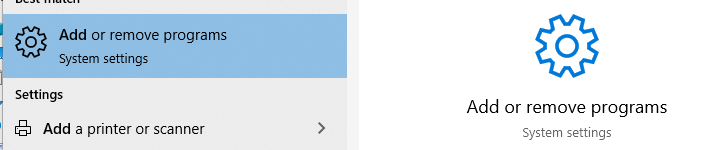Mine doesn’t change when I tick the Use latest preview OpenXR runtime, until I close and re-open OpenXR dev tools - then the System Status shows 106
I got it locked at 22.5 fps. The problem is that at 22.5 I have a lot of stutters, but that’s another thing I have to solve. At 30fps is pretty smooth though.
Same here. Not really worth it if you hit 30fps without MR.
I got it to 22.5 fps and I guess it’s almost smooth now. The problem it’s still not great and in JFK landing challenge it dives below the smooth level. I use all recommended settings, latest Nvidia driver, and I have RTX3080, Ryzen 9 5900X, 64Gb of 3800Mhz RAM, G2 - it’s a top of the line PC, it has to perform better than that. It’s borderline flyable in GA and unflyable in an airliner in a dense area.
@jafergon I don’t even know that I care about 22.5fps reprojection, but it has become a matter of principle at this point! 
Still trying to figure out a way to get the v106 runtime on my PC. If you look at the version of your OpenXR and OpenXR Developer Tools in the Microsoft store downloads and updates page, what do they show? Here’s mine:
I’m curious to see if now that you have yours working if your OpenXR (not the Developer Tools) is maybe also v106.*
I believe you only require 106 OR dev tools update in order for 22.5fps.
@Darkgaming029 As far as I know, the 22.5fps reprojection is new in the 106.2104.15001 runtime. If you have the 22.5fps reprojection, then I am 99% sure that if you check the “System Status” tab in the OpenXR Developer Tools, you will see 106.2104.15001 shown for “Runtime Version”. As you can see, mine is an older version. Thus, I don’t have the 22.5fps reprojection. I’ve updated OpenXR and OpenXR Developer Tools and I’ve enabled “Use latest preview OpenXR runtime”.
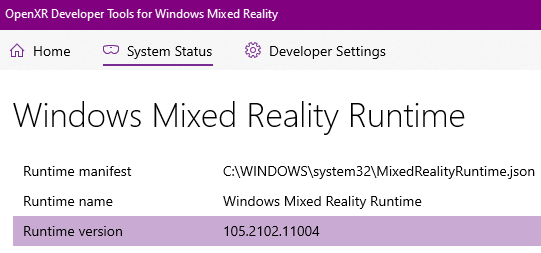
Hahaha! I understand you, I was feeling the same  Yes that’s exactly how I have my versions. v105 for Open XR and v106 for OpenXr Dev tools. The differnce is that In OpenXR Dev tools I can see in the System Status screen that the runtime version loaded is 106.
Yes that’s exactly how I have my versions. v105 for Open XR and v106 for OpenXr Dev tools. The differnce is that In OpenXR Dev tools I can see in the System Status screen that the runtime version loaded is 106.
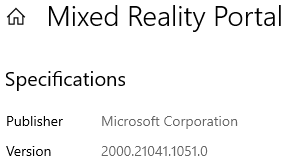 are you on the latest Mixed Reality Portal too?
are you on the latest Mixed Reality Portal too?
Greetings - yes still get the wobbly stuff and as you say mostly thru the prop - but if above 22.5 FPS at least everything else is smooth. Saw someone else mention 60hz so will try that too. Overall though I think the 2080super is still very capable if everything set per advice on this forum and with the G2 it’s quite stunning.
Two notes:
-
There seems to be a wide variety of performance between same top-of-the-line hardware, according to what I’m hearing. Some people with the same level of hardware can run VR smoothly in Ultra with OXR100/TAA100, others (like me) struggle to get a flyable sim at OXR70/TAA100 in medium/low settings. With all other settings and versions throughout the chain verified to be the same. I have no explanation for that, but it seems to be a fact of life. Next thing I’m going to try is a dual-boot with separate clean Windows install just for the sim (and maybe other games). That may be the factor that is different between systems.
-
60Hz works for some, but personally I find it unusable. I’m not a refresh rate nut, and 90Hz feels great to me, never wanted more. 80Hz of Rift S were fine too. But at 60Hz the flicker feels so bad to me in bright scenes it’s almost painful.
Can anyone perhaps explain to me that why is the sim bogging down as soon as I install the OXR dev tool? With it the sim runs fine but not very clear or crisp, but at least smooth.
I7 10400 32BG rtx3070 G2
Same for me the last days.
Had a very smooth experience with G2 and reprojection on until a couple of days.
Now i get around 10fps with repro=totally unplayable.
I’m guessing that it can be caused by a Win10 update but i dont know.
have had a similar mixed experience with this…
I have run the windows hot fix that is meant to help the fps issues and also have the latest version of openxr…some flights run very well with fps well above the required 22fps and super smooth (I have a 2080ti) - while sometimes I still get flights that degenerate into singles figure fps and it becomes unplayable - usually after I have been in the sim for some time…still not sure if there is a windows issue or its connected to my settings
For those who cannot even try the 22.5fps reprojection due to being stuck on the v105.* preview runtime (as I was), there is an apparent solution which has worked for a couple of us at least. It’s not simple but I will try to describe it clearly. The actual commands to do the fix came from someone who understands it all much better than me.
The basic problem, not surprisingly, is that some of us have an old preview runtime installed that not only didn’t get deleted during the latest openxr update like it should have but also can’t be deleted in any easy/normal fashion. This will likely be fixed when the next OpenXR preview runtime is released but that could be months away and some of us really wanted to try the 22.5fps reprojection now. I, by the way, do like this feature for the small planes, flying low, in rural areas, which is what I do a lot. Makes the cockpit and scenery movement smoother when it’s kicked in.
Here are the instructions:
I don’t think it’s necessary, but the first thing I did was to use add/remove programs to uninstall both OpenXR for Windows Mixed Reality and OpenXR Developer Tools.
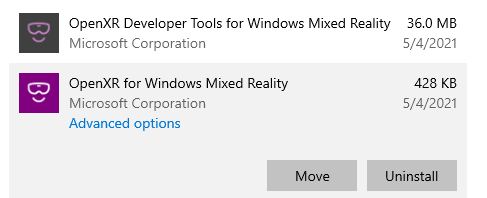
Then you need to use the Windows Powershell (like a cmd window but more powerful). Type “powershell” in the windows search box and then click on “run as administrator”.
When powershell opens, send these 4 commands in this order. Note that each command is just one line but it is word-wrapping here:
Get-AppxPackage Microsoft.MixedRealityRuntimeDeveloperPreview | Remove-AppxPackage
Get-AppxPackage Microsoft.MixedRealityRuntimeDeveloperPreview -AllUsers | Remove-AppxPackage -AllUsers
Get-AppxPackage Microsoft.WindowsMixedReality.PreviewRuntime | Remove-AppxPackage
Get-AppxPackage Microsoft.WindowsMixedReality.PreviewRuntime -AllUsers | Remove-AppxPackage -AllUsers
I believe all these command should run without error. If you get an error you might double-check what you typed.
After the 4 commands run successfully you can close the powershell. Then go back into the Microsoft Store and get the OpenXR Developer Tools. There is no direct link to install OpenXR itself from the store, but it’s in there. Just install the Developer Tools and on the Home tab you’ll see a message that OpenXR is not installed. Click on “install” or whatever it says there and it will take you to the right page on the store to install it.
After they are both installed, you will probably want to exit the Developer tools, open it again, and go back to the Home tab to see if it is prompting you to set OpenXR to use the WMR runtime. If it is, do that. After that, you should be able to go enable the preview runtime on the Developer Settings tab, exit and restart the app, and then see version 106.* on the System Status page. At that point, you have what you need to try the 22.5fps reprojection if you have reprojection turned on on the Developer Settings tab.
Hope this helps. Good luck.
Thank you so much. I’ll try this asap!
Greets
Andre
I did all of that but the developer tool is still not able to open. It must be a bug!?
This topic was automatically closed 30 days after the last reply. New replies are no longer allowed.