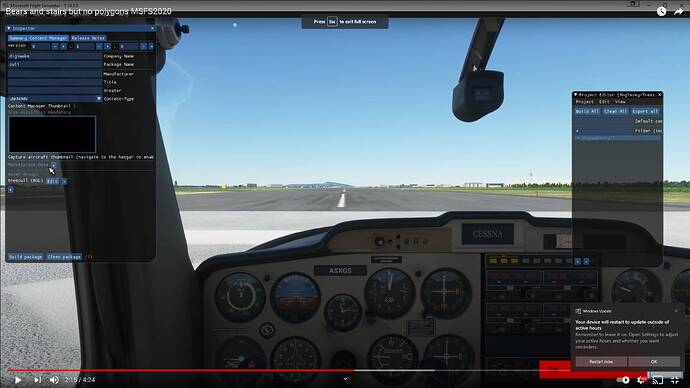I live close to RAF valley on the Isle of Anglesey UK. As with most places, Blackshark thinks it has far more trees than it actually does so I’ve decided to clean up my home area to make it less jarring to fly around.
However, even after enabling Dev mode, installing the SDK, opening a new project and identifying the first clump of trees to remove, I’m stymied by my inability to create a polygon. Here’s a summary of what I’ve done:
Freshly installed 1.14.5.0, no community addons
Developer mode enabled
SDK 0.10.0.0 installed
New flight started from RAF valley
[DevMode] Open project. Selected a previously cleaned copy of the Scenery sample folder from the SDK. All file folder and XML entries modified to reflect my new project name by religiously following the steps in an excellent video by Flying Theston that I’m too new to link to. The YouTube video ID is 3K0XhAf0WYw
Tools > Scenery Editor. Developer mode camera activates automatically. Confirmed it’s active
Focus on the clump of trees I want to remove. NB keyboard and mouse controls do nothing to change the view, but an XBox controller is fine. Is this relevant? If i connect up my HOTAS and pedals, even the controller can’t move the view around
Select Polygon object type in the Objects window. Click Add. One-click placing is not ticked. As soon as I click Add a little coloured vertex indicator appears in the middle of the screen and a new polygon object appears in the scenery editor window, flagged as “unfinished edition”. As soon as the mouse pointer moves out of the Objects window, the vertex marker disappears and a tiny red cross attaches to the mouse pointer
Now, to the meat of the problem. I hold down Left-CTRL and left-click for my first polygon point but nothing happens. Still holding down Left-CTRL I click elsewhere and nothing continues to happen. If I CTRL+Double-click to finish, the error displayed against the polygon in the Scenery Editor window changes to “Point count < 3” and the coloured vertex marker reappears in the middle of the screen.
To my mind, this suggests that the polygon is being started but my single-clicks are being ignored. Although the editor recognises my double-click to finish, it doesn’t add this or any other points to the polygon, leaving it with zero or, at best, one point.
I think that is an accurate summary of the stages I’ve gone through to get where I am. So, which critical and blindingly obvious step have I missed? Be as harsh as you like. I can take it.