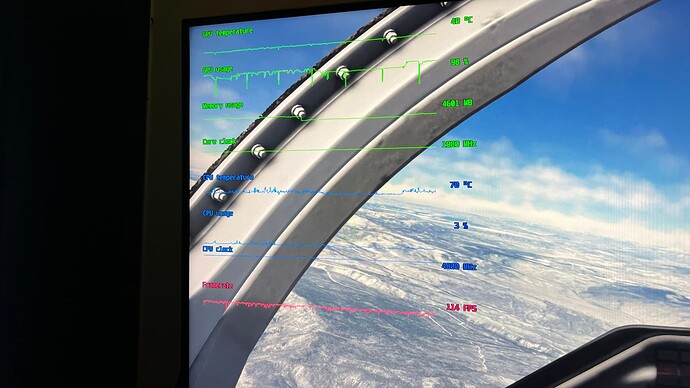I’m seeing a very strange quick freeze/stutter every 10 to 15 seconds during flight, the GPU utilization will completely tank to 10%-25% and then come right back, I get extremely good frame rates 70-80 FPS. I’ve tried rolling back NVIDIA drivers, i have tried just about everything, I’ve closed everything involving background processes in Windows, and i’ve completely dump the community folder. I’m lost for ideas.
MY Rig:
Operating system: Microsoft Windows 11 Home (10.0, Build 22622)
*Processor: 11th Gen Intel Core i7-11700K @ 3.60GHz 8/16 *
Motherboard: ASUSTeK PRIME Z590-P WIFI
RAM: 32 GB
Samsung SSD 970 EVO 500GB
Graphics card: NVIDIA GeForce RTX 2080 (8 GB) NVIDIA drivers, (527.56)
I dont think there is anything else you can do - been this way since SU11 and probably not going to be addressed until a new SU (and maybe not even then).
1 Like
Try DLSS Performance with High End PC preset in Graphics. Report on your results.
3 Likes
I had a similar problem after the last NVIDIA driver update. Deleting the rolling cache, changing size (50G to 55G in my case) then re enable fixed it this time around for me. I have the RTX2080 super but don’t think performance is much different than your 2080.
1 Like
So I took your advice and I set everything up and the results are kind of insane. first off, I still have the micro stuttering but it’s not nearly as bad.
second I’m getting incredibly High FPS now, around 100 to 118 FPS 
I honestly don’t understand why my RTX 2080 is performing this good.
also if you noticed the drops on my GPU usage. Thanks to your advice it’s not nearly as bad as it was. 
1 Like
How do you have dlss on with dx11?
Hi! I’m new here on the forum, and I have no experience with forums so I apologize if I’m posting in the wrong place. I couldn’t create a topic so I apologize to the creator of the topic and those who are interacting here.
I have a problem starting MSFS, a video keeps playing and it never enters the loading screen, this happened after I received an error on my graphics card while simulating, I already found the problem in the F.A.Q but the solutions do not solve it. I’ll attach the image of the error I receive and the image of the video that keeps playing in a loop and doesn’t come out of it, it doesn’t open the loading screen.
Thank you very much in advance! I’m sorry for my bad English.
Uploading: Captura de tela 2022-12-13 225544.png…
Uploading: Graphics device.png…
1 Like
I would reinstall GPU drivers.
If that doesn’t work, I will just do a fresh windows install.
1 Like
I am currently running the DLSS performance on DX11.
With all due respect, if you have a decent internet connection, rolling cache harms more than it helps. Especially with ridiculous sizes like 50+GB
If you want to get rid of microstutters, capping your FPS a little below your original frame-rate usually solves this, so the GPU/CPU both have a bit of headroom to absorb the extra CPU cycles needed. You’re now at 100 fps, so a cap of 80-90 fps should solve that.
Most people optimize on frame speed, while frame pacing is at least as important and maybe even more important. My CPU is old, so I only get about 35 fps on Ultra 4k. However, capping it to 30 fps gives a completely smooth experience, because the frame-pacing is very consistent.
1 Like
How are you capping the FPS? In-game FPS limiting to 30 FPS via vsync works of course, but I still see this micro-stuttering when I do that, even when my unlimited FPS is 50+. FPS limiting in the Nvidia control panel is broken the moment you put any sim content like pop-outs onto another display, because it divides the FPS among the displays in use so you actually get a much lower frame rate than you tried to limit to.
From monitoring the dev mode FPS display it’s a very obvious long frame when this micro-stutter happens. It seems to be a main thread spike. It’s regular but not precisely so.
1 Like
Indeed v-sync via in-game.
This is my experience also as my internet connection is 500/500. I’ve found that cache hits saving a few Bing map data requests for scenery across the internet does not help make my experience smoother. Turning off rolling cache saves my PC the overhead of writing all that map data to disk/SSD/NVME after EVERY request for scenery data.
It is also my belief that when a request to Bing maps is made for scenery data, altitude is one of the parameters of the request (think zoom level). Therefore, I believe that if your plane was at x,y coordinates at 20k ft and that Bing map data gets stored in your rolling cache, if your plane was at the same x,y coordinates later on at 2k ft, it will not get a hit from the rolling cache and will therefore result in another map data request across the internet. Correct me if I’m wrong here…
Also, if you are always flying in different areas rolling cache is most likely useless.
It would be great if Asobo provided stats on rolling cache hits to help with tuning in this area.
Without the cache, it should stay in RAM. The whole point of the cache is that it’s written to the SSD in the first place 
My point was people mostly only consider rolling cache to be a good thing in saving Bing map data requests across the internet. Few people take into account the burden/overhead of writing all of that cache data to disk and its impact to sim performance (especially when there are minimal cache hits).
1 Like
Also consider doing a reset of data connections - i experienced a sudden decline in performance overnight without any changes to settings. MSFS knowledge base search suggested resetting data connections. Switched off Bing data sets(which switches off photogrammetry), rebooted, then turned on Bing data set, rebooted and stutters gone. I did this reset for all online data connections and cleared the rolling cache just to be sure all functioning properly.
3 Likes
Where is this “bung data sets” switch? Or you just mean all the stuff in the Data menu ingame?
Yes under options data menu tab
1 Like
I solved the problem by going to the xbox app and selected the option to repair MSFS and it solved it. I subscribe to XBOX Game Pass and that fixed my problem, thanks.
1 Like