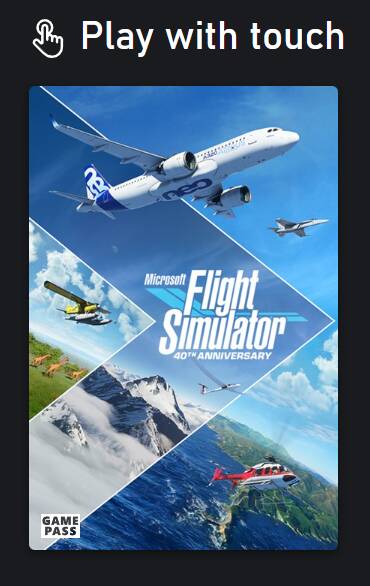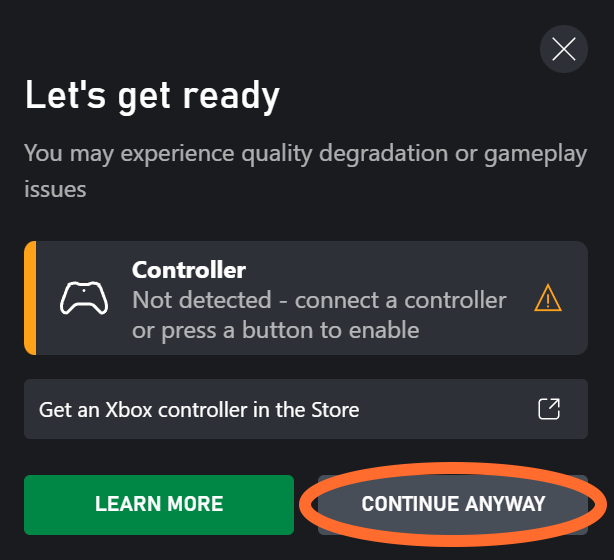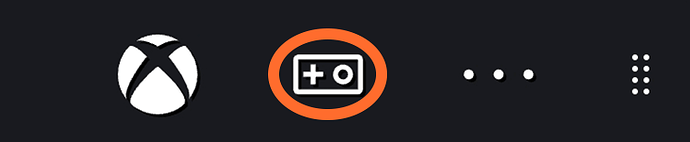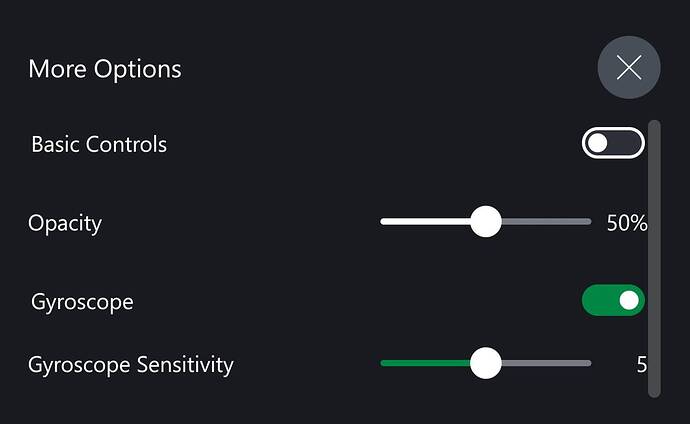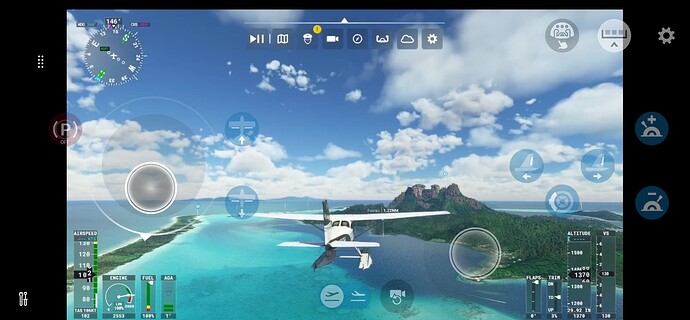Microsoft Flight Simulator is now available to play with touch/gyro controls on Xbox Cloud Gaming!
https://flightsimulator.zendesk.com/hc/en-us/articles/14101377745436-Touch-Gyro-FAQ
Below you’ll find tips on how to get started along with a few FAQs.
Play Microsoft Flight Simulator with Touch/Gyro
-
On your touch/gyro enabled device, navigate to Xbox Cloud Gaming (Beta) on Xbox.com
-
Look for Microsoft Flight Simulator under the “Play with touch” section, and select the tile.
- Select the Play button on the next screen, and if prompted to connect a controller, select “CONTINUE ANYWAY”.
- When the sim launches, if desired you can enable gyroscope controls (and customize other settings) from the More Options menu, accessible at the top left of the screen (select the eight dot icon to expand the menu).
- Enabling basic controls is NOT RECOMMENDED—this will replace the custom touch control scheme with a standard Xbox controller overlay.
- The opacity slider will adjust the transparency of the controls on the screen.
- With in-sim menus and user interface, you can simply touch an object to select it. While in flight, the custom touch control scheme will appear on screen like this:
Frequently Asked Questions
Q: Are there any requirements to play Microsoft Flight Simulator with touch/gyro controls on Xbox Cloud Gaming?
A: You will need a touch enabled device and an Xbox account with an active Xbox Game Pass Ultimate subscription (an active subscription is required for all games available on Xbox Cloud Gaming).
Q: When I launch the sim with touch/gyro controls and then start using an Xbox gamepad, I noticed the touch/gyro controls stop working?
A: This is intentional. Connecting an Xbox gamepad will overwrite touch/gyro controls. If you wish to use touch/gyro controls after connecting an Xbox gamepad, please restart the sim.