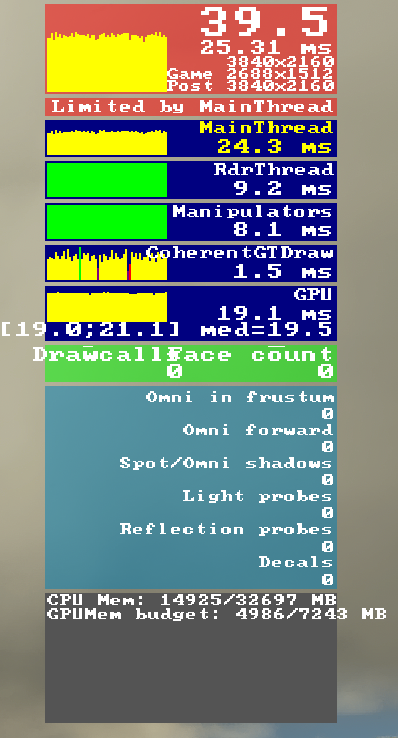I feel the FPS monitor should be available without having to go through the Developer mode.
Especially now, since Developer mode messes with the log book, and seems to be responsible for other bugs/crashes as well.
Also please give us the option to simply enable/disable it with a hotkey.
4 Likes
Yes, I think it’s a very good idea too. Make the FPS monitor possible without DEV !!
2 Likes
You can just use nvidia overlay if you want to see FPS. Personally I turn it off as it is easy to become fixated with FPS and stop enjoying the sim. Chasing FPS can become a compulsion!
3 Likes
it’s not as much for the FPS (which I agree with can be seen in other ways), it’s more about the knowledge what is limiting you (main thread, GPU or renderthread).
8 Likes
I vote..
I rare need a fps counter, and more rare the “other values from it”, but it is good idea, in special that users no longer use developer mode as “default enabled”.
Possible, like in other sims, the details which are shown can be “step-wise” enabled ( at first only the fps count, then more details ).
1 Like
What about a more minimalistic FPS counter outside of dev mode tied to a hotkey? If I remember correctly you could access some basic data in FSX by pressing Ctrl+Z or Shift+Z or something like that.
The information was displayed in one or two lines of small red text at the top of the screen and included your altitude, IAS, coordinates, fuel percentage and FPS. It seems to me that something like that is less visually obstructive, probably requires fewer resources to draw on the screen than the dev mode counter, and the other information could be useful when filing bug reports.
3 Likes
There are many other ways to get a simplistic FPS display (from driver suite, MSI Afterburner etc etc.).
The value of the current developer mode FPS counter is that it’s showing what’s limiting you (Mainthread, GPU, renderthread etc). I feel this is the reason most people have developer mode turned on.
It doesn’t need to be as in-depth as the dev mode one (don’t really need the graphs etc), but would be nice if it showed what was limiting you. Even better if it worked in VR as well.
Shift Z is in P3D so I agree be nice to toggle on and off. But sometimes my fps drop to 10 and very little changes. I never need over 30.
Please developers give us the option to switch developer mode on and off with just a simple button we can assign to our liking.
This way we can switch much faster to peek at our fps and stay in the cockpit rather than the menus.
Thanks in advance!!
1 Like
So it would be very useful if we could toggle the FPS counter and graphs with a hotkey, even outside the dev mode (would also fix the bug of the counter showing when you exit dev mode), sounds something easy enough to implement
Sometimes you just need to check the Graphs to see whats happening and then you don’t have to go all the way to the menu and activate dev mode for that
Also it would be good to have an option to go to the menu without pausing the flight, sometimes you need to change something maybe a setting or control during cruise but you are on VATSIM or IVAO and you can’t just pause midflight for that
1 Like
I’m aware of the FPS counter only being available in developer mode. However, would it be possible to display a basic version that lists the non-technical information only? Such as CPU/GPU/RAM usage while not having to rely on the developer mode being on all the time to view it?
Looking at this image:
You could easily cut out the parts with the green and blue background. I’ve never been able to get any information shown on these, so it seems like something they could trim down for a basic FPS counter.
1 Like
I do it with Windows+G keys. Works great. Would be nice though to have one inbuilt in MSFS. Cheers.
Gets my vote. And make it VR compatible as well
1 Like
For Nvidia cards, the Nvidia overlay can give you all of that info, as well as your GPU temp and power draw.
These latter, I’ve decided are really factors that those chasing max performance/max fps should pay a lot more attention. I think a lot more people running this sim are getting thermally-throttled or hitting the max power limit of their GPUs and have no idea, then wonder why their Uber-GPU du Jour can’t hit what they feel would be acceptable performance.
Even if you don’t have an Nvidia GPU, you can also use MSI Afterburner and monitor all that and more to your heart’s content.
I’ve noticed that you cant even see the FPS via GEFORCE Experience/Shadow play software.
I was just about to make a new topic about this… Saved by the feature that shows already existing topics. Nice.
hint for a workaround:
in meanwhile we have the new command line parameters, which open the fps counter independend of the developers mode.
- “-showFramerate” and “-showFramerateMini”
See also:
https://forums.flightsimulator.com/t/new-update-release-notes-1-27-13-0-august-4-2022/534560
It’s still no hotkey, etc.. but may be sufficent till a improvement arrive us.
I think having the devmode fps/performance indicator for Xbox would be massively helpful in detecting the reason for and avoiding sim crashes on the user side.
Why they didn’t carry over the FSX shortcuts is strange.
How do we use the command line option?