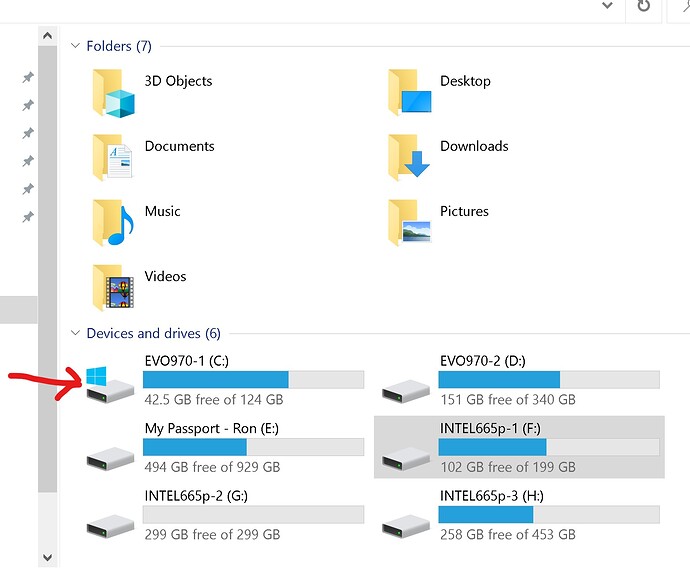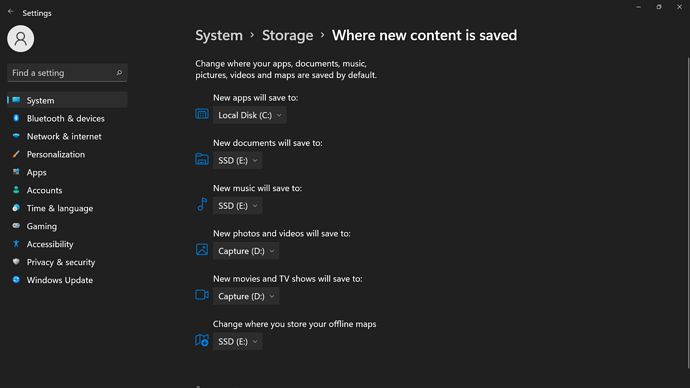Hello Ron,
After using the MOVE program, I went into the UserCfg file and found it had not changed, was still pointing to my package folder in my C: drive. In reading the majority of the post I thought the change to the UserCfg file was to change it towards the new path leading to the package folder on my new E: drive I was moving the program to. The "Extra’s I deleted from the old C: drive were both the (empty) community folder and the Official folder. Thought since I changed the UserCfg file to point to the new package folder located on my new E: drive and they were duplicates I’d be safe. Confused on what path to take now. Any suggestions would be welcomed.
Your new download was caused by your deleting the “Official” folder on the C: drive.
-
Go to UserCfg.opt and see where the App is presently installed.
-
Create a new folder on the E: drive and name it “FS2020” or whatever name you want.
-
Just go to the Settings, Apps MS Flight Simulator App and click the “Move” command.
-
Tell it where to move the FS2020 App to: E:\FS2020.
After the move is completed, check UserCfg.opt to see where it was moved to.
If E:\FS2020, then go to the location from Item 1 above and delete the Community and Official folders from the C: drive.
Thanks Ron, I’ll go down what I have done relating to your post:
- my current CfgCfg.opt show the program to already be in my new SSD Drive (E)…path is
E:\WpSystem\S-1-5-21-3666500666-3004588352-3249680469-1001\AppData\Local\Packages\ Microsoft.Flightsimulator_8wekyb3d8bbwe\LocalCache\Packages
-
Since whole drive to be dedicated to FS I didn’t create a folder FS2020
-
The “Move” app shows the simulator on drive E: already.
-
Everything points to the simulator already on my Target Drive E:
It was at this point yesterday when I thought everything was setup, then I deleted both the Community & Offical folders from my C: drive. Complete downloaded started upon startup of FS2020. ???
Appreciate the time you giving trying to assist me in this issue
John
Folders on my C: drive:
Both Community and Official folders are empty.
Folders on my D: drive: D:\FS2020
Community has my addons. (WTCJ4 and Navigraph)
Official has a subdirectory of Onestore which has all the FS2020 files.
Folder on my D: drive D:\WpSystem
Has other FS2020 files.
I don’t know what your problem is.
I would only guess that your manually changing the UserCfg.opt file to
point to E: drive has caused the program to be confused.
If the Asobo/MS download program cannot see the files on you computer, it will download them.
I suggest:
-
Be certain that your UserCfg.opt file points to your correct path.
Mine is "InstalledPackagesPath “D:\FS2020"”. -
Be certain your Packages path contains the Community and Official folders
and that the Official folder has a OneStore folder.
Look at the OneStore folder and verify that it has the FS2020 files in it. -
Go to Settings, Apps MS Flight Simulator and click “Uninstall”.
-
Go back to MS Store/Steam and install it again.
The download program will download FS2020 on your C: (or boot) drive.
Then, tell the download program where to install FS2020. (your UserCfg.opt location).
It will not download it again.
This initial download is small. Around 1.xx GB.
Ron, decided to start from square 1 again. Reformatted my G: drive and created a folder, like you, named FS2020. When I go into the settings/ app / MSFS / and MOVE command it doesn’t give me an option to move it into my G:\FS2020 folder, only shows the drive G:\ Am I missing a step that allows me to set the move path to G:\FS2020 ? Before starting I did change the UserCfg.opt to show InstalledPackagesPath "G:\FS2020
I could be wrong but I believe the initial MSFS install must be to the set location Windows has for programs to be installed and your designated User folder must contain the local apps. Only the package folders can be moved elsewhere.
You miss the point.
Do not change the UserCfg.opt manually. That is where the FS2020 Program (App) knows the "Installed PackagesPath " is located and is put there by the App during installation.
Correct.
I refer to it as the C: drive or boot drive (where Windows is located).
It can actually be changed in Windows but then it’s for all programs not just MSFS and this can get you in trouble with older software that insists on C:
Yeah and my point is you are not forced to run MSFS from your system drive but then all your apps must be in the same place (this is W11 but 10 is the same) or at least I thought so but this actually says new apps so who knows?
I don’t know but my reference is that:
-
If an install program wants itself to be on the Boot drive, then it installs it there.
-
If an install program gives you the option to select your install location,
it will give you a box to input your drive\folder.
Interesting
I have installed Windows on another Partition (F: drive) other than the C: drive.
On that PC, Linux was on the C: drive and Windows on F:.
I wouldn’t want new in Apps to be saved to the Linux drive.
I guess Windows install will set that default to the correct drive that it is on.
Yes that’s what I’ve seen elsewhere but what if I want to designate the new ssd a different drive letter?
Ie, move the app, get rid of original fs drive (for me it’s D:\ and is too small) then designate the new fs drive with D:??
How would I do that?
If you have the new SSD, you can use Win 10 Disk Management.
Right click “Start” and click it.
Use it to initialize the new SSD.
Assign it a drive letter. Any letter you want (that is not already used).
Format it.
Note: The section on Moving the Installed Packages," MOVING THE PACKAGES INSTALLATION FOLDER TO A NEW DRIVE", is not
associated with the MS Store/Steam download and install.
It it used after you have FS2020 installed on your computer.
An easier way is to go to Win 10 Settings, Apps and scroll down to:
Microsoft Flight Simulator
Click it
Click “Move”
Tell it where you want to move it to.
Use caution on changing the default install drive.
Many programs, Apps, want/expect to be installed on the boot drive
where Windows 10 is installed.
That’s not what I asked. How do I get rid of the old fs2020 drive (D:)
AFTER FS2020 is moved to my NEW ssd which is H:\ then change H to D which now has the new Fs2020 location?
I am not keeping the old D drive.
If D: is not your system drive open H: create a new folder called MSFS and move (or copy and paste) the Community and Official folders within. Then locate your UserCfg.opt file, make sure it is not set read only, open with notepad and at the very bottom update the new path to H:\MSFS and save. You should then be able to remove or format your old drive. If you rename H back to D then you must also do so in the config file.
Even if D: was your system drive a reinstall of MSFS is very quick so long as you point to your new MSFS folder when asked.
Don’t quite understand.
D: drive is a physical drive “X”
"FS2020 is moved to my NEW ssd which is H:"
H: drive is physical drive “new SSD”
Okay.
“then change H to D which now has the new Fs2020 location”
Assume you mean change the drive letter from H to D.
You cannot change drive letter D: to the H: drive because that
letter is already being used.
You need to change the drive letter of the D: drive (physical drive “X”)
to another letter. Say letter M:.
Then change H: to D:
Now,
D: = physical drive “new SSD” with FS2020.
M: = old “X” drive
If the old “X” drive had nothing on it but FS2020, reformat it and use it for something.
Or, remove it from your computer.
That’s what I want to do, but will fs still work after I change H to D? The reason I ask is because windows app (fs2020) was moved to H - but now H is gone. It has become D again. It seems I need to change the path in the user cfg.opt when all is done. Correct?
D is not a system drive - it is solely used for FS but is almost full. So you don’t recommend using “move windows apps” feature? Instead use a copy and paste then edit the user.cfg.opt?
Move woulld just give you a new default path to the C&O folders which still puts them at risk of being overwritten (emptied) … so IMO moving just those folders and linking in the config is better.