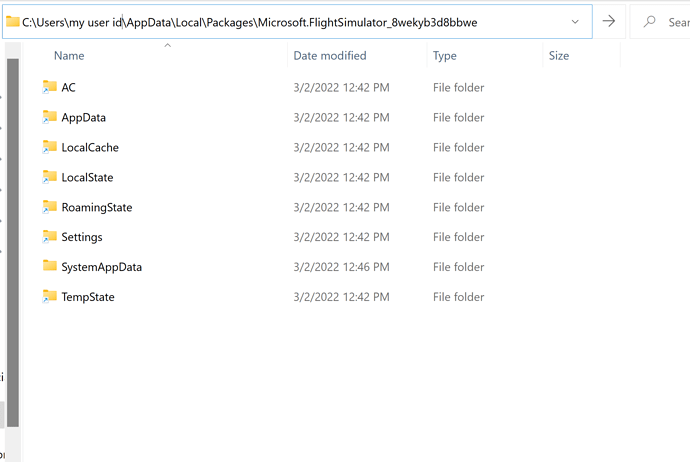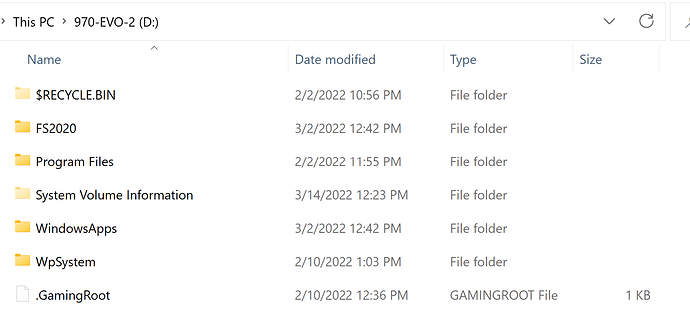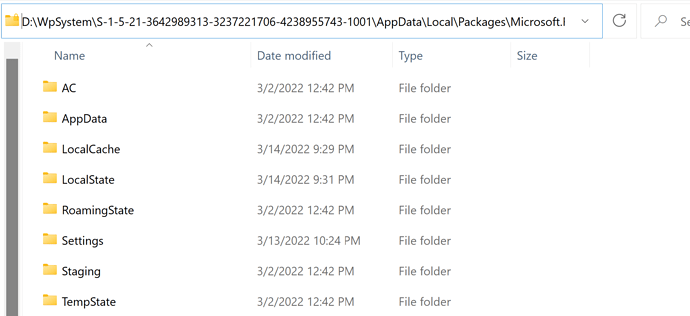Windows 11 and MS Store Installation of FS2020
Edit: 4/06/2022
Deleted by author.
Edit: 3/29/2022
Deleted by author.
Reference:
Quote from this article:
"Microsoft Store apps function like any other app in your system. However, they are not stored like any other app when installed. By default, the installation location of Microsoft Store apps is not visible.
Apps downloaded from the Microsoft Store are saved in a folder called ‘WindowsApps’ inside the ‘Program Files’ directory of your Windows installation drive. This folder is hidden by default on every Windows system but it’s fairly easier to unhide and access the contents of it."
End Article quote:
Note the “‘Program Files’ directory of your Windows installation drive”.
If you install Windows on any drive other than your C: drive, that is your Windows installation drive.
Also referred to as the “Boot” drive.
This folder is Hidden until you change File Explorer to show Hidden Items. But even when it is shown, you cannot see the contents of this folder. It is protected from view and access by the system and FS2020 App.
My C: drive and MS Store Install Folder:
I have FS2020 installed on my D: drive in the folder D:\FS2020.
In the new MS Store/Xbox download program, click the location in the box for the default location C:\Users… and tell it where to install FS2020. (Browse button removed)
You may want to create a new folder location before doing this.
like → D:\MSFS2020\
You can “Move” FS2020 via the Windows, Settings MS Flight Simulator App “Move” command’ .
(Note: my FS2020 is installed on my D:\FS2020\ folder)
My C: drive
= = = = = = = = = = = = = = = = = = = = = = = = = = = = = = = = = ==
Microsoft Flight Simulator folder installed on my C: drive under my User Id.
Notice the File Explorer Icon with the bottom left arrow.
This Icon indicates that this folder is a Windows Symbolic Junction.
When you open a Symbolic Junction link to a folder, you will be redirected to the folder where the files are physically stored. The view of the folder contents reflects what is at the actual physical location of the folder.
As in my Command Prompt of:
C:\Users\my user id>dir /AL /S c:
Volume in drive C is 970-EVO-1
Volume Serial Number is 52B6-AD09
Results:
Directory of c:\Users\myuserid\AppData\Local\Packages\Microsoft.FlightSimulator_8wekyb3d8bbwe
03/02/2022 01:42 PM JUNCTION AC [D:\WpSystem\S-1-5-21-…\AC]
03/02/2022 01:42 PM JUNCTION AppData [D:\WpSystem\S-1-5-21-3…\AppData]
For example, the C:\…\AC junction folder
is physically located at D:\WpSystem\…\AC].
My D: drive
= = = = = = = = = = = = = = = = = = = = = = = = = = = = = = = = = ==
FS2020 folder on D drive
Note: I put the ROLLINGCACHE.CCC file there. The rest are FS2020.
WpSystem folder on D drive
Full path:
D:\WpSystem\S-???364???3-323???6-423???3-1001\AppData\Local\Packages\Microsoft.FlightSimulator_8wekyb3d8bbwe
Summary
= = = = = = = = = = = = = = = = = = = = = = = = = = = = = = = = = ==
No FS2020 data is installed on the C: drive except for the initial install folder for MS Store.
I guess the Symbolic Junction links on the C: drive allow the
FS2020 App program to use the C: (or boot) drive Symbolic Junction folder to find the FS2020 program folders wherever you have them installed.
Note:
I use the C:\Users\myuserid…\LocalCache\UserCfg.opt
file to make changes to it with File Explorer.
But the actual physical file is in the D:\WpSystems … folder.
Also note that you will have the Microsoft.DigitalOwnership_8wekyb3d8bbwe folders on your drives.