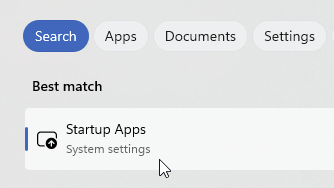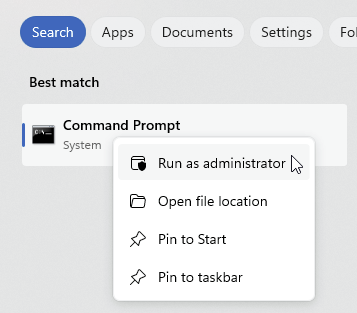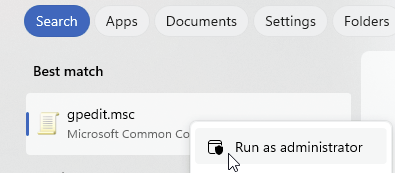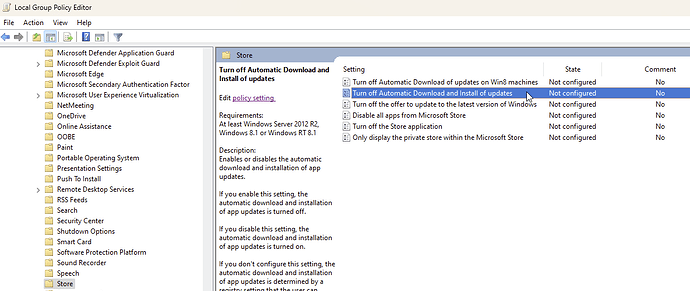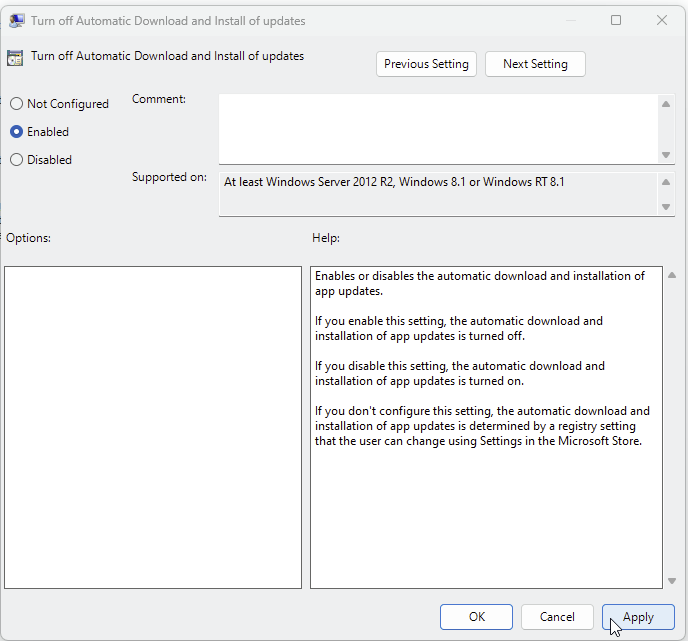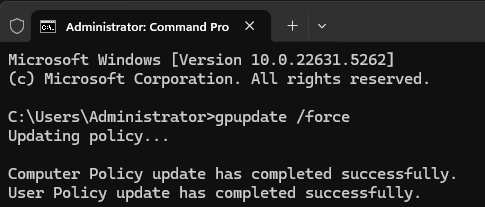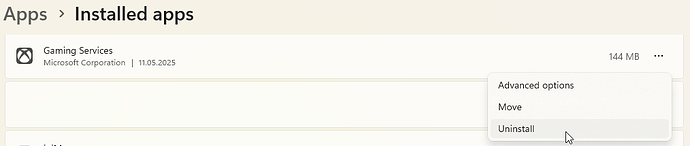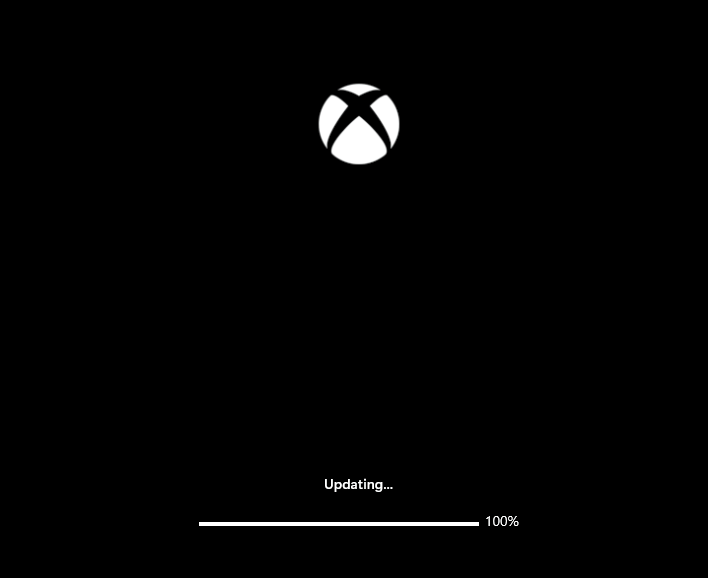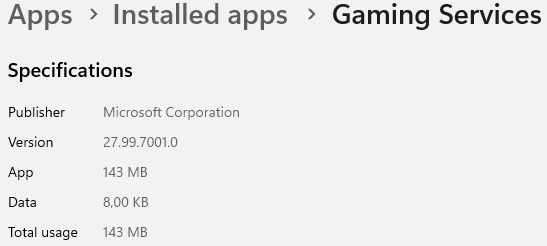Thanks for the feedback guys.
FYI to flightsimmers who joined the PC Gaming Preview - if you’re enrolled in it, rolling back Gaming Services to an older version is more complicated and requires a different approach than the one shown in the workaround below.
So if you are in the PC Gaming Preview, please send me a private message.
Before we move on to the workaround, please make sure to disable the Xbox app from starting automatically with Windows.
Click to expand the spoiler to find out how
In windows search bar type Startup apps
Click on Startup apps
scroll down to Xbox and toggle the switch to Off
Restart PC
I could wait for more posts suggesting that Gaming Services version 28.100.8001.0 is the root cause, but there’s no harm in me sharing the workaround right now.
Of course, we’re not 100% certain that Gaming Services is the only culprit.
So let’s start by disabling automatic app updates via Group Policy and CMD. We could turn them off in the Microsoft Store app but we’ll do it through Group Policy and CMD -exactly as I recommended back in 2021.
Click to expand the spoiler to find out how
In windows search bar type command prompt
Right-click Command Prompt and select run as administrator
Copy and paste the following command into the Command Prompt by simply right-clicking inside the window:
reg add HKLM\SOFTWARE\Policies\Microsoft\WindowsStore /v AutoDownload /t REG_DWORD /d 2 /fpress Enter
Next, we’ll also block automatic app updates via Group Policy.
In windows search bar type gpedit.msc
Right-click gpedit.msc and select run as administrator
In the left pane of the Group Policy Editor, expand the following nodes in order:
Computer Configuration > Administrative Templates > Windows Components
Then scroll to the bottom of the Windows Components list and click Store
In the right pane of the Group Policy Editor, double-click Turn off Automatic Download and Install of updates
Select Enabled, then click Apply and OK.
In the Command Prompt window, type:
gpupdate /force
and then press Enter.
After you see the “Computer Policy update has completed successfully”
and "User Policy update has completed successfully” message, please restart your PC to ensure the new settings take effect.
Once your PC has restarted, it’s time to restore the older version of Gaming Services:
Click to expand the spoiler to find out how
One key tip is to ensure the Xbox app itself isn’t running - even in the background.
If you’re 100% certain the Xbox app isn’t running, you can continue with the next steps.
Open Windows Settings then click Apps > Installed Apps
Scroll down the list of apps until you see Gaming Services, then click three dots next to it.
Then click Uninstall and confirm to remove Gaming Services.
Another important tip: now launch the Xbox app and wait until the update progress bar reaches 100%
and the full Xbox interface loads completely.
By launching the Xbox app we’ve triggered the installation of Gaming Services in the older version - it should now be version 27.99.7001.0
But that’s not all - we also need to block the startup of four Windows services. Don’t worry, everything we disable now can be fully restored later without any issues, so there’s no need to stress about it.
In windows search bar type command prompt
Right-click Command Prompt and select run as administrator
Copy and paste the following command into the Command Prompt by simply right-clicking inside the window:
sc config CscService start= disabled
press Enter
Copy/paste
sc config DPS start= disabled
press Enter
Copy/paste
sc config WSearch start= disabled
press Enter
Copy/paste
sc config wuauserv start= disabled
press Enter
Restart PC
After completing these steps, it’s important that you don’t update any apps through the Microsoft Store. You can update them later, but only if a new, fixed version of Gaming Services becomes available.