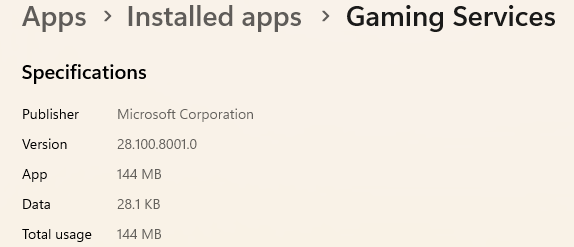Don’t get me wrong it works. It’s just been undone each time an update related it has been run.
I won’t claim to be the first to discover this workaround. I hadn’t had time to document it sooner because I was on vacation in Greece
LGRP
and I just got back yesterday.
It wasn’t until today, when I finally had a chance to experiment, that I spotted something odd: on one of my machines, Gaming Services was a mere 8 KB!
So I tried reinstalling it - and every time I manually attempted to install Gaming Services on the buggy Windows 11 24H2, it kept downloading and installing only about 8 KB over and over.
Interestingly, my other machine - running Windows 11 23H2 - had no such issue.
That got me thinking: there must be another way to install Gaming Services.
With that in mind, I devised two alternative installation methods:
- download the full Gaming Services package and install it manually
This would have required me to write yet another step-by-step guide which I decided wasn’t worth the time, so I went with option 2 below. - (Simpler for less technical users) Trigger the installation of Gaming Services by installing the Xbox app - How to
Can we plz stop with all work arounds. It’s up to ms/Asobo to fix what they broke among many other issues.
This step is important. Your process worked for me perfectly (once I ran the reinstalled Xbox app for the update to take place). I normally never touch the Xbox app and just run MSFS 2020 directly, so at first didn’t run Xbox after the reinstall.
|Edition|Windows 11 Home|
|Version|24H2|
|OS build|26100.3915|
|Experience|Windows Feature Experience Pack 1000.26100.83.0|
MSFS 2020 1.38.2.0
Thanks for that solution. It worked for me, uninstall Gaming Services and X Box App.
Reboot then reinstall X Box App, allow time for it to complete.
Now await any update and see what happens !!
Many thanks again. Martin.
I just tried it, nope this did not work. ![]()
Just did it. When you uninstall The Xbox app,
Then load Powershell as administrator, paste in:
get-appxpackage Microsoft.GamingServices | remove-AppxPackage -allusers
Then reboot the PC before reinstalling Xbox app.
As a precaution, after I rebooted, I ran the above entry in Powershell again, rebooted, and then installed Xbox app, which will then reinstall gaming services by itself.
Give it a try.
Guess I spoke too soon…after the work around (Xbox uninstall etc) did a flight and after completion closed the sim. Still on the taskbar - won’t close, interesting as it worked (tried it a number of times) after the Xbox uninstall workaround. No sure what changed having one flight - back to square one…darn!
There’s one more option you can try: force-install the Xbox app version 2505.1000.40.0. That specific build isn’t publicly available to everyone, but you can side-load it by installing the Xbox Insider Hub app and enrolling in the PC Gaming.
After successfully joining the PC Gaming, restart PC. Once it’s rebooted, open Microsoft Store app and check for updates.
Uninstall Gaming Services via Installed apps
Open Xbox app - once you launch the Xbox app, please wait for the update process to complete, during which the Gaming Services will also be installed.
Verify that Xbox app it’s running version 2505.1000.40.0.
Launch MSFS 2020
Guys, FYI, this tip is specifically for user @ZiM9911
It’s amazing to read all these creative comments! But, shall we solve the problem-problems? I think the answer is given…or?
Uninstall the Xbox app,
open PowerShell as administrator and paste:
get-appxpackage Microsoft.GamingServices | remove-AppxPackage -allusers
Then restart your PC before reinstalling the Xbox app.
IT DOESN’T WORK ON MY COMPUTER.
Could you please check which version of Gaming Services you currently have installed and how much space it’s using?
You can do this by going to:
Settings > Apps > Installed Apps
then find Gaming Services, click the three dots next to it, and select Advanced options.
That might help identify if something reverted or got corrupted.
For reference, on one of my PCs running Windows 11 23H2 Gaming Services is working perfectly
but on my other PC with Windows 11 24H2 it’s still completely bugged …
Try → https://forums.flightsimulator.com/t/msfs-2020-will-not-shut-down-fully/717408/650?u=tenpatrol
To me not work, my gaming services is like your first screenshot 11 23H2 but I have w10.
Just a thought. Why not have the people that broke it in the first place with their last update fix it?
It´s worked for me
let´s see to the next update
msfs2020
win10
Thank you TenPatrol that works. ![]()
Well, I’ve had limited success. If I closed the sim, it froze the computer and I couldn’t open Task Manager anyway. I uninstalled and reinstalled Gaming Services á la @TenPatrol (I don‘t have the Xbox app) and I’m now back with everyone else, Quit to Desktop then Task Manager. I’ve only tested it twice so I’ll see how it goes.
Something else happened at the same time this bug appeared, and I’ve only just twigged it: on starting the sim, I’m presented with the last mandatory update. Every time. And it offers to install it in the default location in Appdata, and I have to change it (my packages are on another drive).
When the lightbulb came on in my head, I had a look at usercfg.opt and it was blank! It populates only when I do the above. Has anyone else experienced this? It may or may not be related; I’ve made a copy of it now in case I need it at next launch.
Weird.
So for me the problem is reproducible Gaming Services that is the culprit.
With Version 28.100.8001.0 (latest Version from the Microsoft Store) MSFS2020 doesn’t shut down.
With Version 27.99.7001.0 (installed by Xbox App) it shuts down cleanly EVERY SINGLE TIME.
I simply uninstalled Version 28.100.8001.0, then started the Xbox App which in turn auto-installs Version 27.99.7001.0. No reboots needed.
When I update to 28.100.8001.0 again via Microsoft Store, MSFS2020 will again not shut down.
I’m on Windows 11 24H2.
I too am having the same issue.
Will changing the background app permission have any effect on this problem?