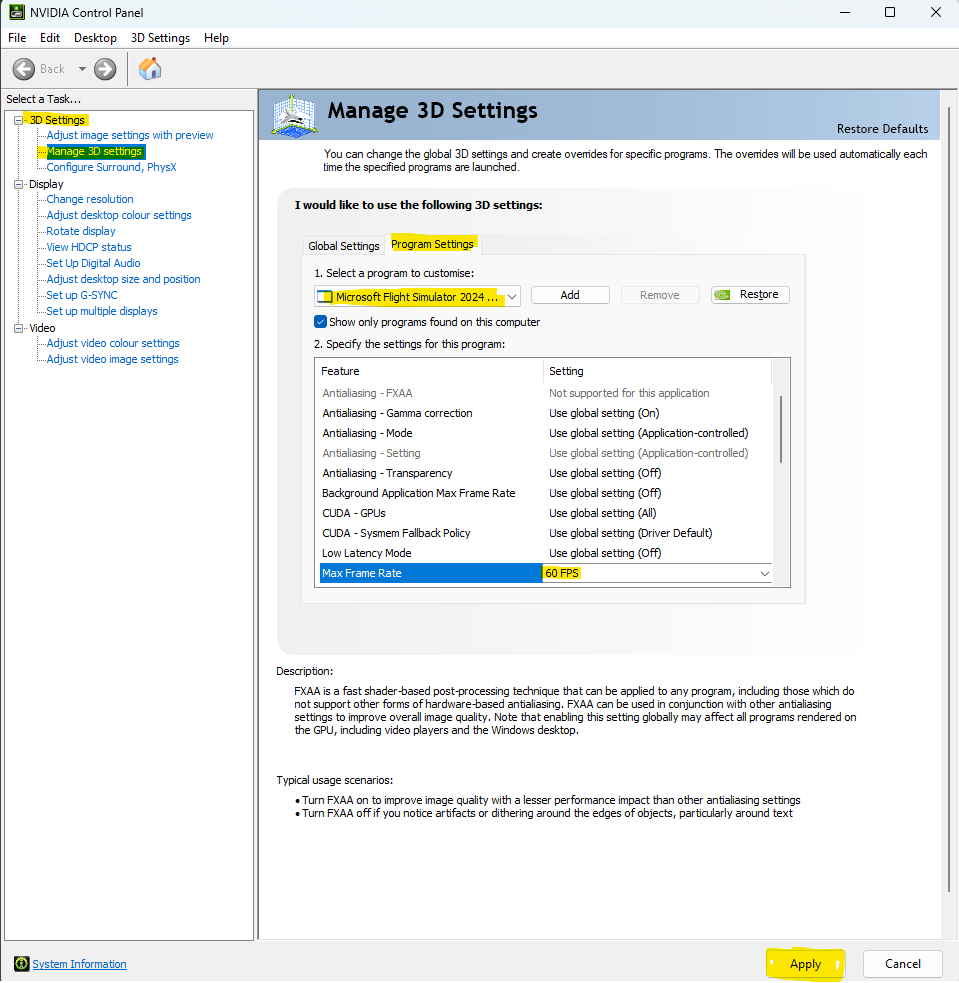ISSUE DESCRIPTION
Description of the issue: The time to launch MSFS 2024 is significantly slowed by setting a maximum frame rate in the NVIDIA Control Panel.
[PC Only] Did you remove all your community mods/add-ons? If yes, are you still experiencing the issue? Yes and yes
FREQUENCY OF ISSUE
How often does this occur for you? Every time on sim load
REPRODUCTION STEPS
Prerequisites: Use NVIDIA graphics card and drivers; remove everything from the MSFS 2024 Community Folder.
- Before launching MSFS, start the NVIDIA Control Panel then navigate to 3D Settings > Manage 3D Settings > Program Settings
- From the Select a program to customise list, choose Microsoft Flight Simulator 2024, then set Max Frame Rate to 60 FPS (for example)
- Press Apply in NVIDIA Control Panel
- Launch MSFS 2024 and observe the time taken
- Exit MSFS 2024, repeat steps 1 and 2, however set Max Frame Rate to Off, then press Apply
- Launch MSFS 2024 and observe the time taken
Expected result: NVIDIA Frame Rate cap should have no impact on the time taken to launch MSFS 2024
Observed result: The NVIDIA Frame Rate cap has a direct and significant impact on the time taken to launch MSFS 2024, as shown below. The vast majority of the time lost is in the “Loading language” phase of launching MSFS 2024. Note I have performed these tests multiple times to ensure the data is reliable.
It’s quite possible that this isn’t unique to NVIDIA - but I don’t have the ability to test with another GPU.
YOUR SETTINGS
If the issue still occurs with no mods and add-ons, please continue to report your issue. If not, please move this post to the User Support Hub.
What peripherals are you using, if relevant: N/A
[PC Only] Are you using Developer Mode or have you made any changes to it? No
[PC Only] Many issues may be due to an outdated graphics card. Please state your Graphics Card Driver Manufacturer (NVIDIA, Intel, AMD) and Version: NVIDIA RTX 3080, driver version 566.36
[PC Only] What other relevant PC specs can you share? i5-13600KF, 32GB DDR4 RAM, NVME SSD, Windows 11
[END OF FIRST USER REPORT]
![]() For anyone who wants to contribute on this issue, Click on the button below to use this template:
For anyone who wants to contribute on this issue, Click on the button below to use this template:
Do you have the same issue if you follow the OP’s steps to reproduce it?
•
Provide extra information to complete the original description of the issue:
•
If relevant, provide additional screenshots/video:
•