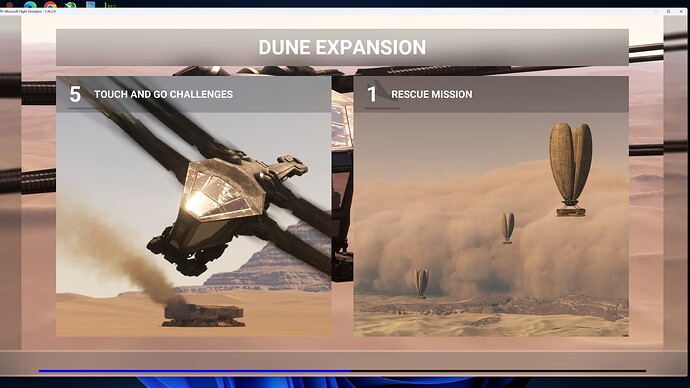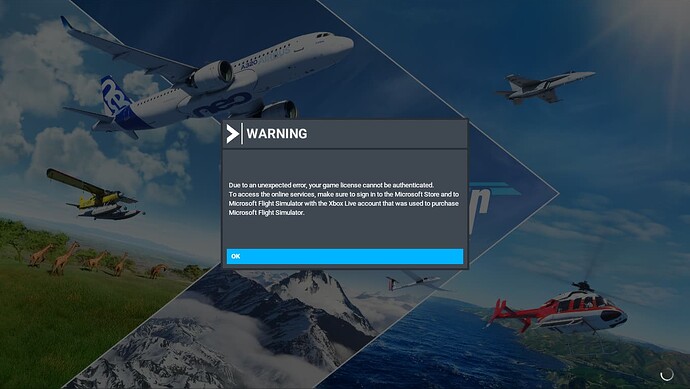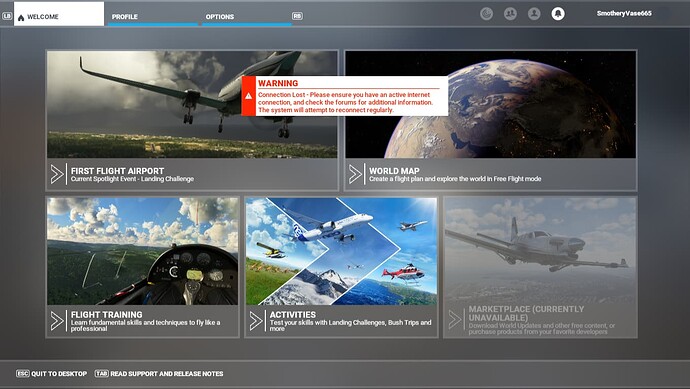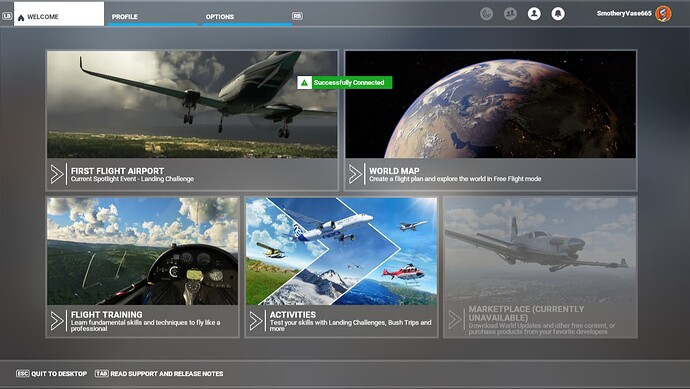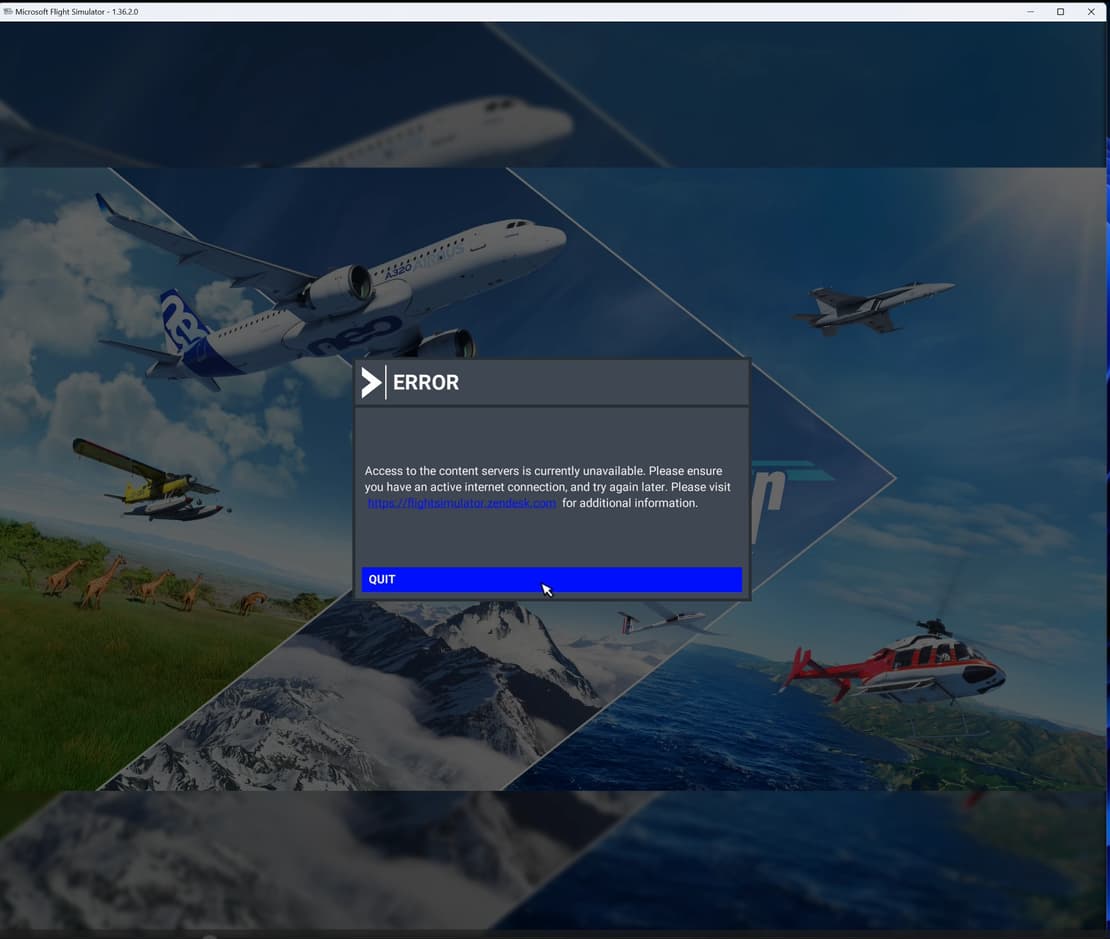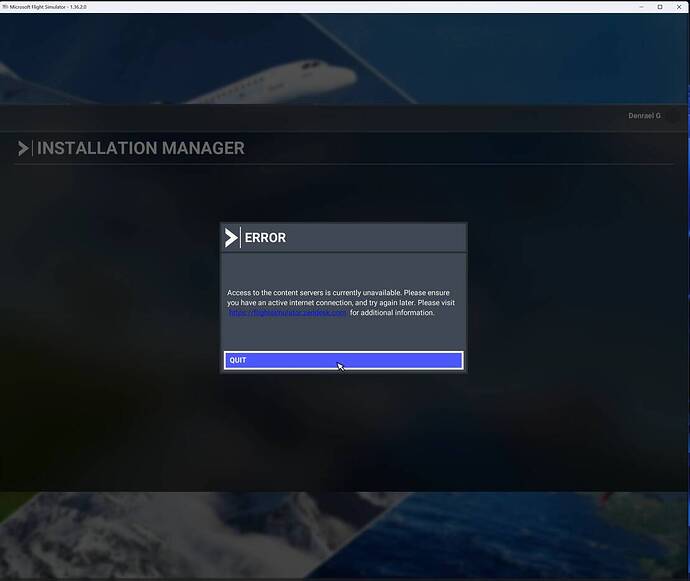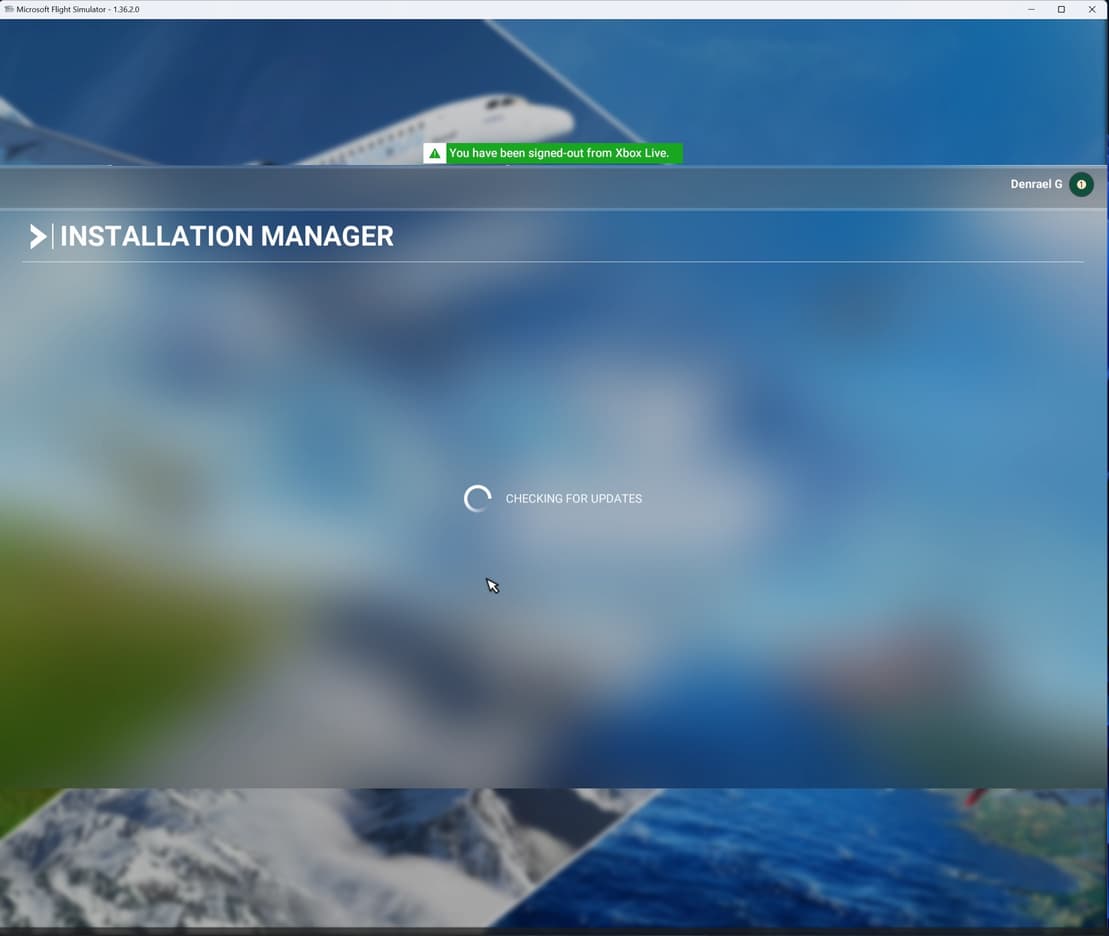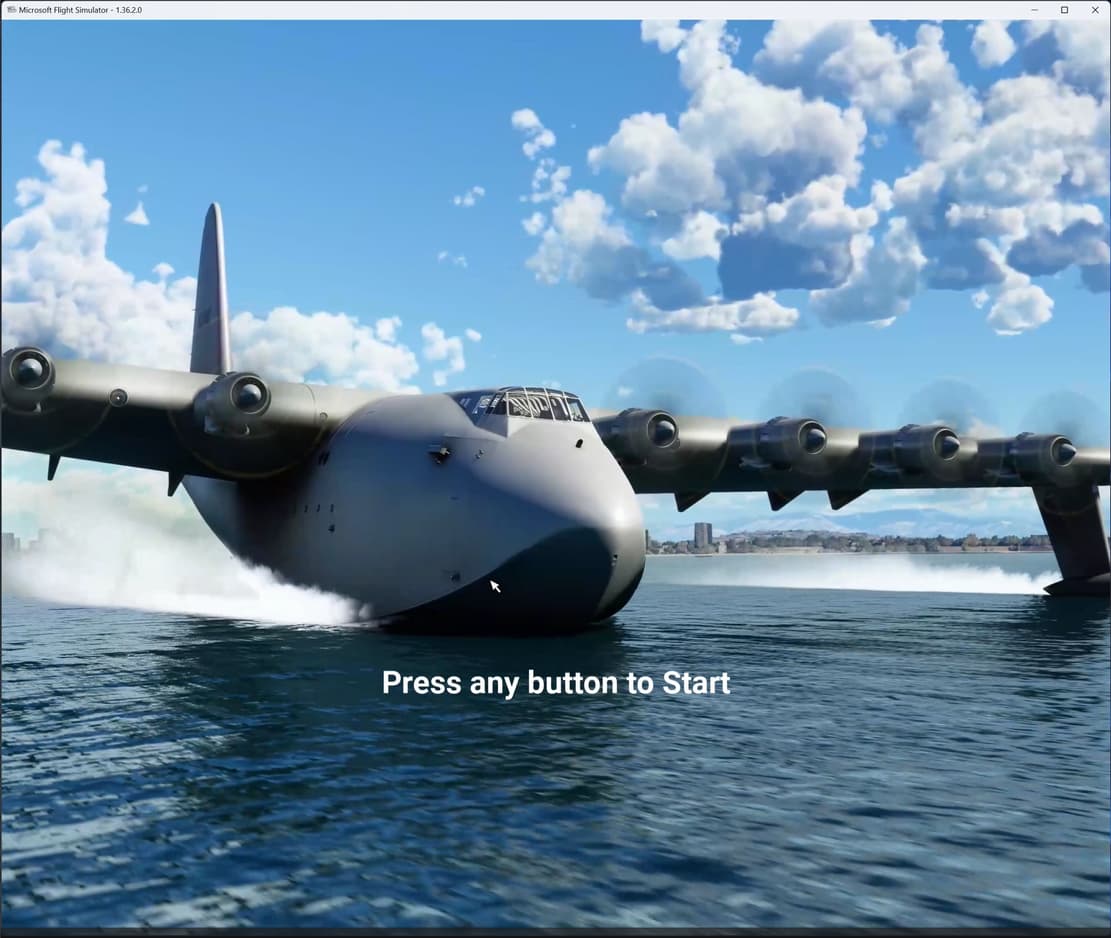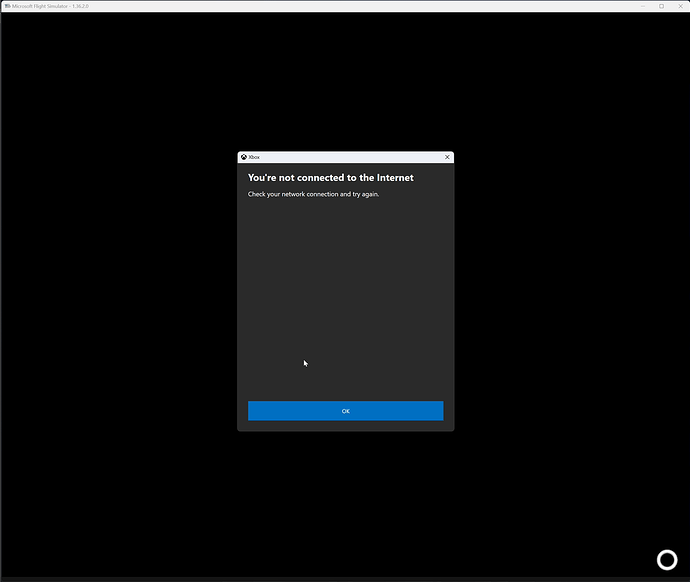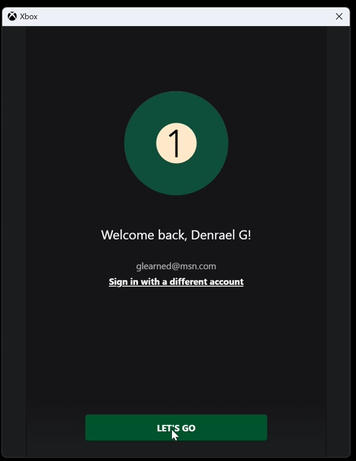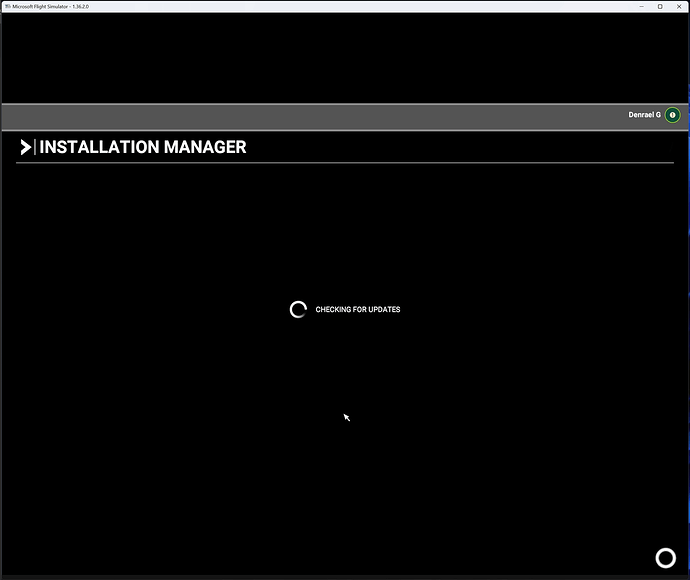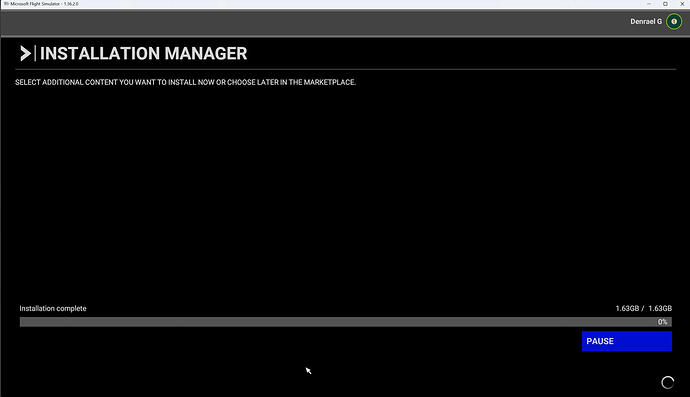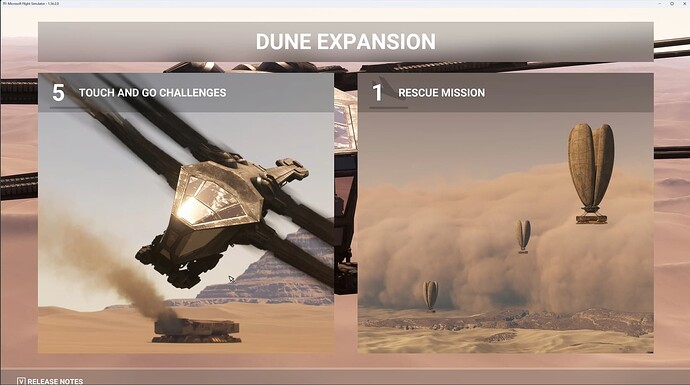![]() Thank you for using the Bug section, using templates provided will greatly help the team reproducing the issue and ease the process of fixing it.
Thank you for using the Bug section, using templates provided will greatly help the team reproducing the issue and ease the process of fixing it.
Are you using Developer Mode or made changes in it?
No
Have you disabled/removed all your mods and addons? If the issue still occurs with no mods and add-ons, please continue to report your issue. If not, please move this post to the Community Support section.
Yes
Brief description of the issue:
Sim hangs at a promotional screen while loading. Always hangs at the same point, ad infinitum… I actually let it run an hour with no progress. This 100% happened after I downloaded the latest sim update.
Provide Screenshot(s)/video(s) of the issue encountered:
Detailed steps to reproduce the issue encountered:
Notice in the video that it “blows through” a couple of screens before it gets to the hang screeen.
Many issues may be due to an outdated graphics card. Please state your Graphics Card Driver Manufacturer (NVIDIA, Intel, AMD) and Version (Learn how to find your current graphics card driver version):
NVIDIA 4070ti driver 551.61 - Tried newer and older driver versions to no avail
PC specs and/or peripheral set up if relevant:
MSI desktop, i7 13700, 32 GB - MSI G321CU display
Build Version # when you first started experiencing this issue:
1.36.2.0 w/most recent update
![]() For anyone who wants to contribute on this issue, Click on the button below to use this template:
For anyone who wants to contribute on this issue, Click on the button below to use this template:
Do you have the same issue if you follow the OP’s steps to reproduce it?
Provide extra information to complete the original description of the issue:
If relevant, provide additional screenshots/video: