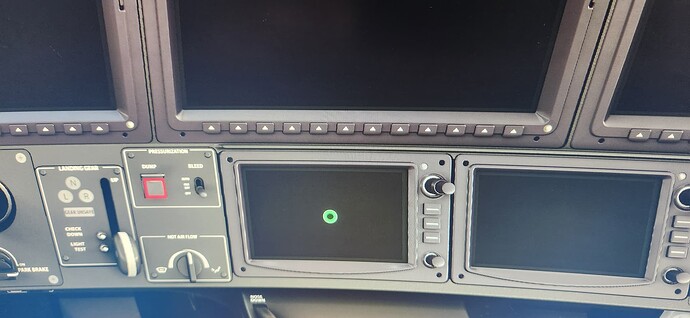Thanks Stanley,
I have verified the 3 main things that user has for his successful pop out. My Save and Load cameras are set to Ctrl-Alt-0, and Alt-0, and my New UI is set to R-Alt. I’m sure there is another something else I am missing… maybe a conflicting mod or something? I don’t have a ton.
Try running POPM as administrator. Your system could be blocking POPM from executing mouse and keyboard input and think POPM is a doing erroneous to your system.
Good morning,
Sadly, running as administrator didn’t solve my problem, I get the same result. I think for the heck of it, when I get home from work today, I’m going to remove all my mods and make sure nothing could be conflicting. Definitely open to other suggestions in the mean time.
Can I suggest a further test for you? I see you’re trying to pop out the GTC in the Vision Jet, which I have working on my setup, so I know that it can work.
Get into the game, launch POPM, manually use ALT+0 to recall the correct view, then click in POPM to display the target circles for your Vision Jet profile. Make sure the circle is right on the middle of the GTC screen. It might be a misalignment between the camera view you had when you set it up and the camera view saved in ALT+0, which could mean POPM misses the target when it virtually R-ALT+clicks to pop it out.
If the circle is correctly aligned and the view is correct, then I guess the suggestion from @RoastGnu that something may be inhibiting POPM’s ability to generate mouse clicks is the most likely answer. The question is, what could that be?
All my attempts have only been with the TBM.
My initial tests trying this manually like you mention doesn’t appear to help. I also removed everything from my community folder, which didn’t seem to make a difference. Hmmm.
I’m going to try this a few more times, changing my Alt-0 view, but everything seems to look good as far as view and circle placement. Here is snap of my circle… I thought I took a wider shot, but I didn’t. If this isn’t clear enough, let me know, I’ll take more, or even film my process.
Ah, OK. Should have recognised the TBM!
Do you have the power on when you attempt to pop out? Many aircraft won’t enable the pop-outs until the power is on. Not sure about the TBM but I will test with mine.
Okay, update. I got it to work. This time, I did have the power on, I then saved my custom view with the GTN centered on my monitor with me looking straight on at it. Made sure it was centered, and then wala, it popped!!
My next problem is the touch screen is not working… so time to go research that!
I think I am set here, if I got it working once, I’ll get it again. I appreciate you all taking the time to assist me with this!! I’m really excited to get flying with multiple displays.
I suppose I can ask here, forgive me if it’s not the place. Been trying to trouble shoot the lack of touch functionality. I purchased a Waveshare 7" touchscreen. The USB is plugged into the touch power port (which I originally only had it in power only). Once the GTN from the TBM has been popped and put in place, is there something else I should do to enable to the touch screen function?
POP!M has a setting per pop out to enable touch. Just enable the hand icon for anything that has touch needs. Assuming your touch screen is correctly setup and calibrated in windows. If not you need to do that also. Find tablet settings in Control panel and follow the prompts.
1 Like
Yes, there’s something else you should do, but thankfully it’s just to configure POPM a bit further!
MSFS has no touch event handling at all, so if you pop out a GTC that takes ‘touch’ in RL, you can only interact with it with the mouse. When challenged, the devs seemed surprised that this was even an issue. It really does seem like Asobo just assumes everyone uses a mouse for everything and that’s all they need to support. Sigh.
Anyway, POPM enables touch support for these panels by capturing touch events occurring in the window and turning them into virtual mouse clicks which MSFS will then see.
In POPM, unlock your profile and click the ‘hand’ icon next to the panel that you want to be able to touch, so that it goes green. Touch events will then be forwarded to the pop-out window. Lock your profile again, and you’re done.
Edit: @Sling380 got in there before me, but I’ll leave this post here because I always like having a moan about the lack of touch support in MSFS 
3 Likes
Cool cool, this was helpful, but I’m still running into a problem. In most of the steps I found to activate my touch screen through Windows… When I go to my display settings, it wants me to find “HID-compliant touchscreen device” in my HID dropdown. I am not seeing any touchscreen devices in that list.
I did note that other people sometimes received a faulty device… I’d be curious if this could be my issue at this point? I am SOO close to getting this I can feel it, HAHA.
Depends on your particular monitor. For example, I have a touch screen where the touch device will only show up if I have separate power and USB data inputs, despite it saying that it will carry both over a single cable.
What’s the specific model of screen? How many USB inputs does it have? Is one marked specifically for power and one for data?
Check Device Manager and see if there are any USB devices without drivers; it could be you just need a driver. Usually HID devices just work but sometimes I’ve had to find and install legacy drivers.
Hmmm, interesting, I will definitely go try that 2 USB thing here shortly.
This is the monitor I am using. Bought it based off another flight simmer using it for the exact same reason.
https://www.amazon.com/dp/B07P8P3X6M?psc=1&ref=ppx_yo2ov_dt_b_product_details
I also found some troubleshooting steps I’m going to try here soon… last resort would be to exchange the monitor.
I had something similar, but it used a single USB port for power and data. On the product photo for yours you can see you have 2 micro-usb inputs, one marked ‘touch’ and one marked ‘power only’. If you’re connecting only the ‘touch’ port then there probably isn’t enough power to the board to activate the touch hardware. If you’re only connecting to the power port then your touch device isn’t actually plugged in.
Either way, 2 USB cables (the ‘power only’ one should ideally be from a wall wart, not a USB hub) is the way to go, and it probably won’t work any other way.
1 Like
I connected two USB’s and nothing. Multiple sources say I need to activate the touchscreen through Windows… and the fact that I am not seeing the HID Compliant Touchsceen in my Device Manager, it could very well be a problem with the hardware. I’ll probably order a second one while I continue to troubleshoot.
Your help is more than appreciated!!!
I DO have a perfectly good brand new G1000 that IS working… I think I’ll take a break from this and do a little flying today! Clear the head. 
Yeah. If you don’t see the touch device in Windows and there’s no entry in Device Manager that’s obviously bad / missing a driver, then you might have a bad device. That would be unusual but it’s not unheard of.
A very long time ago, there was little gem named “Tablet PC Settings” somewhere in the Windows Control panel. This will allow you to calibrate the touch screens and will let you know whether the monitor is touch or not as well. This seems to have disappeared from the Windows Control Panel.
However, if you copy/paste this string into the windows explorer, “Tablet PC Settings” will automagically appear on the screen. Then use it to calibrate the touchscreens you have. Like @FlyerOneZero said, it matters where the cables (usb and power) get connected for touch functionality to work. Time to read the little booklet came with the touchscreen.
%windir%\explorer.exe shell:::{80F3F1D5-FECA-45F3-BC32-752C152E456E}
From: Redirecting
1 Like
Cool, thank you for that info. I assure you, I read the “booklet”, which was a single pice of paper folded 3 times. The only thing it mentions in the quick instructions is to make sure to use the HDMI and USB cord that came with it. Well, the HDMI cord is 12" long, and while the booklet says there should be a USB cable… the person who made the YT video, in which I turned around and bought this, mentions I would need to buy my own cables.
Soooo… I did enter that string and got the Tablet PC Settings to appear. Awesome. Selected the monitor that SHOULD be touch, but according to the tablet pc settings, it is not. The product is advertised as touch, so I’m now crossing my fingers that is is a hardware defect.
I’m just finishing a sim pit build and this is the last thing… the very… last… thing!
Yes. That’s the thing. Until Windows recognises the touch device for the monitor, you can’t set it up as a touch screen. When this happens it’s usually a problem with the USB data input not being properly connected.
If using the two cables (the input power was from an adapter, not a USB port on your PC, yes? That port would probably not have enough power to run the screen + the touch interface) doesn’t cause Windows to see it, and there’s no missing driver (check the manufacturer Web site to be sure) then you may have a bad screen.
Which is generally rubbish advice. Cables are cables. I mean, yes, there are garbage HDMI and USB cables but you’re more likely to get garbage included with a cheap device to keep costs down than the ones you have bought yourself.
If in doubt, try other cables. I’ve had USB cables go bad before (usually a physical break at one end where the cable joins the plug).
I appreciate you may have a specific reason for wanting a 7" screen, but you would probably have a better experience with one of the portable gaming monitors, which generally are 13-15". They are self-contained units and usually have USB-C connections and tend to be more reliable.