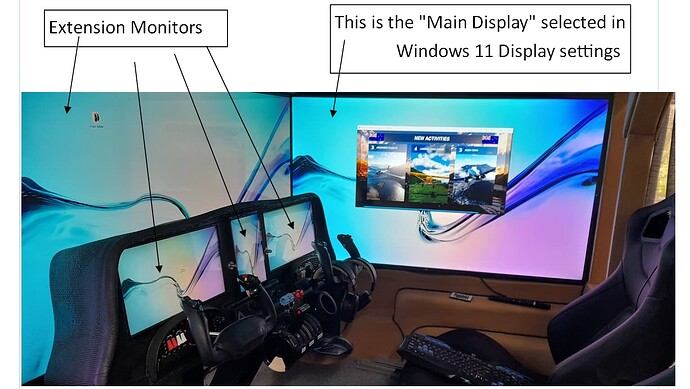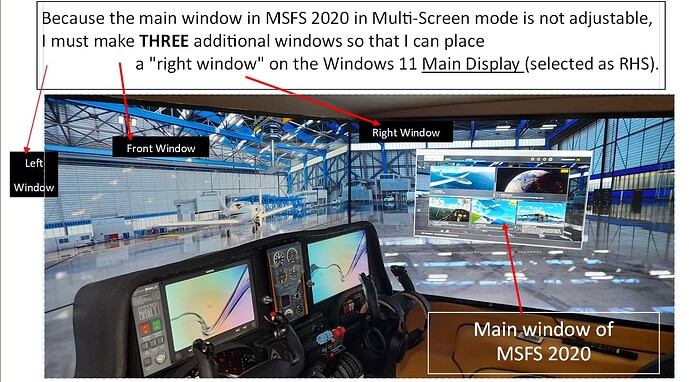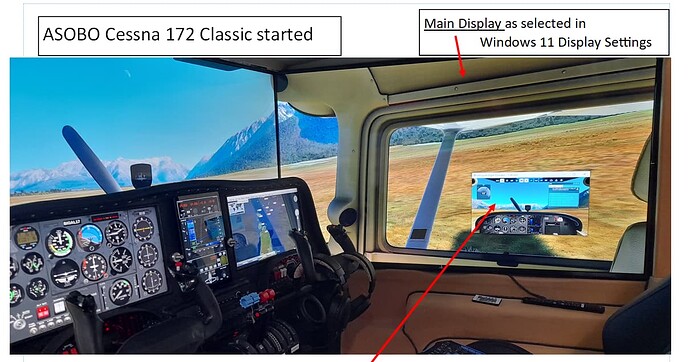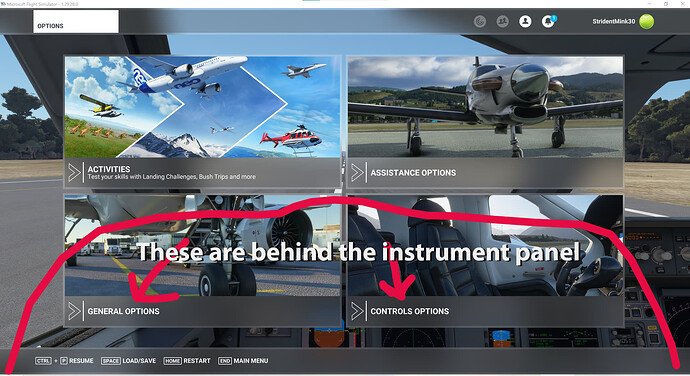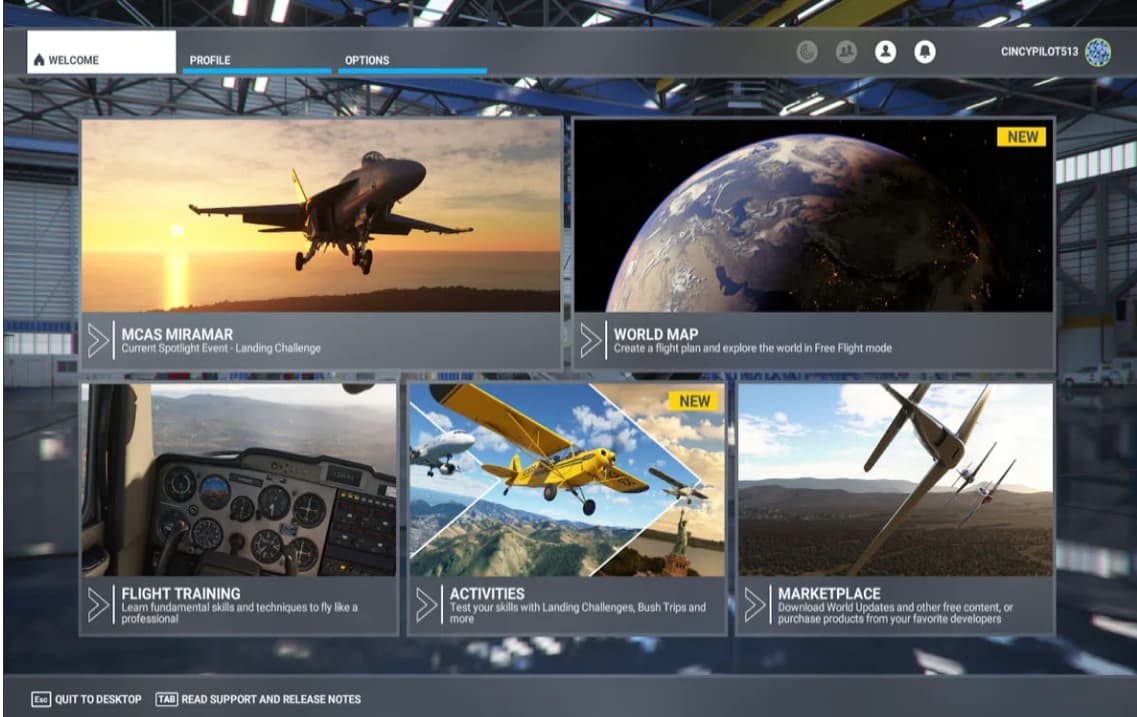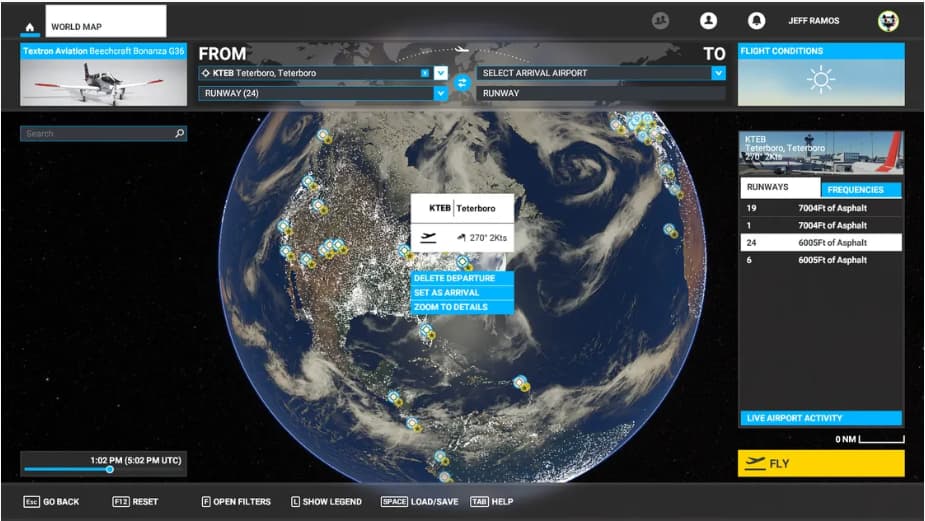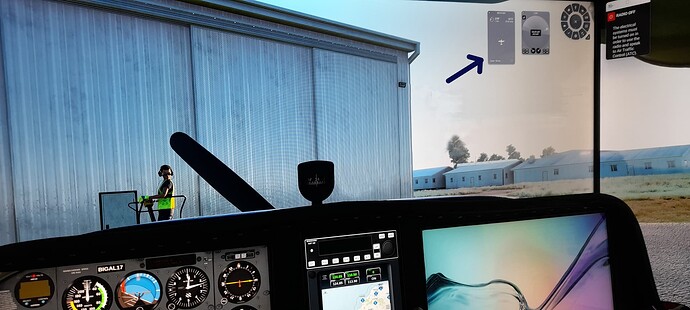Hi Dave,
I could not figure out from your explanation where you have 8 screens set up in the cockpit.
Anyway, to answer your question, my Graphics card does 4 screens. RTX 3080 Ti
Three 55 inch TVs for front, left and right views plus one 15 inch touch screen for pilot instrument panel.
Then I connected the co pilot 15 inch touch screen instrument panel to the HDMI out from the on-board graphics (motherboard)… (which is activated in the bios).
That makes 5 displays from the computer.
Then I installed “spacedesk” on the computer and the “spacedesk app” on my 8 inch Android Tablet. The Tablet connects to the computer as monitor 6 via WiFi.
I have a separtate WiFi router connected to my home network in the the Flight Sim shed. The computer is connected to the Router via CAT cable and the Tablet is connected to “spacedesk” via WiFi - thus they are “on the same network”.
So 6 monitors show up in the “Display Settings” on Windows.
I arrange the windows in the correct order and orientation so that the mouse cursor follows in the correct direction from screen to screen.
The three instrument panels display AirManager panels so they do not eat any measurable FPS
I run my three TV monitors at 4K and I get about 40 FPS.
My Graphics settings in MSFS are mostly high (not ULTRA) but I have a few settings on medium because high makes no difference. A few settings are turned off because frankly they just eat FPS for no visible benefit.
Strangly, I was getting 70-90 FPS when I was running Windows 11.
I went back to Windows 10 for several reasons… the main one being that Windows 11 did not allow the task bar to go on the top of the screen.
There were a few other bugs with Windows 11 that I could not solve and eventually I had a computer crash and could not recover from System Restore.
Fortunately I had done a full Backup of Windows 10 so I installed another 1TB SSD and restored Windows 10 to that… then used that as the boot Disk.
When I reinstalled Windows 10, it took me back a couple of MSFS updates, so I had to re download the updates. That was no problem but I noticed that my GPU was running at 100%. I found that DX12 was the issue there so I selected DX11 in the MSFS Graphics options.
Having 40 FPS is not a problem because at 4K I still get a pretty smooth performance.
My CPU runs at less than 10% load.
But I am still puzzled why I was getting 70-90 FPS on Windows 11 (sometimes 100+)
I will have to look carefully to see if there is some other setting that I have different to the way it was with Windows 11.
Anyway, now I have three 1TB SSD on my computer. One is the Windows System with MSFS, one is resreved exclusively for System back up, and the other I use for addons, rolling Cache and other data hungry periphrals that do not need to go on the main system disk.
I have wandered off topic a bit. So back to your set up.
I originally considered 2 computers but decided that it might create more problems than it solved that way. I was concerned about network latency, cost, and power consumption.
Also at the time I was going to go with X-Plane but they wanted two licences.
When MSFS finally offered the multi-screen function I already had my single computer set up.
That is about all from me.
Sorry about the long text without illustrations.
I can always go back and add a picture if needed.
cheers
Alan