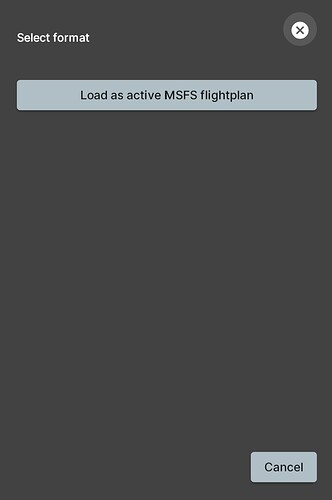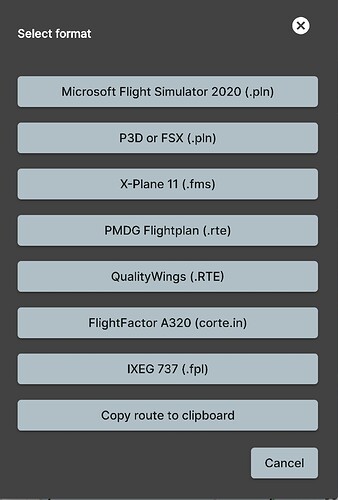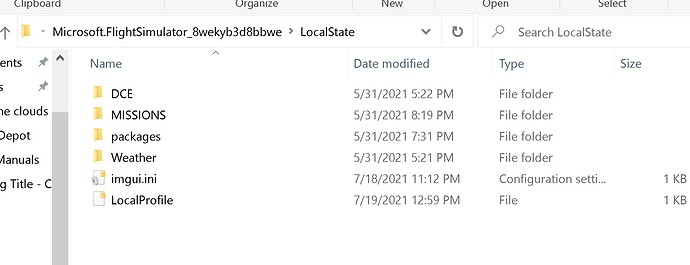Hi there, how as a navigraph subscriber can I get navigraph chart on my MSFS menu?
Thanks
Aviv
You can indeed, it’s a new feature since a couple of days. Have a look here:
Cheers Mick
You need to install the Navigraph NavData Center here. Then once it’s installed, you can login and install the NavData Update and the In-Game Panel Charts.
Topic moved to 3rd Party Tools and Utilities. #third-party-addon-discussion:tools-utilities
Hi, I am don’t understand where to install the anvigraph charts?
Aviv
You can install the Navigraph NavData Center anywhere you want, then when you run the app, it will ask you to install the Navdata update and the in-game panel charts. This part, won’t ask you where to install it. It will automatically installed into the MSFS Community folder. Then you can enable it from the top menu bar in your flight session.
The only aggravating thing about it is you have to log in everytime you restart the sim
Thanks I will try it. appreciate
Aviv
They’re working on having a persistent login that is saved so we don’t have to login every time.
Yeah it’s why I just alt tab to the standalone version. Logging in is a chore since the link isn’t clickable and I have to type that and the code in manually.
Surprisingly the WT cj4 and g3000 have relatively painless linking to navigraph and it’s persistent as well. Hopefully they sort it out soon.
Actually the link is clickable since last update (v0.5), and will open a local browser window. Hopefully this will improve the experience a bit.
Persisting the login is something we are unable to resolve technically atm due to limitations in the sim regarding in-game panels and how they are able to store data. We’ve been told this will be fixed in an upcoming sim update.
Regards,
Stephen
The “remembering data” thing is able in the fbw a320 link with the simbrief data. Are the navigraph charts that different?
That is not strictly an in-game panel.
It isn’t only an issue of saving data, we also need to make sure it is saved securely.
Stephen
Got it, thanks for the explanation.
Navigraph charts in-game panel just imported and displayed the flight plan from in-game flight planner. Today is the first time if have seen this, nice
My In-Game Navigraph Chart will not export a flight to FS2020.
The Export Screen:
I don’t know what the "Load Active " means. It is just loading whatever flight I select to export.
If I run the Navigraph Charts App (from the start menu), it does work
and saves the Flight Plan.
The Export screen:
I did just reload the Navigraph Data Center but it still does not work.
Does anyone have this problem?
What’s the problem? From the screenshot and the label shown there it seems clear that it will export to the active flight plan in MSFS, not to a file.
I click the button.
Then go to FS2020 and there is no flight plan.
Go to File Explorer and check:
C:\Users\userid\AppData\Local\Packages\Microsoft.FlightSimulator_8wekyb3d8bbwe\LocalState
There is no flight plan there.
Edit:
Wrong file stated above.
D:\WpSystem\S-1-5-21-1343579247-99307034-2151115153-1001\AppData\Local\Packages\Microsoft.FlightSimulator_8wekyb3d8bbwe\LocalState
2nd Edit:
Correction. A saved flight plan will appear in both locations.
MS Store user.
Edit 3 :
The Navigraph App stores the plan in my Downloads folder.
So, the In Line export has the same.
Edit 4:
Both the Navigraph Chart App and the FS2020 In Line Chart
store the flight plan in my Downloads folder.
I don’t know when this happened.
It used to store in the correct FS2020 LocalState folder.
Anyone know why it changed or how to fix it?
Not in front of computer at the moment but you specify the flight plan path directory. For me I just created a separate directory and labeled it flight plans. It doesn’t really matter if on same drive as game or not since they are just .pln files. Once you export the .pln, when you load the SIM and in the world map, goto load and navigate to the directory where you saved the .pln. Select it and hit ok, it’ll load into SIM.
Remember though, DON’T click on the airport map to select your starting location. Use the drop down.
I hope this helps and was what you were asking.
Thank you.
It amazes me how something so simple can appear to be so complicated.
The screen was right there and I never thought to choose the folder
for Export to save to.
It must be the FS2020 folder (MS Store and my FS2020 is stored on my D: drive):
D:\WpSystem\S-1-5-21-1343579247-99307034-2151115153-1001\AppData\Local\Packages\Microsoft.FlightSimulator_8wekyb3d8bbwe\LocalState
for FS2020 to Load it.
Note:
When saving the exported file, the Chart App chooses another file in the
FS2020 LocalState folder as the default file name.
So you have to type the filename of this Plan to get it saved in FS2020 correctly.
This in addition to changing the folder to the FS2020 LocalState folder.
And , you have to do this for every Export.
So, I need to find out how to change the default Charts Export folder
to the FS2020 LocalState folder.
Anyone know how?