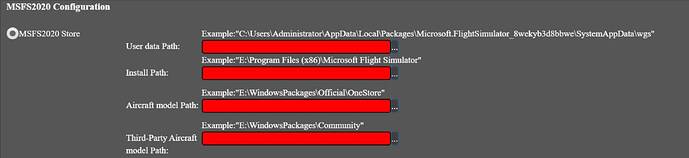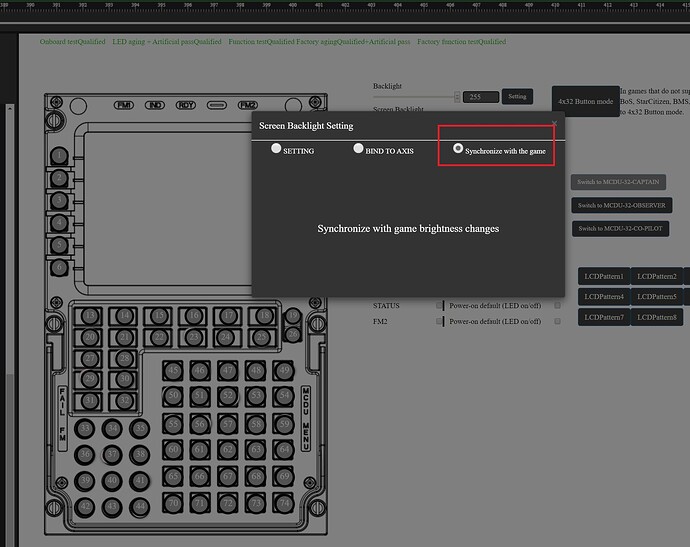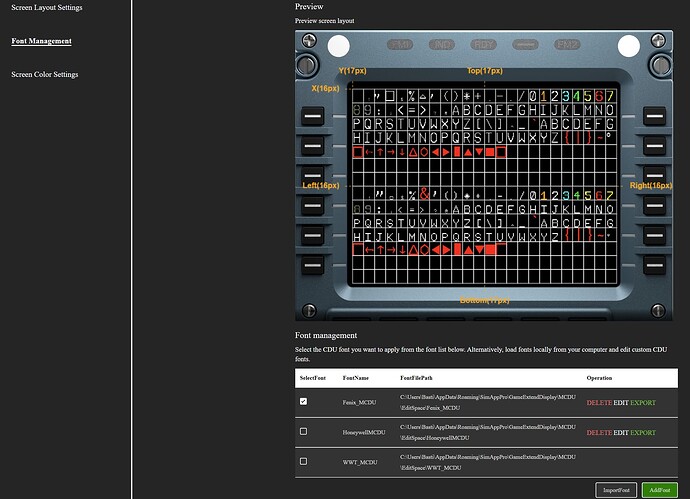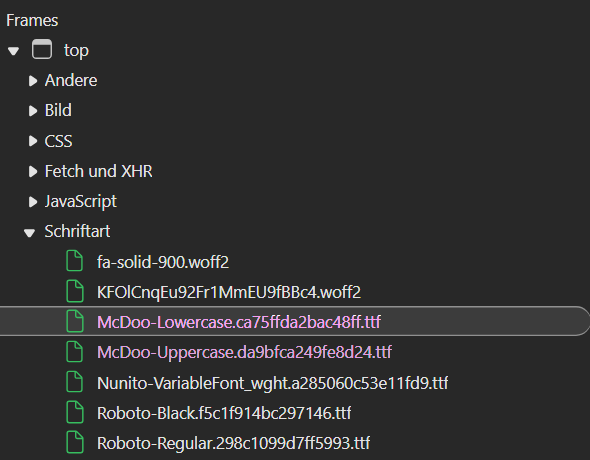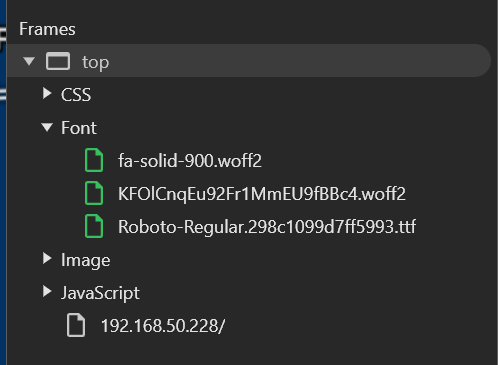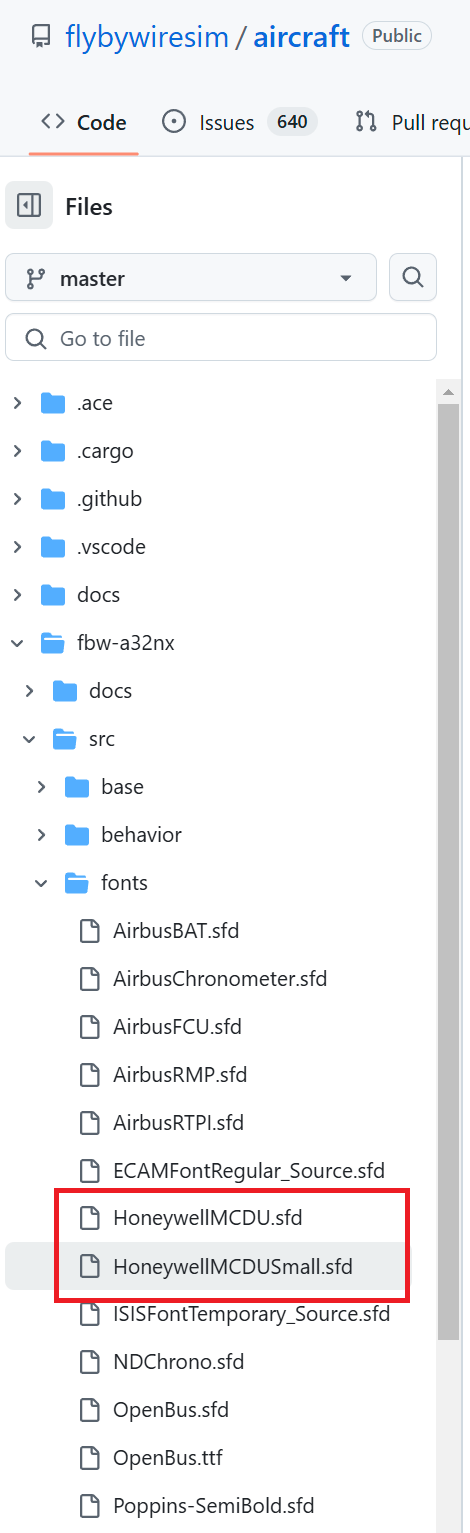Guys, this is for msfs-2020.
I reiceved my Winwing MCDU and it isn’t entirely plug’n’play.
More specifically, I realised that the BRT/DIM button, which is supposed to adjust the brightness of the backlighting of the MCDU, wasn’t doing anything on my device (it does adjust the brightness of the MCDU in the sim, as in which I can see on my monitor, but not on the physical device itself).
I contacted Winwing who told me that I need to provide the below 4 fields in the Settings menu of their SimAppPro app:
So, I have filled these 4 fields with what I “think” they should be, see below in the same order, but unfortunately this isn’t working.
C:\Users\Jean\AppData\Local\Packages\Microsoft.FlightSimulator_8wekyb3d8bbwe\SystemAppData\wgs
C:\XboxGames\Microsoft Flight Simulator\Content
C:\Users\Jean\AppData\Local\Packages\Microsoft.FlightSimulator_8wekyb3d8bbwe\LocalCache\Packages\Official\OneStore
C:\Users\Jean\AppData\Local\Packages\Microsoft.FlightSimulator_8wekyb3d8bbwe\LocalCache\Packages\Community
One thing that may be important - I am not sure - is that I am flying the A320 Fenix.
Any idea if one of they “look” wrong ? I have MSFS2020 from the MSStore.