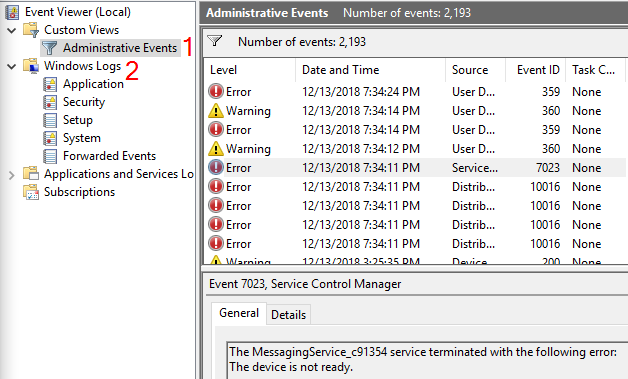Recent upgrade to Intel i9-11900K CPU, ROG Maximus XIII Hero MB, 32GB Ram, RTX3090 GPU. I am aware of the CTD’s with some add-on’s in the community folder. Not using Developer mode. Latest FS2020 build and ALL drivers updated. Latest Win 10. The system arrived already overclocked, FS2020 completely shut down the system, blue screen of death, and re-started! The PC Supplier helped me to reduce the OC to minimum, about 10-15% OC. Again FS2020 shuts the system down! NO OC, and the CPU has to run at its base clock, 3.5Ghz for FS2020 to run! This is pathetic! Compared to other graphics intensive games that are stable with OC, FS2020 has a serious problem. I have not tried the Intel Turbo Boost yet, but that will probably cause FS2020 to crash the system.
Microsoft Store Version. No Zendisk ticket.
See this from the official support page
https://flightsimulator.zendesk.com/hc/en-us/articles/360015893879-Crashing-CTDs-issues
Are you saying the processor is locked at base frequency and won’t ramp itself up to 5.3 GHz?
What was the frequency the CPU was overclocked to? (A 10-15% overclock is huge. That would mean you have at least one core running at 5.8 GHz.)
Who is the manufacturer? A major retailer or a local shop?
I have overclocked my cpu to 5ghz and also further overclocked my already factory overclocked gpu to the limits. All fine.
EDIT: show us the error in eventviewer when the crash occurs and we might be ableto help.
That is absolute rubbish! The latest Intel ‘Rocket Lake’ i9-11900K CPU was designed by Intel and aimed at the gaming community, for this CPU to be safely overclocked. I have read the Intel reports, and many, many other reports. You are just defending FS2020. No one would overclock their CPU to the extreme, that their system would be blowing out hot air!
I see many users here with overclocks running the game just fine (myself included)
How does your PC hold up to stress testing? What have you used to stress test and for how long? What temperatures do you reach?
What voltages were required to hit those clocks? etc, etc, etc.
Have you stresstested your system? Are you monitoring your temps?
What does windows eventviewer say at the crash?
Overclocking has to be done right, voltage and cooling is important, and stresstesting is absolutely necessary.
You are not providing any info, you are not even sure yet IF the OC is the reason for your crashes..
seems your “PC Supplier” have not enough knowledge that you get a stable OC system.
Beside of these I ask me whether your “PC Supplier” take the warrenty in case hardware will damaged because of these OC.
At least it is not a game bug.
The Intel i9-11900K was overclocked to 5GHz. I would have to go into the BIOS to see all the settings, voltage, et. This is NOT an extreme overclock for this CPU. FS2020 started OK, but soon as I hit the ‘FLY’ button FS2020 crashed the system down, and re-started. Sometimes the ‘blue screen of death’ appeared before re-starting the PC.
Give us finally the error that eventviewer is showing or we cant help at all.
said all, I assume ![]()
If he would tell us ateast wht the error is shown on the bluescreen.
We are just shooting in the dark here… can be everything right now
For all the crashes I’ve had with MSFS it has not once caused a BSOD.
Please post any relevant errors logged in the event viewer, as @HXArdito requested.
I will have a look at event viewer now. But I cant give Bios info at moment. I have event viewer open, so what do i look for?
I expect in windows event log because of the BSOD the “Kernel Power” message…
But.. reason we know already => OC
Go to administrative events and look for errors, especially the red ones at the time of the crash or just before
Dont worry too much about the yellow ones, usually they are just normal in windows. But the ones around the sim crash are important.
Look for “Error” events with the source as “Application error”. You can create a filter for this on the right. Be careful to hit the filter button, and not clear log, which is next to it.
It might also be worth looking for “Critical” ones first, which might show evidence of unexpected shutdowns.
All I can see is 'Custom Views, Windows Logs, Apps and Services Logs, Subscription
Drill down into “Windows Logs” , and you should see the “Application” log. This is where you will find the MSFS related error messages.
From your OP, if it works fine without an overclock, then I would start from there, and work up in baby steps. When you get to the point it is unstable, back down the OC until you are stable.