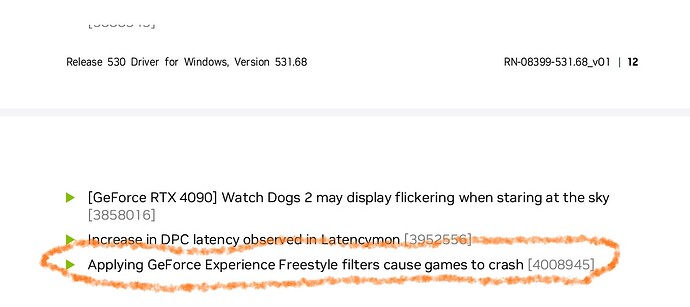It is possible to download G-Force Experience separately. Has anyone tried a current Nvidia driver and installed an older version of the G-Force experience? The fact that you can choose not to install the G-Force experience and add it later means that one could experiment by mix-and-match. Theoretically when someone finds a G-Force version that works for them, they keep it and add it to the latest Nvidia driver! It should work because when I edit my drivers removing the files I dont want, the G-Force Experience has it’s own folder. Just a thought to ponder on which might give some people more flexibility, it might complicate things too!
Here is a link to older versions of G-Force Experience from Nvidia…
https://www.nvidia.com/en-us/geforce/forums/geforce-experience/14/286013/download-old-versions-of-geforce-experience/
Here is a link to the standalone G-Force Experience software…
Here is the blurb from the web page…
What’s new in GeForce Experience 3.26
What’s new in GeForce Experience 3.26
Support for Portal with RTX
GeForce Experience is updated to offer full feature support for Portal with RTX, a free DLC for all Portal owners. This includes Shadowplay to record your best moments, graphics settings for optimal performance and image quality, and Game Ready Drivers for the best experience. Find out more here.
New 8K 60FPS HDR ShadowPlay Recording
ShadowPlay recording now supports 8K 60FPS HDR recording for GeForce RTX 40 Series graphics cards. Press Alt+F9 to start recording!
Optimal settings support added for 51 new games including:
Battle Teams 2, Captain of Industry, Century: Age of Ashes, Death Stranding Director’s Cut, Dinkum, Dolmen, Dread Hunger, Dune: Spice Wars, Dying Light 2 Stay Human, ELDEN RING, ELEX II, Evil Dead: The Game, Expeditions: Rome, EZ2ON REBOOT : R, F1 22, FINAL FANTASY VII REMAKE, Five Nights at Freddy’s: Security Breach, GhostWire: Tokyo, God of War, Grid Legends, Hell Pie, Hydroneer, LEAP, LEGO Star Wars: The Skywalker Saga, Martha is Dead, Monster Hunter Rise, Mortal Online 2, My Time At Sandrock, Nightmare Breaker, No Man’s Sky, Paradise Killer, Poppy Playtime, Post Scriptum, PowerWash Simulator, Propnight, Shadow Warrior 3, Sifu, Sniper Elite 5, Starship Troopers - Terran Command, STRANGER OF PARADISE FINAL FANTASY ORIGIN, Stray, The Anacrusis, The Cycle: Frontier, The Planet Crafter, Tiny Tina’s Wonderlands, Tom Clancy’s Rainbow Six Extraction, Total War: WARHAMMER III, V Rising, Vampire: The Masquerade - Swansong, Warhammer 40,000: Chaos Gate - Daemonhunters, Warstride Challenges
Squashed Bugs!
- Fixed game minimization issue while enabling the in-game overlay for games such as Farming Simulator 22, Cyberpunk 2077, PUBG: BATTLEGROUNDS, and F1 2021.
- Fixed desktop notification for rewards.
- Fixed an issue where Alt+F12 hotkey was unusable in other apps
- Fixed an issue where performance overlay resets to Basic after system reboot or starting a new game
- Fixed an issue where Reflex Analyzer incorrectly shows Render Latency instead of PC Latency.
- Fixed an issue where the system restarts after self-update.
What’s new in GeForce Experience 3.25
What’s new in GeForce Experience 3.25
Battery Boost 2.0
GeForce Experience now supports Battery Boost 2.0, which extends battery life while gaming by finding the optimal balance of GPU and CPU power usage, battery discharge, image quality, and frame rates. Battery Boost 2.0 has been totally re-architected, using AI to control the whole platform, all in real time. The result is great playability on battery, with up to 70% more battery life. This feature is supported on new laptops with 4th generation Max-Q Technologies.
Reflex Analyzer Automatic Configuration
Reflex Analyzer now automatically configures itself - making latency measurement a 1-click experience and incredibly easy to use. All gamers have to do is plug their mouse into the Reflex USB port on their Reflex monitor and hit Alt + R. Gamers can switch weapons, use weapons without muzzle flashes, and measure latency while they play the game.
The Reflex Analyzer flash indicator is now controlled by GeForce Experience and shown when the performance overlay is enabled. Gamers with a Reflex Mouse can measure full end to end system latency measurements while gamers without a Reflex Mouse can still measure PC + Display Latency.
To use automatic configuration on your Reflex Analyzer display in a supported Reflex game like RIOT’s Valorant, install the latest game ready driver, and jump in!
Support for Video Capture for GPU upscaling
GeForce Experience now supports video capture for NVIDIA resolution scaling features like DSR, DLDSR, and NVIDIA Image Sharpening.
Support for Discord Social Login
Discord is now supported as a convenient new account creation and login option for GeForce Experience.
Optimal settings support added for 25 new games including:
Age of Empires IV, Battlefield 2042, Bright Memory: Infinite, Call of Duty: Vanguard, Chorus, Crab Game, F.I.S.T.: Forged In Shadow Torch, Farming Simulator 22, Football Manager 2022, Forza Horizon 5, Gas Station Simulator, Grand Theft Auto 3: Definitive Edition, Grand Theft Auto San Andreas: Definitive Edition, Grand Theft Auto Vice City: Definitive Edition, Halo Infinite, Horizon Zero Dawn Complete Edition, Inscryption, Jurassic World Evolution 2, Marvel’s Guardians of the Galaxy, Riders Republic, Ruined King: A League of Legends Story, SOLIDWORKS, The Elder Scrolls Online, Thunder Tier One, Wartales
Squashed bugs!
- Patched to the latest NVIDIA software security updates.
- Fixed an issue with slower video frame rates with desktop capture and camera enabled
- Fixed an issue where Instant Replay unexpectedly turns off in multi-monitor PC setup.
- Fixed an issue with Gamestream with pin pairing.
What’s new in GeForce Experience 3.24
What’s new in GeForce Experience 3.24
Boost your Game Performance
- NVIDIA DLSS is our award-winning AI-powered technology that delivers big performance boosts with maximum image quality in over 100 games. For games and GPUs that don’t support NVIDIA DLSS, we’ve updated our image sharpening feature, NVIDIA’s spatial upscaler and sharpener located in the Control Panel, with an enhanced algorithm and made it easily accessible through GeForce Experience.