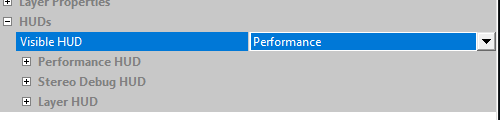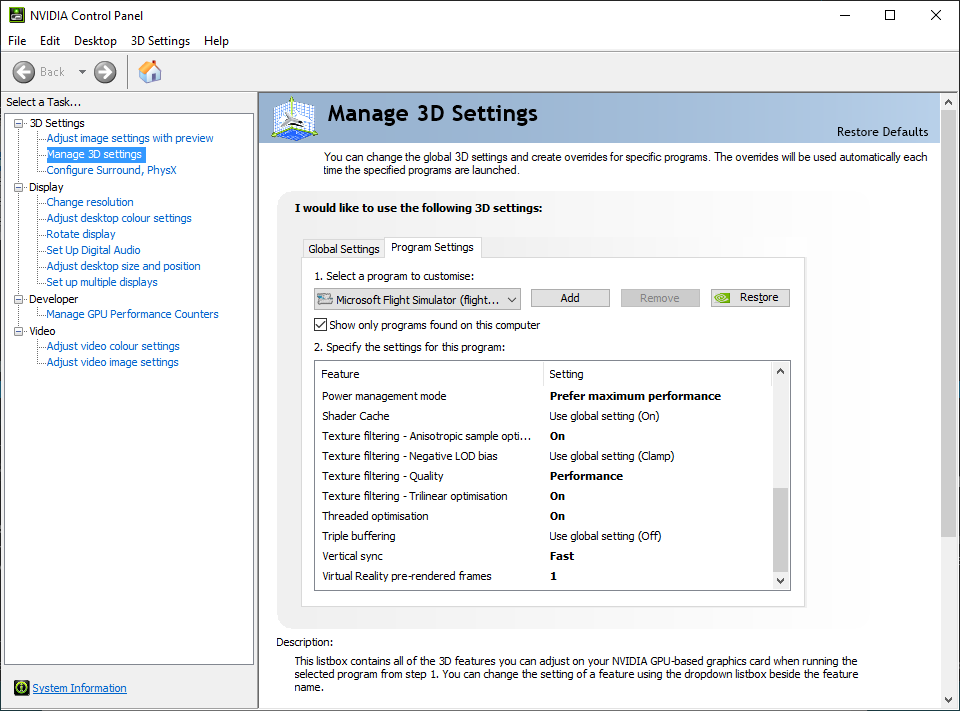@ColinRobnsn, I’ve tested your settings, and, without an FPS counter, it seems like I’m also getting more FPS, which makes sense. I also wear glasses, and don’t notice any restriction on my FOV. I’m gradually reducing the percentage until I see a black border. Question for you: how are you measuring your FPS when using the Oculus? Is there a frame counter either in the dev tools, or are you using something else? Thanks.
You can enable a performance overlay with fps in the debug tool. Its really big and annoying for gaming but good enough for debugging
How can we get a sharper image? Does changing the FOV do this?
Thought I would try and give a little back so here goes…
I get between 40 - 45 FPS with pretty smooth visuals. I use FPSvr app to show the CPU abd GPU load and the FPS. This is a Steam App
Steam Version of MSFS2020, launched from Oculus App
i7 9800k overclocked to 5ghz
Nvidia 1080ti
16 GB Ram
SSD
Flight is a Cessna 152 from EGHA with Live weather. The 152 has the Propellor Mod added to smooth out the front visual.
Video time stamps (Note this is every step, starting from Oculus Quest all the way through to playing the Sim so you can see in detail exactly what I do)
2:19 - Oculus Device settings (90hz 3920x1984)
4:45 - SteamVR settings 100% and Motion Smoothing Disabled
5:22 - MSFS VR Settings
I know the vis is dreadful, but I wanted to use live weather and represent where I fly around - countryside.
Its a very confusing world we are navigating, Oculus Quest 2, through Link to Oculus Dash, through to SteamVR and with a little bit of OpenXR via Steam, not to mention the Nvidia Drivers! I have not put my Nvidia settings in the video, see screenshot below, the only setting missing is Low Latency Mode is set to On.
Nvidia:
Video
Hope this helps.
It is about the same quality as I am getting.
Very disappointing on my Quest 2 headset but at least it was a free add on .
I am reluctant to spend a load of money on upgrading hardware until I see something much better than that.
The way i see it is that you’re effectively rendering at a lower resolution, as you’re cropping your screen, this allows you to run the middle of the screen at maximum resolution and keep high frame rate, doing 0.7x fov means that the gpu has to process half the amount of pixels. For some reason that i don’t understand i can decrease fov to 0.7x and not notice the fov reduction much, going lower than 0.7x vertical would make the square cropped borders noticeable.
Besides the resolution issue, i guess that this could lead to a flatter image on each eye (as in less “fish eye” effect), and the scene to contain less stuff independent to the resolution, however i don’t really notice a difference.
How do you change FOV setting ..?
Open oculus debug tools and change this, then ctrl tab twice to exit and enter vr in flight simulator for the change to pick up 
Thanks , Do any changes made in Oculus Debug revert back to a default setting after exiting Flight Sim or are any changes made permanent.
Just asking in case things get worse.
I think these settings restart after closing the oculus service, , maybe keep an eye on your changes to revert them later just in case
After my above post I found more about optimized settings:
-
I don’t have to use Open XR Tool to set SS to 70% or so, because someone pointed out that it’s of no use because Oculus instead of WMR was used.
-
Setting V-Sync in NVidia Control Panel to Fast is not necessary for my slow card. Nor do I have to set FOV stencil to OFF (because I am already using Oculus Beta Release).
-
The “sweet point” for my 1660 Super is 40% PP + 2x Image Density. Then I can push graphic settings to half HIGH half MEDIUM, and enjoy both better image and more stable FPS. The jittering of external or internal images almost disappeared and no wobbling was observed. The only two letdowns were the much more tolerable saw-like distortion of window frame or wing side when I turned my head fast, or some low FPS feeling when I flied very low or through skyscrapers.
Overall my MSFS VR experience has become very enjoyable with at least GA planes (I tried turboprops with three large glass screens but still felt fine) over all sorts of sceneries (including Hong Kong and Washington DC add-ons)
@UncleanerLeaf4 curious, did you try the FOV trick?
No, I didn’t. At one time I wanted to try, but mistakenly set FOV to 70 instead of 0.7, then MSFS refused to start ![]()
Then I thought, why would I try limiting my FOV when I am already satisfied enough?
Quest 2 user here. Well my specs:
I7-8700, RTX 3080, 32GB Ram, M2 SSD drives.
MSFS settings:
100% render scaling.
TAA anti-aliasing
Terrain lvl of detail: 150
Terrain vetor data, buildings, trees: Medium
Grass/Bushes: Low
Object lvl of detail: 150
Volumetric coulds: High
Texture resolution: High
Anisotrop filter: 8x
Texture SuperSampling: 4x4
Texture synthesis and waves: Medium
Shadow maps: 768
Terrain shadows: 128
Contact Shadows: Off
Windshield effects: High
Everything between: Off
Glass cockpit refresh rate: high
I have stable FPS, around 25-30 mostly. But also setting Vsync fast in nVidia panel doesn’t help me any, so I disable ASW instead. Dunno why that though, but I think that this is performance hit too, so yeah…
I finally took some in game FPS screenshots. They explained what I had actually got (18 stable FPS) in VR. I cannot say for others but please trust me: 18 stable FPS with HIGH graphic settings is now very enjoyable for me. With better than 1660 Super hardware, you should be able to aim at 30 stable FPS with decent graphic settings. Good luck.
Here’s my setup info: https://www.youtube-nocookie.com/embed/0D9Sws6Utpo
I’m able to get between 30-35 fps in ULTRA with 6900 XT (oc clock 2.5, mem 2.1) + i9-10850K (oc 5.1) and GPU utilization around 60% and 35-45 fps in LOW/MEDIUM with GPU utilization around 40%
MSFS settings:
100 render scaling
TAA
everything maxed out or a combination of low/medium
cockpit update: low
Oculus App:
90hz and 1.7x render (very important to get crisp text)
Oculus Debug Tool:
FOV: 0.7, 0.75
FOV stencil: off
Async Spaceward: Disabled
Distortion Curvatura: Low
Encode Bitrate: 350
AMD:
Enhance sync: enabled (help with lagging inside the cabin but still terrible)
sharpening enabled 70%
Really fun experience so far, I’ve been managing dizziness by looking at the floor of the cabin while doing some weird maneuvers.
The only issue that I don’t seem to find an answer to is the lagging/tearing happening within the cabin, panel looks like it’s constantly skipping frames or trying to re-position. Enabling AMD’s enhance sync do a partial fix but still not playable
Have you made any more progress, since?
Switching from SteamVR (which had previously setup for use with my GearVR) to Oculus Link OpenXR was a major difference in getting rid of my stuttering. Also, if my cable came loose and disconnected it would crash SteamVR and then MSFS when I tried to restart it. With Oculus OpenXR if the same thing happens I just Ctrl-Tab out of VR and back in and it reconnects and continues seamlessly.
Hi, i’ve moved over to the quest 2 now , (expecting better performance and visuals obviously ) but previously had the rift S with no problems really when it came to smoothness and running of
the sim? Remember the rift S is connected into the motherboard and graphics card!
Since changing to steam VR I’ve noticed it’s become really jittery and choppy?
I’ve change the registry entries and tried to revert back to oculus but for some reason it keeps reverting back to steam registry? With a (validate) ENTER button on the MSFS main screen?
I’ve got a reasonable powerful system and strangely when I play with virtual desktop using steam VR it runs very well? It just doesn’t seem to like the USB link cable for some reason I’m sure its something simple!!! Help I’m getting depressed lol,
I7 10700k
ASUS 1080ti oc
32g ram
SSD for hard drive