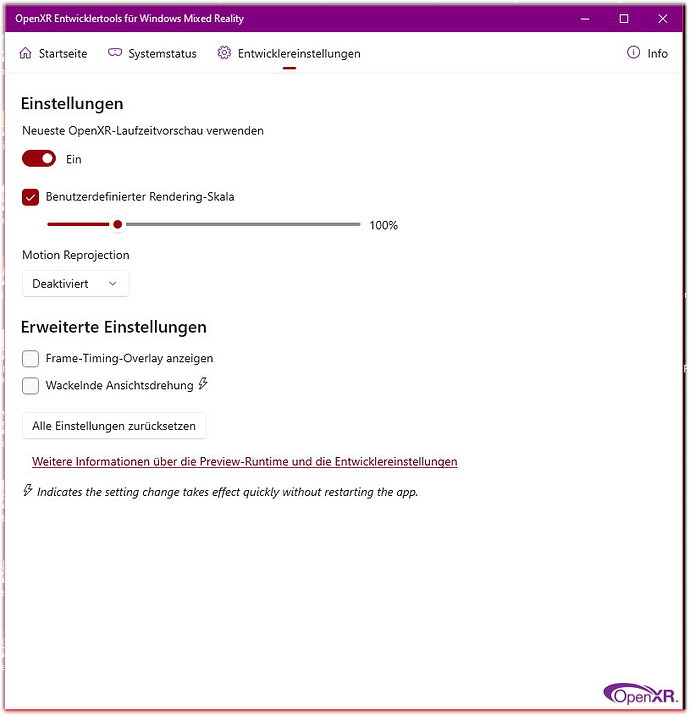Thanks for replying. Strange I don’t see it
This is very exciting. Could we be talking leap motion? 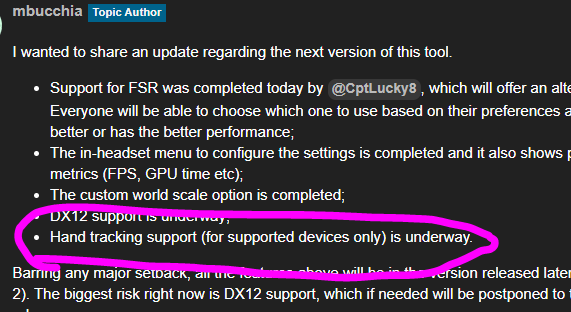
Any possibility to be able to force lock a certain repro mode (ie. 22,5Hz or 30Hz) as the automatic switching between different FPS repros causes stuttering?
You have the preview set to on (Ein) in your screenshot : Runtime Preview - Laufzeitvorschau.
Sorry for the delay but I guess we’re in different time zones. In answer to your questions… unless you’re making adjustments to the NIS scaler then I don’t think you even need to have this running in the background. I generally start the Oculus app first, power up the Quest 2 and allow the cable link to be established between the headset and the RTX 2070S. Once that’s all happened and you can see the Oculus desktop delivered by the PC to the headset, I then run the OTT app with the presets I describes above. You can check that the presets have been applied correctly by running the OTT too. Using the NIS scaler settings I outlined above, together with the FS2020 VR rendering set to 100, just enter VR mode as usual. With the headset on you should be able to see whether the scaler is working correctly be toggling Ctrl + F1. One thing I haven’t tried yet though is to turn off the sharpening in the VR section of the UserCfg.opt file. This is reported to reduce the shimmering effect further and I will try this as some point. Seems sensible to apply sharpening only once!
Yes, we are talking Leap Motion. It’s very much in early beta stages but you can try it already on the other thread: Hand Tracking in MSFS - Leap Motion / UltraLeap native support for WMR/OpenXR
I too am not having much luck with the 2070 Super. Can you post your specific nVidia Control Panel settings for MSFS, what settings you have in Oculus and OTT. Screenshots would be great if I am not asking to too much. I am on the fence to returning my Quest 2 that I just got on Saturday.
Happy to see two so talented Dev working together to enhanced VR, for the community . Thx to both of you
Thanks! I’ll follow these steps later today and report back what I find. I appreciate you taking the time to provide such a detailed response!
I’m already running everything on Ultra but the clouds on High.
And there is no difference in headroom, FPS or anything else.
But I haven’t tried to play more with it since my last message so hopefully I’ll find the sweet spot somehow.
The hand tracking support is actually an effort I have started even before NIS and the other stuff and that enabled me to learn how to make all those OpenXR tricks work.
As somebody else already pointed out there is a dedicated thread for it; here’s one of my replies with a quick demo of what it can do today:
Main issue is right now it needs a lot of tweaking in order to become more usable, because in the end what this does is piggyback on the VR controller support, and make the game believe that your hands are the controller. This comes with some challenges since hand interaction is quite different from controller interaction in some ways.
Fantastic news. This is everything I hoped - that the critical mass of MSFS would draw in the talent needed to finally realise these existing technologies in the consumer flight sim world. Hand tracking, foveated rendering, wide FOV, DLSS… haptic gloves, here we go !
Does it make a difference where sharpening is applied from (ie. the game vs. this)? I’m worried about going too far down the rabbit hole with tweaking too many things and thus being unable to identify issues later on.
That said, would love the option to handle toggling the user config sharpening on/off in the config tool.
I’ve been thinking about this one, but unfortunately it seems to not be possible. MSFS loads this file before my NIS software so I don’t have the opportunity to cleanly integrate it to the tool (as in “change the file content when the game loads it”). And I don’t want my tool to make permanent changes to user files (too risky).
People who did the Sharpen trick seemed very happy with it, so I suggest going through the extra hassle.
Tested setting Sharpen:0 in the config and it helped a bit. Still need to tweak more as there seems to be really bad aliasing issues with the sharpening filter. Any suggestions on smoothing those out?
Also, as a consideration for the NIS configuration tool…could you maybe read the current status of that value and flag a warning if it is set to Sharpen:1? I’m not sure what the issue would be with making a change to that file if you had a toggle to set it to one value or the other, and a line of help text explaining what it is and why it’s changed.
Just installed today .working great
Tried with sharpening at 50/60/70.
Even at 70 it’s running well with smooth picture and high FPS.
Using 80% of native resolution with in game settings as suggested in YouTube tutorial for the software .
I’m extremely happy. Going back and forth with CTRL+F1, the difference is amazing.
I believe I’m on BETA 1 and not sure I downloaded 1.0.1 (or whatever is the correct version to use.
Thank you and keep up the great work.
Valve Index
RTX 3080
I9 10850
32gb ram
M2 Nvme Ssd drive.
DX11
Windows 10
In response to your request for additional information, the NVIDIA control panel and in game graphics settings I set are those suggested in the video tutorial in the introduction to this topic. HAGS and Game Mode are also disabled. In addition, I used the OTT to set only ASW off and FOV to 0.72 in both directions. I hope this helps.
Just compile latest sources (Beta-2 (v0.9.3)). Will try today or tomorrow and give feedback
(i9 10850k / RTX 3070 / 32 Gb / Quest 2).
Has this version Beta-2 been released yet?
No, but the source code is on github. You just have to compile the project