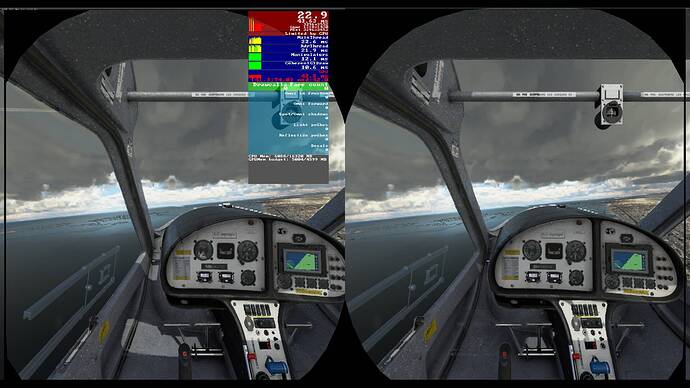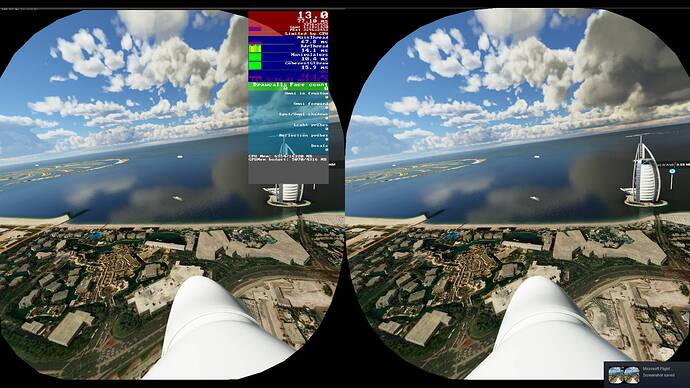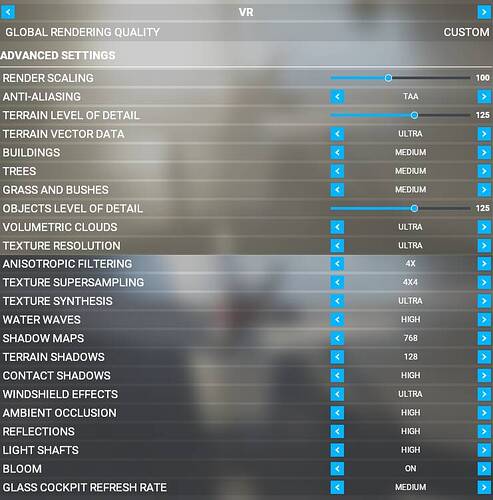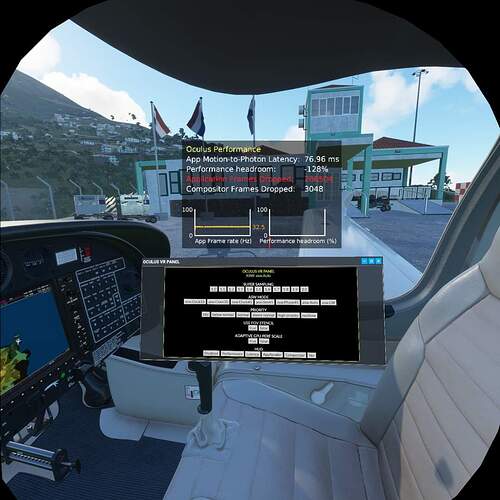You simply can’t, that’s why Oculus Tray Tool (OTT) exist : it detect the launch of an executable and apply the profile you chose.
I always open Oculus Debug Tool to change those settings, then open Oculus program. Only after that did I start my MSFS.
I tried OTT, but gave up because the result was less stable FPS. I heard some people said that OTT itself might cause jittering.
Hi,
I just did what you suggested me to do and below are a few screenshots to show in-game FPS:
The first one was before I switch to VR Mode. I was using all ULTRA 1080P graphic settings.
The second one was before I put on my Oculus Rift S headset.
The third was the one I got in VR after things quickly stabilized.
The fourth was the one when I was performing some low sharp turns.
You can see the FPS I got in VR was indeed not that good. However, the image quality was fantastic because of my mostly high and some medium settings. Actually I felt very comfortable with 18 FPS, and when it’s lowered to 13, I still felt OK because there’s almost none jittering or wobbling. Many years ago I played FSX with 15 FPS, but this time I felt much better. I guess my brain somehow adapted to lower FPS better in VR.
Please understand that my PC is well below VR minimum: i7-3770 + 1660 Super + 16G memory + 8 year old ASUS mainboard. However, I could still enjoy MSFS VR by lower but stabilize my FPS with higher graphic settings. Because my CPU Mainthread now is as much a bottleneck as my GPU, I probably cannot just upgrade my graphics card to 2060 TI or so, and have to wait longer until a brand new PC is approved by my wife.![]()
Someone has also pointed out here that he achieved VR satisfaction by stabilize his FPS at 18. This happened to be my stable FPS. So it seemed that Oculus Rift S users can find a “sweet spot” at around 18 FPS, and maybe the next one (requires much better hardware) would be 30 FPS, and then 45 FPS.
Again, the trick to enjoy better VR graphics is to find the highest STABLE fps. To do so you can actually UP your graphical settings, not necessarily lower them.
Thanks for those screenshots. I better understand the fact to set a lower Render Scale and an higher PP in Oculus Debug Tool. So it’s not E.g. 40% of your native resolution, but 40% of the result of the PP applied. That explain why you have a good picture quality (rendered at 1318x1420). I need to make more tests! ![]()
An advice off topic : This summer I upgraded my machine. I had also an i7 3770K Oc 4,4Ghz, 16GB DDR3 and old Asus P-8Z77-V MB. For the same price, I had the dilemma to upgrade my GTX1080, or the MB+core+RAM, and chose the latter. I 'm very happy to have chose this path. a lot of apps/games run now far better on my machine, even keeping my GTX1080. E.g. in Fly Sim IL2-Sturmovic I’m now flying on High, VR with SS at 150%, versus Low with no SS. The processor and RAM play a big part of the fluidity. Same for Sim racing, I was able to raise all my graphical settings to fully exploit my GPU. that’s can be felt as weird but it’s true. Now I’m saving for a new CG ![]()
Yes, I also understand the importance and cost efficiency of upgrading RAM first. However I am now stuck with 16GB RAM because that’s the maximum allowed on the main board of my eight year old ASUS CM6340 PC.
Funny that I once thought I had 32GB RAM after upgrading it from 8GB to 16GB for MSFS. I must have forgot the last drawback that although I wanted 32GB I could only settle with 16GB in the end. I lived in my own illusion on this for months. ![]()
I think now I’ve pretty much reached the best potential of my old PC, and no further upgrade makes much sense (except for a new 1440 or 4K monitor which unfortunately become less appealing with VR). I will need a new CPU (which means new PC) sooner or later, and once that’s done, I will certainly trade off my 1660 Super for at least a 2060 TI.
Do I follow the same procedures for the rift even though I have a quest?
I have found that the above suggestions work well with the rift, but are not suited to the quest.
In my case (with my Quest2), I have settled on …
nVidia 446.14 drivers
Set vsync to FAST
Default VR settings in FS2020
Anistropic Filtering to 16x
Default Oculus link settings.
Force ASW45 in Oculus Debug (ends up being a steady 36fps x 2 = 72 interpolated FPS
For many, this would be a starting point from which to tweak!
To set the FOV using the CLI the syntax is:
service set-client-fov-tan-angle-multiplier .9 .9
Replace my setting of .9 with whatever you want to try. Lower for me and I can see black bars. With my Rift S, I have found a slight performance bump with no loss of FOV doing this. I wear glasses, so my FOV is lower anyway.
I tried following the OP but every time I went to change the in game settings it would crash MSFS.
Now I don’t change any Oculus settings and I just use render scale @ 110 and most settings at medium (clouds on high). Works for me.
What keys do I use to move the seat forward/backward? (I know up down and sideways).
How do I stop the mouse pointer from always being in my face following my glances?
The first question: you have to assign your own keys in non-VR cockpit camera settings.
The second question: stare down and click so your mouse pointer will stay there.
-
Discovered L-alt-up, this moves my seat forward. I’ll have to map it.
-
didn’t work. Darn pointer keeps popping up
 n my fov!!
n my fov!!
Thx!
Update; this pointer issue is in all aircraft cockpits.
Also still getting a transparent bar across bottom of fov if I change Oculus settings on the fly eg) to or from 80hz or 1.6. etc…
Bizarre!
Thanks tried your settings tonight with the rift s and using the tweak rather than ott.
Found 100% in game and 1.2ss was my sweet spot with asw locked at 30 (giving 27fps on rift s)
Lot of settings fairly ultra and high too, that’s with a 9700k@5ghz and 2080ti
Mind you this in game vr panel looks interesting for tweaks on the fly ![]() !
!
You had to subscribe to download it. For $5 think I might give it a try.
Hello,
I’m curious how many fps you have with your setup and with your settings.
- TBM 930 in the cockpit, above London between 500 and 1000 ft
- TBM 930 over the mountains from Courchevel LFLJ.
- Cessna 152 in the cockpit, above London between 500 and 1000 ft
- Cessna 152 over the mountains from Courchevel LFLJ.
- A320 on the KJFK runway, then passing over New York.
I would do the same tests with your settings in MFS with my Ryzen 5 3600 RX 6800 XT Oculus CV1 config. Normally with the lower resolution of CV1
Remember to note your PC configuration to compare performance
This topic was automatically closed 30 days after the last reply. New replies are no longer allowed.