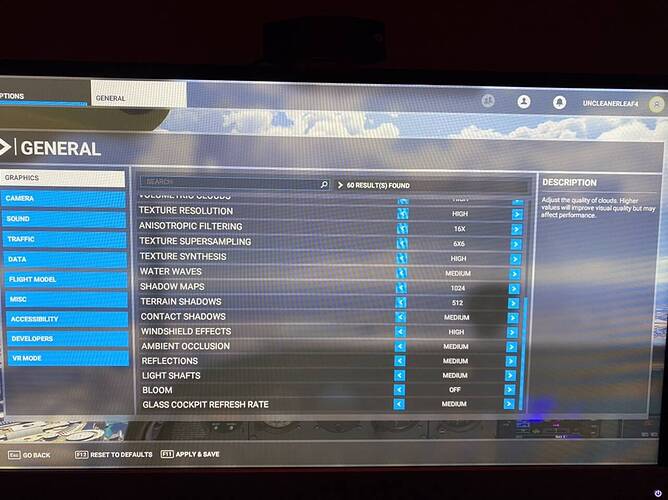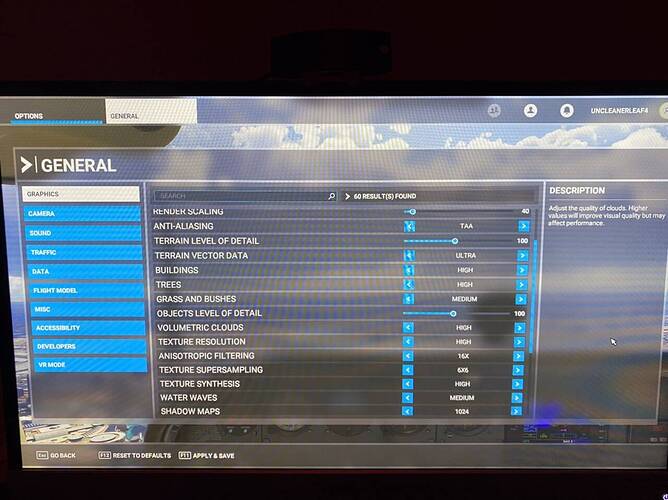You should not set the stencil OFF with the OculusDebutToolCli, you are losing performance. Using the stencil allow to remove around 14% of useless displayed pixels around your view, so it must be kept on Auto. If you still see the black stencil on your VR view it mean you didn’t enable the Beta program in the Oculus Software (Public testing Chanel).
Thank you for that info, I will try it.
Hi… I have an oculus quest the first edition. The pixels on the headset were terrible so I tried changing the pixel density and other settings. The settings work on the oculus link home but remain the same on flight sim… any ideas why?
Try using Oculus Debug Tool to set image pixel density higher (I used 2). This way you can lower render scale setting in game to get same performance, but with much sharper and stable images.
This was how my VR in MSFS was saved.
If MSFS Devs add a “sharpening strengh” slider for TAA in the game we can have the same sharpen effect than raising Render Scale or Pixel Density with no cost at all. This is what is used in lot of other VR apps (Automobilista 2, project Cars, Star Wars Squadrons, etc.). I usually play with SS at 150% but on those games with the adjustable TAA I can keep SS at 100%, raise all other settings as fps still fine, and all is sharp like if I use SS=200%.
I’m going to try tip #2 tonight with my rift S to hopefully gain some clarity with the instrument panels. Will report back tomorrow.
Ok sure but the that doesnt show up on flight sim… but it does on the oculus home
Could you please tell me whats best for my pc… I have an i7-9700, 16 gb of ram, gtx 1660ti and I have an oculus quest 1
Thanks for the advice. I have already tried the Rift CV1 in VR, and need to sort out the position, as when a flight starts half my VR body is below the cockpit cabin floor, and I am behind the pilots seat on left side? Obviously when I stand up and move forward, it does help but feet and lower legs still below floor, any help on this please? I never had this problem with Aerofly FS2 in VR. Also, I see that the ‘Use FOV Stencil’ is still set to AUTO, when it should be OFF, to get rid of the black outlined box visual?
You should set a “reset position” key in MSFS control for VR. Mine is the space bar which is easy to find on keyboard when headset is on.
I also set up the raise/lower position, move seat forward/backward, and move seat left/right keys. This way in VR I can fine tune my seat position. These keys are not just because you can also utilize space bar to move your position. For example, if I want to raise height, all I need to do is to lower my head and reset position, so when I sit straight, my in game seat will be raised.
Pixel density to 2 just lags out the vr but my pc is barely using any gpu
I set density to 2. That’s the only way I could get a decent visual in VR for my 1660 Super. I guess higher density is Oculus software job, which was much better optimized than MSFS. By set density to 2 and render scale to 40%, It’s same image resolution, but half done by more optimized Oculus software instead of TAA in MSFS.
Also, I found HIGH settings in MSFS VR didn’t negative impact VR experience much but in my case actually stabilized the FPS. I think it’s also because MSFS was not optimized well when those settings were lowered, or increased FPS couldn’t be well synchronized or re-projected.
Overall MSFS has lots of room to be optimized for VR. I think I proved that it’s possible to let even a below minimum graphic card play MSFS VR when optimization is achieved.
If we could change the TAA strengh in MSFS we will not need to use PP at 2, and will keep our fps to raise other settings. Currently, the VR implementation is terrible. I have the habit to optimize and benchmarks VR apps (part of my job), but here, they have more than headroom for improvement for sure, at least for Oculus users.
Could you tell me the flight sim settings that you’re using currently?
I have done the Oculus PTC software update. It has fixed a lot of problems, but created new problems. Since the update now I have no sound? The sound works on the Rift, for all other Rift apps/games, but in FS2020 when I switch to VR mode the sound goes off? Any help?
They have a bug, you need to select in your Windows sound bar your sound headset output (bottom right in task bar) before launching the game. It work for me.
@UncleanerLeaf4
Thanks for your settings. Could you please also provide an image of the double view on your monitor with such settings and DevMode ON?, and preferably using the key combination “Windows key+Print Screen”, it will put the screenshot in your Images directory under one of the sub-directory, don’t know it’s name in English but probably simply “screenshot”, so we will have the real quality of the screenshot (instead taking a photo from your monitor)?
I’m curious as 40% render scale for your Rift S which have AFAIK a total resolution of 2560x1440 will render at 40% which mean roughly 512x576 per eyes, and it sound very low, you should lose lot of detail, even after re-scaling it with pixel density in the Oculus Debug Tool or OTT…
Anyway if you’re happy I’m glad for you  Enjoy!
Enjoy!
No, the actual resolution was much higher with the combination of 40% PP + 2x SS. Effectively it’s 80% of 100% of the original Oculus Rift S resolution. In VR when I adjusted render scale, the resolution was also shown above the slider, so I could tell for sure it’s well above 1000 x 1000.
I tried using Dev Mode to check VR FPS before, unfortunately once I put on my head, the displayed FPS would suddenly drop and went out of my FOV. Eventually I stopped worrying about FPS because I realized that the actual experience is much more important than whatever FPS would say.
Commenting my own suggestions with an open question: The changes are not applied on a fresh PC start. I mean I can see the 1.3 Pixel Density + 30ASW set in OTT, but inspecting numbers inside MSFS in VR using the Pixel Density and ASW Status HUDs they are not enabled.
I can invoke them by Ctrl+Tab out of VR, then change from and back to my settings and Ctrl+Tab back in.
Has anyone tips on how to make the changes stick when loading a fresh MSFS?