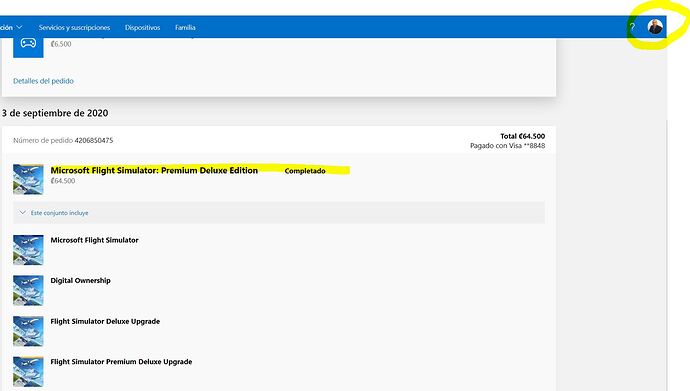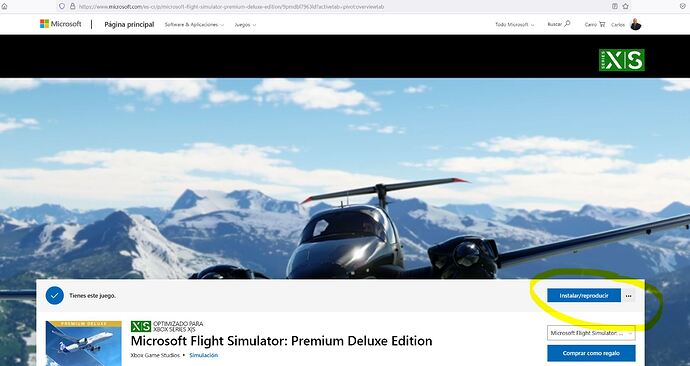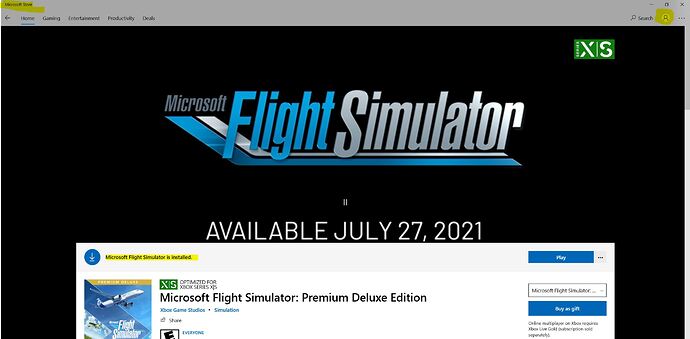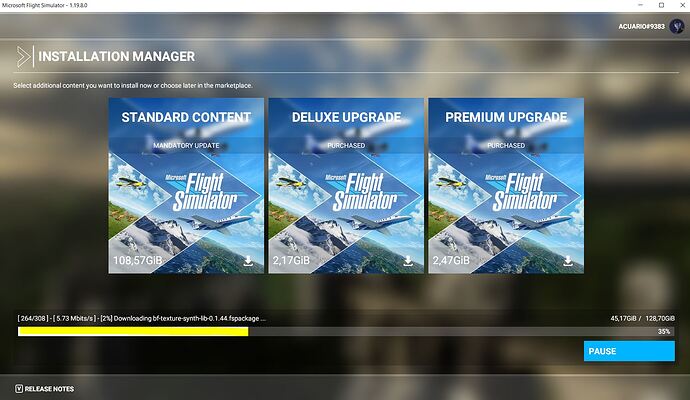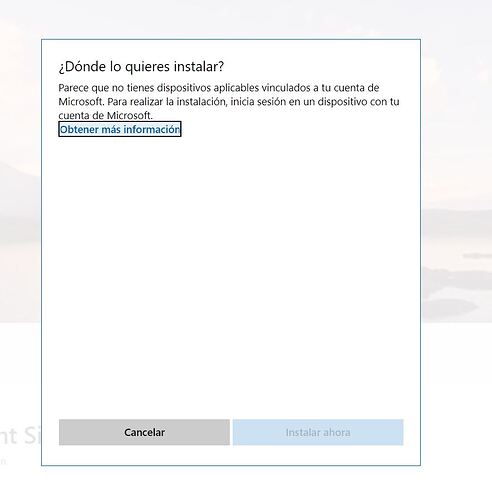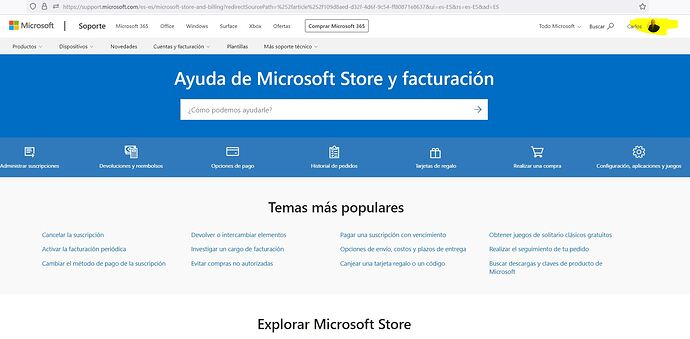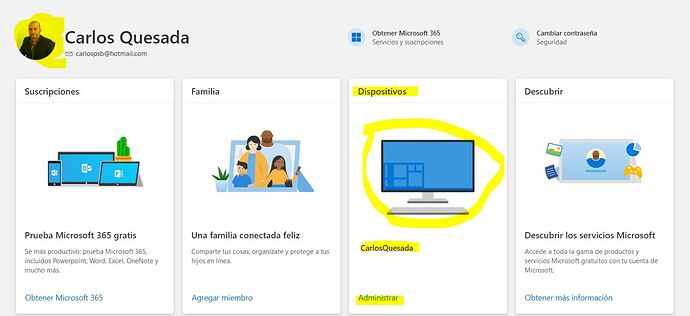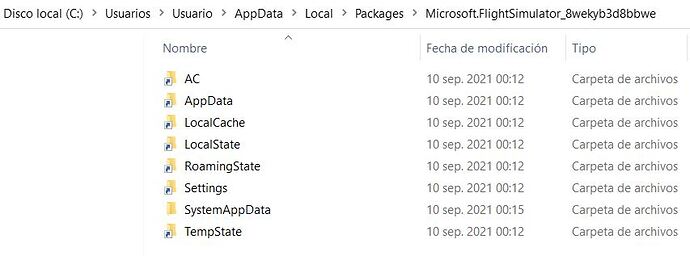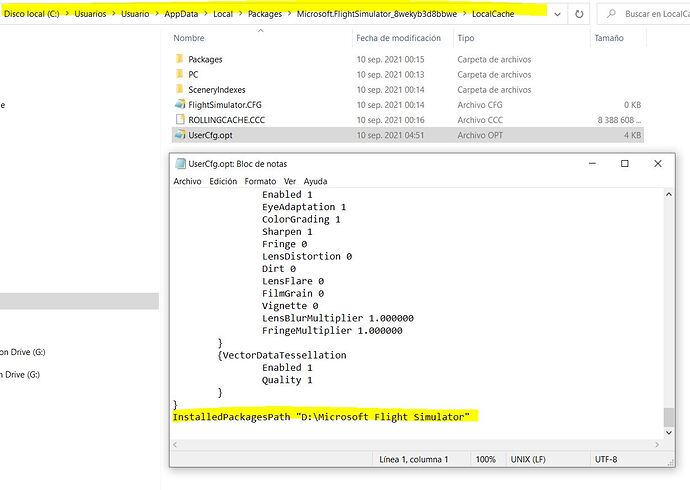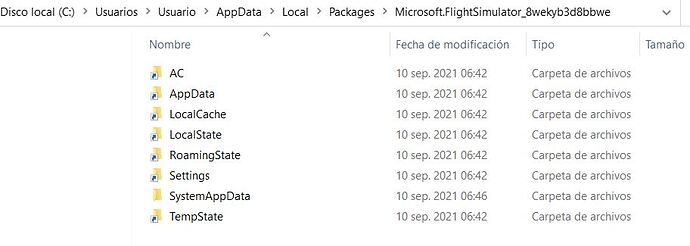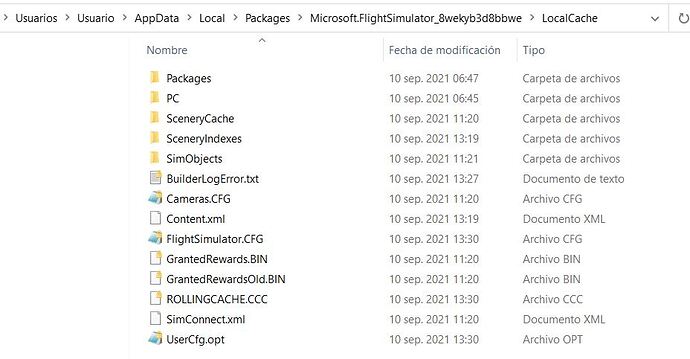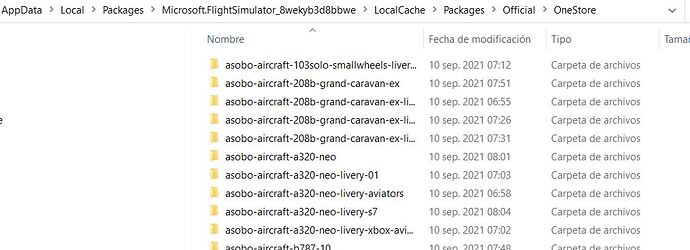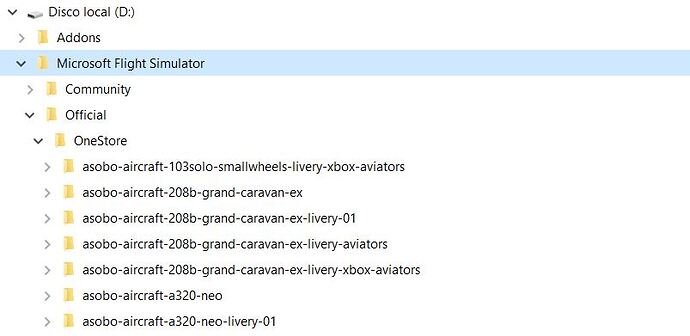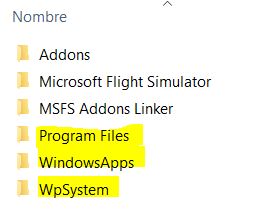Hello
Is there a way someone from MSFS or Asobo may reach me to solve my issue, pls?
I have unistalled the game due to cascades of issues and messages and problems updating the last version.
I have already unistall and reinstall the game FOUR times with no avial
I followed all the steps I found inthe forums and I have even tryied to install it through the xbox app and that doesn’t help either.
The safe mode always crashes, there is a constant message of repair needed despite it is a clean install
I really need knowledgeable staff assitance please as I got zero reply from zendesk
Background:
I had my game in Drive D
Set the community folder to empty bedore the update
Run the sim and warmed me I needed to go to Microsoft store. NOTHING was there to download not even the game showed as installed
Did a million things related to MStore
Did a million things to get the X box App
Finally the product showed up
Installed it and before almost finishing it crashed
Finally got installed
Run it and got constant different messages
Then after trying since noon to midnight I decided to uninstall and clicked on C instead of D this time as I though the insistance of the installer in doing in it in C despite I had all in D
Got installed at 5 am just to realized it was installed in C and I had also stuff in D
So I decided to do the clean install
Deleted the game and now it always says it encountered an error
Did the repair, the fix etc
When it opens in safe mode then try to install the mandatory update then when starts the download it crashes again and again and again
I had follow for three days all the steps in this forum and I am desperate and sick of this
Is there any chance you can guide me to install it for the third time to avoid giving it up forever?
Thanks