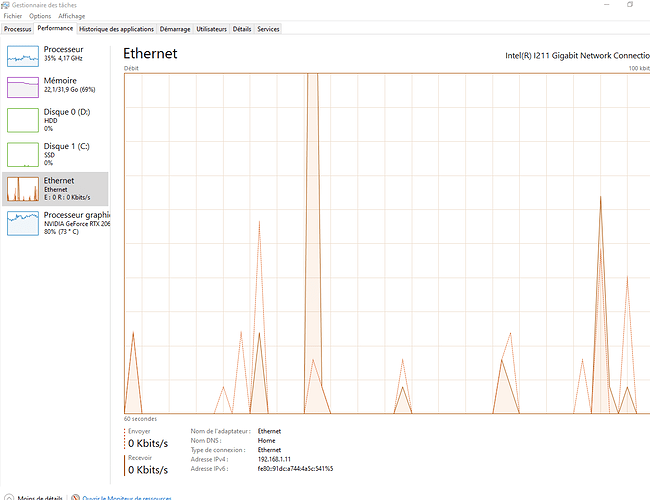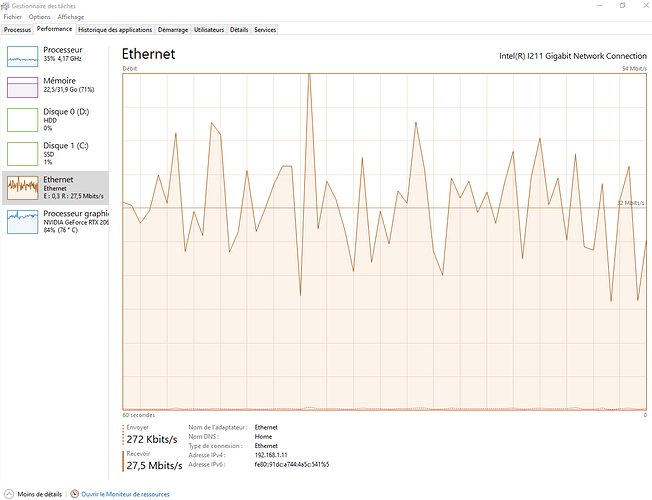Seeing as how the MSFS Support desk is now trying to put the onus for poor performance on my computer, here is the complete and UNredacted transcript of communication between me and the SUPPOSED support team. This is a long read.
Request #94054 Persistent Single-Digit FPS
David Schitoskey Today at 15:15
You people need to get you stuff together! NOWHERE is, or was, there any mention of “professional graphics cards” not being supported! It was good enough for me to be selected for Tech Alpha testing. And up until this most recent World Update, everything was performing flawlessly. Also, in regards to my professional graphics card, it uses the SAME GAME READY driver from Nvidia as the complete RTX Series of GPUs. So why is that all of a sudden an issue? As I said, this was all working perfectly until you rolled out that FAULTY World Update. Own your mistakes and make it right! And since when is the Nvidia Quadro P4200 a "Professional Graphics Card? It is probably the most used GPU in laptop computers, however. Your move!
Support Today at 10:12
Hi David,
We are not supporting professional graphics cards like your Nvidia Quadro P4200 so we cannot guarantee that Microsoft Flight Simulator will run properly on your workstation.
Thank you for your understanding.
Best regards.
Microsoft Flight Simulator Support Team
David Schitoskey Yesterday at 12:48
So, what you are telling me is that I’m a sucker for spending $120 USD on the premium deluxe version that is totally unusable? How long will I have to wait for a fix? This whole thing is absurd.
Support Saturday at 17:39
Hi David,
Thanks again for bringing this matter to our attention. We’re sorry to hear the issue wasn’t resolved after following our guidelines.
This issue has been tracked in our internal bug tracker. Please keep an eye on our future development updates & Patch Notes.
Kind regards,
Microsoft Flight Simulator Support Team
David Schitoskey Saturday at 16:50
Its pretty obvious you people don’t read these complaints! If you had bothered to read, you would know that I literally tried everything you suggested! Try reading before you respond! Do you think I’m stupid or something? Your game is the problem! Try fixing stuff instead of rolling out eye-candy! I had the “perfect sweet spot” for my computer and this sim before you rolled out a bad update. Now, find me a fix that works!
Support Saturday at 13:00
Hi David,
Thanks for contacting Microsoft Flight Simulator Support today. We recommend following the steps below to see if they improve your FPS/performance issues :
Check the System Requirements
A good first step is to check the System Requirements for Microsoft Flight Simulator
My system meets the minimum requirements:
MSFS will run smoothly with lower graphical settings but higher graphical settings will strain your system.
My system meets recommended requirements:
MSFS will run smoothly in the vast majority of cases but specific graphical settings and setup need a more powerful system
Make sure your System is up to date
Please ensure that your Windows 10 version is 1909 or higher and that your system is fully updated.
-
Make sure Windows is up to date:
- Select Start, then select Settings > Update & Security > Windows Update > Check for Updates.
- For more information/troubleshooting, see: Update Windows 10
Make sure all the updates in the Microsoft Store are installed, especially Gaming Services and Xbox Companion app.
- In the top right-hand side corner of the Microsoft Store, click on the Arrow icon or the three-dot menu > Downloads and updates. Then click “Get updates” > Update all
Note: You can turn on automatic updates in the Microsoft Store to make sure you won’t miss future updates.
- Select the Start screen, then select Microsoft Store
- In Microsoft Store at the upper right, select the account menu (the three dots) and then select Settings.
- Under App updates, set Update apps automatically to On.
Update the drivers of your GPU
Outdated or corrupted drivers can impact the performance of MSFS. We recommend that when trying this step that you completely remove your old drivers before updating to the latest versions. To remove your old drivers and then update to the latest:
- Press the Windows Key
- Type Add or Remove Program
- Scroll down the list and find your graphics driver
- Click the driver once and select uninstall. Confirm this by clicking Uninstall again.
- Once complete reboot Windows
- Download the latest drivers from here:
11. **Nvidia - [Click Here](https://www.nvidia.co.uk/Download/index.aspx)**
12. **AMD - [Click Here](https://www.amd.com/en/support)**
- Install to the latest driver and then reboot your PC again
Switching to the dedicated Nvidia GPU
- Open the Nvidia Control Panel. One way to do that is right-clicking on an empty space on the desktop and choosing Nvidia Control Panel from the menu.
- Navigate to 3D Settings > Manage 3D Settings.
- Open the tab Program Settings and choose Microsoft Flight Simulator from the dropdown menu.
- Next, select the preferred graphics processor for this program from the second dropdown. Your Nvidia GPU should show as High performance Nvidia processor.
- Save your changes.
Microsoft Flight Simulator should now run with the dedicated Nvidia GPU.
Switching to the dedicated AMD GPU
- Open Radeon Settings. One way to do that is right-clicking on an empty space on the desktop and choosing Radeon Settings from the menu.
- Navigate to Preferences > Additional Settings > Power > Switchable Graphics Application Settings.
- Select Microsoft Flight Simulator from the list of applications. If it is not in the list, click the Add Application button and select the *.exe-file of MSFS from the MSFS’s installation directory. This adds MSFS to the list and you’ll be able to select it afterwards.
- In the column Graphics Settings, assign the High Performance profile to Microsoft Flight Simulator.
- Apply your changes.
Microsoft Flight Simulator should now run with the dedicated AMD GPU.
Use Game Mode
When you’re playing games on Windows 10, Game Mode makes gaming your PC’s top priority, so you get the best possible game performance. For more info, see Use Game Mode while gaming on your Windows 10 device.
Increase the Virtual Memory (Pagefile) on your system
- In the Windows Search bar, type Advanced system settings and open the Control Panel.
- Make sure you’re on the Advanced tab.
- Click the Settings button from under the Performance
- On the Performance Options box, go to the Advanced tab > Performance
- Click on Settings
- On the Virtual Memory box, uncheck the Automatically manage paging file size for all drives
- Click to select the drive on which Windows 10 is installed (by default C:)
- Click to select the Custom size radio button.
- In the now-enabled fields, type the minimum and maximum size of the Pagefile in megabytes (MB) according to the physical memory present in your computer.
- Click Set and then click OK.
- Restart your computer.
Turn off any extra Power monitoring software
Sample of power monitoring software that may cause performance issues:
- MSI DragonCenter
- RyzenMaster
- Gamefast from Dells Killer Control Center
- Any software installed that may be adjusting or monitoring power settings
Then, make sure that your Power settings are correct.
- Control Panel > Hardware and Sound > Power Options
- Change to High Performance
- Perform a Full Shutdown (not restart).
Change the graphics settings
An easy way to boost performance is to tweak graphic settings. To reach those:
-
Open the MAIN MENU, select OPTIONS
-
Then click on GENERALS
-
Under the GRAPHICS tab you will find a wealth of options for you to adjust that may allow you to get better performances
-
Once done, press F11/click to APPLY & SAVE
Don’t hesitate to experiment with the settings under the Graphics tab: each has a different impact on performance, and you might find the perfect sweet spot for your system by tweaking different settings and testing them.
We remain at your disposal for any further question.
Kind regards,
Microsoft Flight Simulator Support Team
David Schitoskey Saturday at 11:43
I have tried every single piece of advice offered here in our forums - following CptnLucky’s instructions to the letter; I have emptied my community folder of all mods; I have turned every single performance robbing setting either off or down to low; I’ve set every setting to medium; I’ve set everything to high; I’ve min/max’d all settings; I’ve adjusted my Nvidia Control Panel every which way - including loose and footloose; I’ve reset the Nvidia Control Panel back to factory settings; I’ve rolled back Windows updates; I’ve used every single Nvidia driver published during the past 18 months, and absolutely nothing has improved. Before this last world update everything was working perfectly. My flights were buttery smooth - not a single stutter, shudder, or any other aberration. Something has changed in the sim and I can’t correct for it. The only thing I haven’t done is a complete uninstall of MSFS 2020, and then reinstall. I’ve even tried rolling back my computer to a known good state from prior to the UK world update.
My Computer Specs:
Intel Xeon 2.7 GHz., with Automatic OC to 4.0 GHz.
64GB DDR3 SDRAM 2666 MHz
3TB Raid-0 SSD array (3 [all] Samsung 970 EVO Plus NVME M.2 1TB each)
Nvidia Quadro P4200 GPU
1024 Gbps Fiberoptic Internet connection - hardwired. Tried wireless but no change.
 ) Anyway, I just gave this try and it did work for information so that I was able to put my set back to High/Ultra in the best smooth way as much as possible, sounds good on my side, wish you the same guys!
) Anyway, I just gave this try and it did work for information so that I was able to put my set back to High/Ultra in the best smooth way as much as possible, sounds good on my side, wish you the same guys!  (I keep my vote for solidarity!)
(I keep my vote for solidarity!)