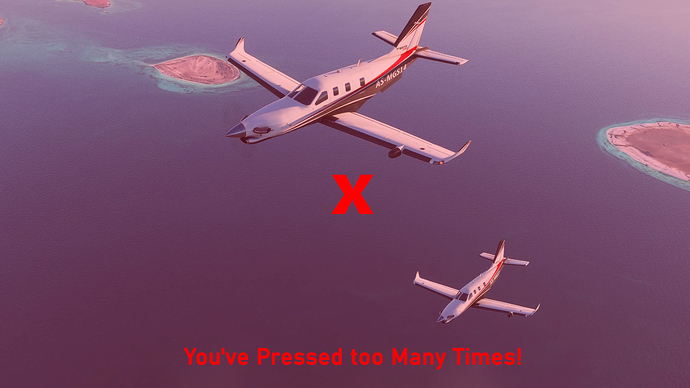I agree, definitely get rid of it.
How is it? Have you removed “any key” and the same boring melody?
I could live with the ‘Press Any Key…’ business if it started loading in the background.
This PLEASE!!
I’m already skipping those same four logos that used to pop up every time the game starts, but extra slowdowns are not needed.
Also discovered ALT-F4 works great to quit, rather than: ESC, Main Menu ? Yes, wait… wait… wait… MAIN, Exit to Desktop, ARE YOU SURE, Yes… Wait wait wait exit
I just came up with a workaround for this. I remembered an old program I used to use to simulate keypresses called AutoHotkey, so I just poked around until I found a way to automatically press the Space key after MSFS loads.
Here’s a step by step:
-
Download & install AutoHotkey (it’s freeware)
-
Create a file called MSFS.ahk on your desktop.
-
Paste the following commands into the file (note that the application path on the “Run” line is for a Windows Store install. If you bought the game from Steam, that path will be different). Also note that the line that starts with “shell:” is part of the previous line, not a new line (the forum breaks it into two lines)
#NoEnv ; Recommended for performance and compatibility with future AutoHotkey releases.
; #Warn ; Enable warnings to assist with detecting common errors.
SendMode Input ; Recommended for new scripts due to its superior speed and reliability.
SetWorkingDir %A_ScriptDir% ; Ensures a consistent starting directory.
Run C:\Windows\System32\cmd.exe /C start shell:AppsFolder\Microsoft.FlightSimulator_8wekyb3d8bbwe!App “-FastLaunch”
SetTitleMatchMode, 1
WinWait, Microsoft Flight Simulator
Sleep, 17000
WinActivate, Microsoft Flight Simulator
SendInput {Space down}
Sleep, 500
SendInput {Space up} -
Save and close the file.
-
Double-click the file to launch MSFS from now on.
If the keypress doesn’t happen, increase the value on the Sleep 17000 line. I set mine to 17 seconds because that’s how long it takes MSFS to get to the “Press Any Key” screen on my computer. Your case might be different. The second Sleep command simulates how long the Space key is held down (500 milliseconds).
I hope you guys find this useful!
That works great. Now I only need to know where the icon is located at so I can have a link on my desktop to that that doesn’t look ugly.
Just make a shortcut to the bat-file…
That’s not been my experience. When I have done alt+ f4, it just gets me out to Windows. There is no confirmation question, and it does not reflect your flight in the logbook if you bug out from the cockpit before ESC.
That “Hit any key” screen is the proverbial screen door on a submarine. It’s absolutely useless and poor UX design.
Removing this should be as simple as removing / altering a line of code. PLEASE get rid of that useless screen.
Still there, seems more complicated than we thought 
I hope they get rid of it but have a option to turn it on in the settings place, and the first time starting the sim its there
Maybe merging into one post?
Like many voices (1086)
I think a much better solution, in addition to removing the Press Any Key requirement, is to move the entire hangar to it’s own gamespace, rather than in the menu. Do we think that this would speed the menu loading times up by much? If it does it’s definitely worth changing.
Moving the hangar to a seperate loadable area would also allow them the freedom to make it even more interactive. It would allow for hangar customisations, hangar upgrades and other hangar additions that could be purchased on the marketplace.
I’m sure most of us would accept a bit of loading time to play with our aircraft in a private space.
Can somebody help me: The description above for the bat.file dont work for me. The Batch program starts but only for short time. MSFS dont start.
I have windows 10 pro.
regards.
Or at least, please please please, REMOVE/CHANGE THAT SAD INTRO SONG 
LOL it’s not that big of a deal
This item was delivered as part of Update 5 (1.10.7.0).