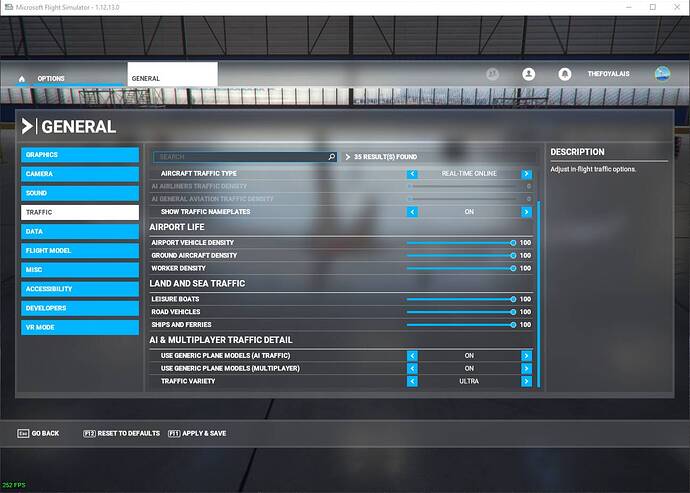Try my last settings in this screenshots below. To get best performance , you have to set Distortion Curvature to low and get the last “game ready” NVIDIA driver with specific settings. With your 2070 you will probably decrease the FOV tangent multiplier to 0.7.
That worked better, thanks. It’s still a bit stuttery and I get some artifacts every now and then, but it looks a lot nicer now. Oh, how I wish I had a 3090 
Seems like you need to have Oculus Link enabled before you launch MSFS or you will get very horrible performance. If you do each step exactly the same each time and in a particular order then the setup works great and you can run pretty high settings.
Another thing I’ll add that made this guide work for me was having V-sync set to FAST in the Nvidia control panel.
PC mode setting : Options->General -> graphics -> set windowed mode -> resolution 800x600 and low profile
Does this setting really make a difference when running in VR Mode? Seems like it would be an either/or setting, and you could leave the PC Mode settings untouched so if you decide to run without VR you don’t have to reconfigure.
Yes It did
This was extremely helpful and helped me get a usable high quality flight with few stutters (on an iMac Pro with Vega 64 graphics under BootCamp)
Thank you!!
Thanks so much for sharing these setting they really help me get fantastic image!
getting low thirties FPS on these settings.
Intel i9 9900K (9th Gen) Base 3.6Ghz - Max Turbo 5.0Ghz - 16MB Cache - Coffe Lake
Graphics 1 Intel UHD Graphics 630
Graphics 2 Nvidia RTX 2080Ti (11GB)
Memory (Ram) 32GB DDR4 2666Mhz (2x16GB)
I think I will ask this here:
To 2080Ti+Link users: where do you plug your cable?
When I plug the USB-C-to-USB-C cable on the USB-C port of the 2080Ti, I get random disconnections (sometimes I can fly more than 20 minutes, sometimes it only last 5 minutes). I do not have another USB-C port available. My nVidia power setting are set to high performance, same for Windows, I don’t know if there is a way to know what causes the disconnection of Oculus Link.
I also tried Quest 2 with Virtual Desktop with a 5Ghz wifi router, it works but I also have random Wifi disconnection from time to time. Most of my free time since I bought the Quest 2 was spent trying to make it work smooth and stable, I have never used such a complicated set-up, out of Quest store this hardware is really complicated ! I am considering buying something else…
You can test USB connection in oculus app-> settings -> device ->USB test.
With the oculus original cable you can get 2.3 to 2.8 Gb/s with a USB C 3.0 port.
To try Quest 2 with Virtual desktop, It is better to use wifi router (wifi 6 is the best) directly connected to the PC, and not the wifi home router.
I have the original (expensive) cable, I did test it with Occulus app, I get 2.0 Gb/s (green), the bitrate seems stable, the problem is that it randomly disconnects from 5 to more than 20 minutes with no apparent reason.
For Virtual Desktop, I use a dedicated wifi router (wifi 5, 1200 Mb/s), directly connected to PC. The bitrate is strong and stable, Virtual Desktop is happy and so I am, it’s just that it also disconnect from time to time… A Google search tells me I am not the only one (for both Link and Wifi random disconnection) but no Google search gave me a solution.
Have you disabled Windows game mode ? It is recommended to disable as many background tasks as possible in Windows.
When you are all saying it’s super smooth for you, do you mean no judder in the headset at all? I have spent days changing settings to get this to run smoothly. If I set the render scale to 1.5 in oculus, disable ASW completely and keep the in game settings at pretty much the default for VR I can mainly hit 45fps and then I get a smooth experience 95+% of the time.
But I see people here saying they are getting 30fps and a “super smooth” experience. If I ever hit anything below 45fps, moving my head is a complete judder fest.
I have tried every possible setting with ASW enabled and it just makes it worse. I saw one thread where they set the ASW to 18fps and were saying how smooth it was? I tried that and it was vomit inducing, the picture was wobbling all over the place.
My PC specs are 2080tiOC with Intel 9900k and 16GB DDR4 RAM. Playing outside of VR with ultra settings I am getting 45fps so I don’t think there are any general performance issues going on. Just something weird seems to be going on with my Quest 2 in MSFS2020 (All otherr VR games run perfectly such as HL:Alyx etc).
I’ve tried running everything in the order shown in this thread and have also tried turing off game mode etc in Windows. Currently running nVidia Driver 457.30 as recommended in some other posts (I was orginally running the latest version but had issues so tried this one, may as well update again as it didn’t fix the issues)
Don’t get me wrong, with the settings I have everything looks fine to me and is actually smooth most of the time. But I just don’t get how people are running at ultra settings at 30fps and saying it is smooth? If someone can confirm that head movement at these settings are completely smooth with no judder whatsoever then maybe I will try a clean OS install in case I have some weird setting somewhere that is effecting the motion smoothing in some way.
I thought I had disabled Windows game mode, I just checked and it is in fact enabled, one more thing to try…
Blockquote
The feeling of fluidity depends on the persistence of the retina and the type of flight you practice.
If the scene changes are not too fast (slow movements close to the ground or you are flying at altitude) or your head movements are not too fast, physiological retinal persistence will allow you to perceive fluid movement between 25 and 30 fps.
If you are doing acrobatic flight yourself and the scene changes are very fast (flying at full speed close to the ground for example) you will need more fps so as not to perceive jerky images.
Personally whatever the case the game is unplayable below 20 fps. I recommend targeting 25 fps on average.
I have a i9 10850K/RTX 3080/Quest 2/32GB RAM(3600Mhz) and gave these settings a try. The visuals definitely improved and stutters at lower altitudes decreased. I flew over downtown Dallas and at low altitude my FPS was anywhere from 24-30, and as I increased altitude I hit in the lower 30s which was totally playable.
One observation to note is that when I flipped between VR and 2D mode, and I returned to VR mode my FPS tanked to 10 FPS and my original FPS didn’t recover until I intentionally flipped back and forth multiple times.
Thanks to @TheFoyalais for your guide. I will be sticking with this setup. 
Vastly improved performance but didn’t manage 30 frames even an RTX 3090 other than when I was on the ground with the batts off, hopefully this will improve with time! This guide is brill though and VR is definitely now flyable!
What are your settings for VR TRAFFIC?
You’ve posted 2D settings, not VR…
edited: thank for the update, much better now!
Sorry , I send right files now