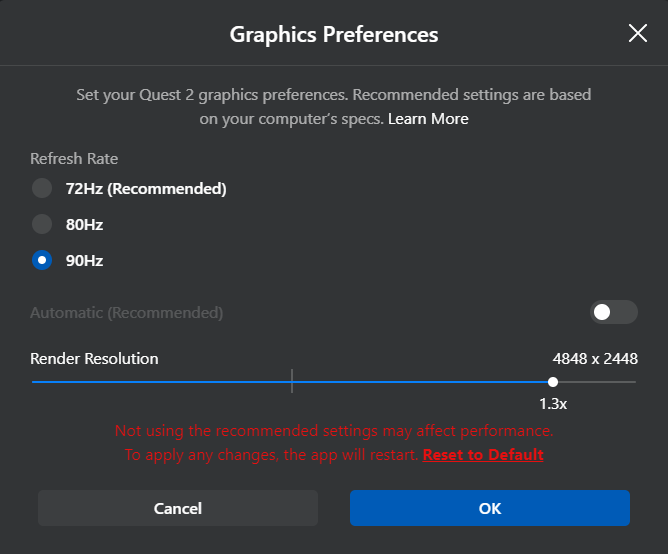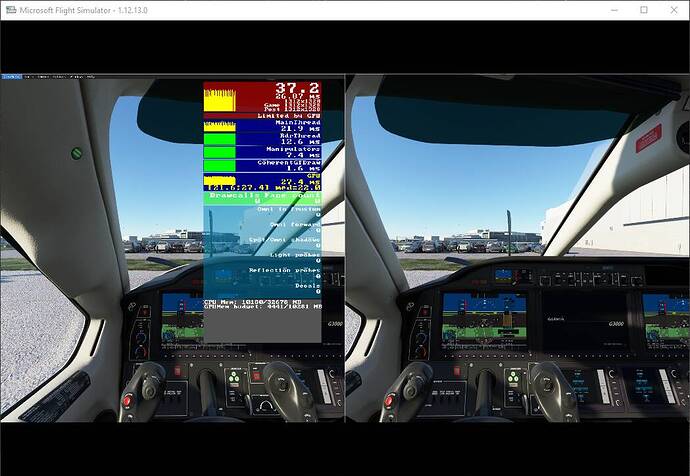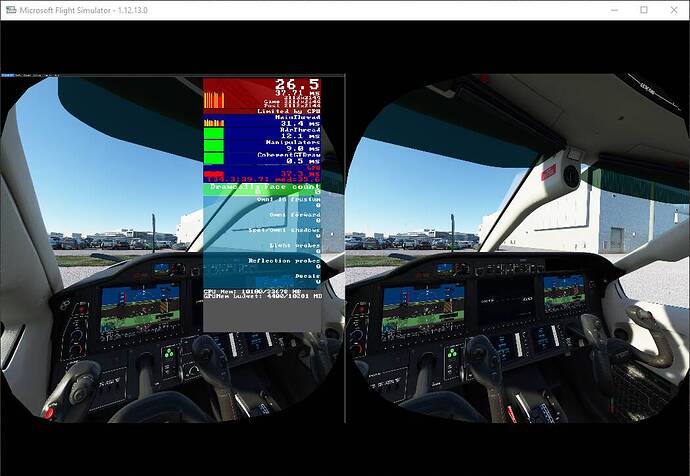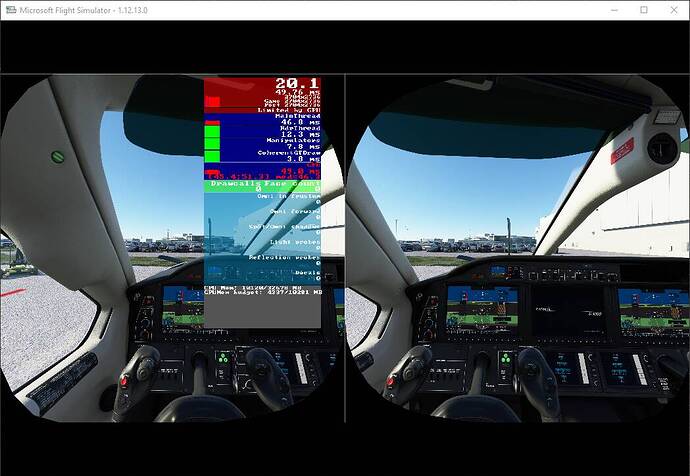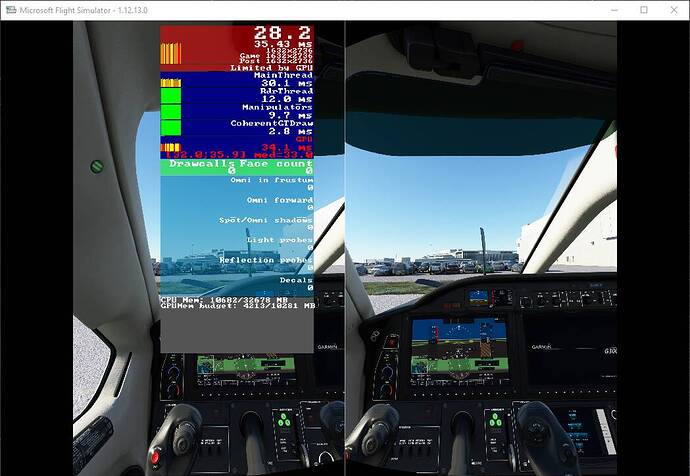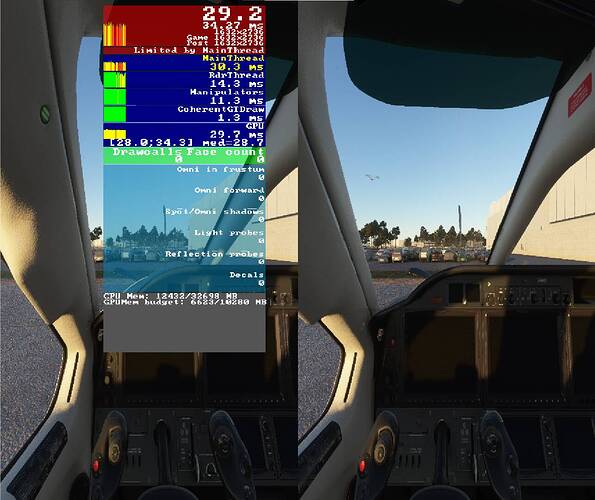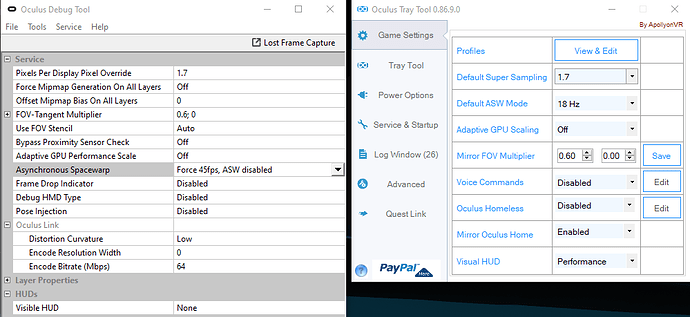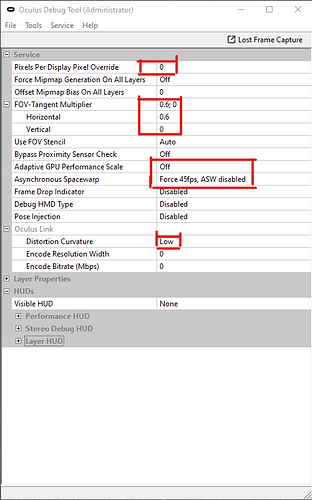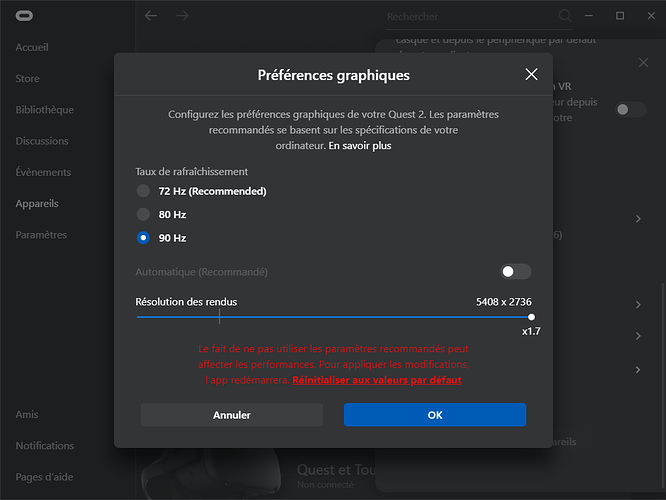It shouldn’t though. I suspect you used too much GPU memory starting the game in PC and switch to VR? I’ve always wondered as well does it load the textures correctly if you switch from PC with ultra textures and VR with medium - thats a setting which traditionally requires the game to restart.
i9900k(OC5GHz)/32GB/2080ti
Quest 2 + original link
Set all step by step from first post.
Didnt get SMOOTH and perfomance image.
KLAX RW @ TBM930
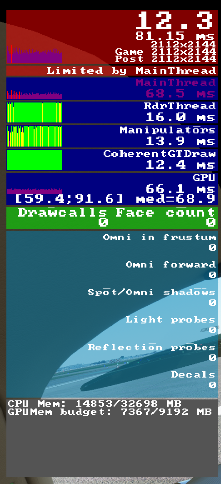
I don’t have traffic on, so yes, that would make a difference. All other online aspects I have on except for traffic, which I have always had disabled prior to VR being released.
My results were with the JMB VL-3. I’ll try it with traffic enabled and report back.
I turned on Online traffic and maxed out all sliders to 100 as illustrated by @TheFoyalais screenshots, and I it dropped my average FPS by 1-3 FPS, varying between 22-30 FPS during my flight run in the same location in a JMB VL-3. Very smooth and visuals are what I have been trying to get since VR’s release. Prior to using @TheFoyalais settings my visual performance was similar to excessive contrast with washed out colors along with massive stuttering.
I may try to up the Quest’s resolution up to 1.5X but I’m pretty sure I’ll lose some performance if I changed it.
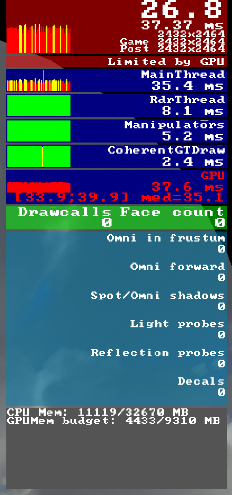
I have tried changing mine and it made no difference to the frames unless I changed the render res in the actual sim to above 100 in which case they go down quite a lot. I have mine at 1.7 and then 100 in the sim.
When you say “1.7” are you referring to the Oculus Tray Tool or the official Oculus app? In the official oculus app the max I can obtain is 1.5X (5408x2736) but in the Oculus Tray tool I can go as high as 2.5X.
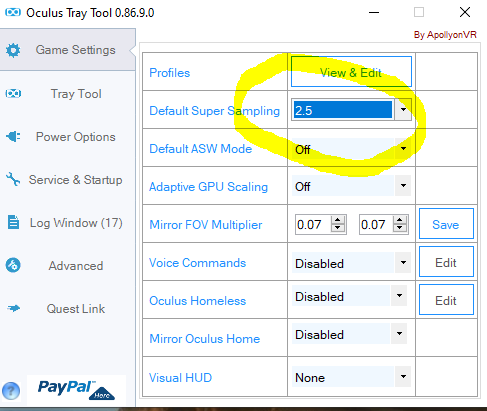
In the Oculus app, my res is the same as yours, its just that our x.xX is different which is normal.
Gotcha. Thanks
I can’t find anywhere in the discussion the following: can you please post the render res. and post-process res. displaying in the dev. mode / fps window?
Test conditions :
My PC 2080Ti + I9 10900K + 32 GB RAM + SSD
Guide applied with FOV 0.8;0.8 [render res auto (3248x1648) , 1.3 (4208x2128)] then FOV 0.7;0.6 [render res 1.7 (5408x2736)]
Refresh rate 90 Hz
VR Traffic set to none
Weather set to clear skies
Plane TBM 930
Location KJFK parking ramp 209 (big airport)
FOV 0.8;0.8 (render res auto 3248x1648)
FOV 0.8;0.8 (render res 1.3 4208x2128)
FOV 07;0.6 (render res 1.7 5408x2736)
Thank you, this put this whole discussion in better perspective to me!
This is consistent with what I can get with a 9700K+2070S when optimizing every single detail.
This is also clearly showing he 2080TI strength here, where you can be pushing more details (Pixel Shaders with most things ULTRA), but not more pixels (Render and Post-Process resolution) than the 2070S.
Another conclusion could be FS2020 is the limiting factor in terms of pixel pushing in VR too, therefore rendering any video card not better than average, but I don’t think it would be as much as this. I instead believe DX11 is the main limitation here and once they go DX12, if done properly, they’ll be able to take advantage of managing the throughput in a better way.
Amazing , I test FOV 0.6;0 + 1.7 render resolution and I get a big fps increase (20 to 28) and the visual in the headset is still right !! Test it (my IPD : 68 mm)
For me That is the perfect setting.
If you don’t like this FOV try 0.8;0 with 20% FPS loss
For whatever reason…it’s not working for me …
Could you be more specific? your hardware and your setting.What Do you mean ?
0.6;0 ? or 0.6; 0.x ?
0.6;0
Yes
It’s right like that
First, you have to apply the guide on top off this topic choosing render resolution to 1.7 90 HZ and FOV to 0.6;0
no, not working for me, gpu overloaded, FPS 11

ryzen 5 260X, RTX 3070, 32 Gb RAM, driver 457.30
small improvement if i do this
but i don’t know how to manage same parameters in both tools, especially ASW mode which shows different values …
but with that the load is around 90/95% for GPU, and FPS 17, but not smooth enough