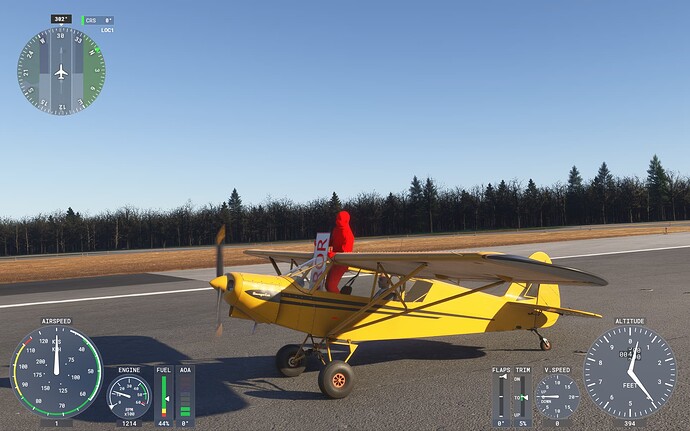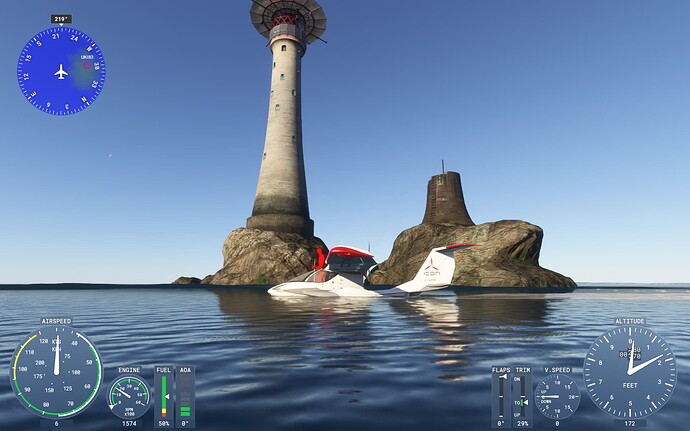I have found a work-around that worked for me. I had the red error guy and every time the sim was loaded it would put me in the middle of the plane with no controls, also it would CTD on the Customize Identity screen.
I am using MSFS24 on Steam so I very much doubt this will work for MS Store users. It’s quite long winded and also a disclaimer: I can’t guarantee this will work for everyone.
I’ll also point out that this will delete any progress you made in the game. Your save files will be gone - FOREVER.
Open Steam and in the top left of the screen click Steam > Settings > Cloud and turn “Enable Steam Cloud” to OFF.
Now uninstall MSFS24 through Steam.
After this go to file explorer and delete the following files and folders:
(If you are unsure about deleting, cut and paste them into a back-up folder on your desktop)
“Microsoft Flight Simulator 2024” Folder
Found in…
“Local Disk”:\Users\User_Name\AppData\Roaming\
“2537590” Folder
Found in…
“Local Disk”:\Steam\userdata\141360563\
“2537590” Folder
Found in…
“Local Disk”:\Steam\userdata\141360563\760\remote\
“2537590.json” File
Found in…
“Local Disk”:\Steam\userdata\141360563\config\librarycache\
“UserGameStats_141360563_2537590.bin” AND “UserGameStatsSchema_2537590.bin” Files
Found in…
“Local Disk”:\Steam\appcache\stats\
Now install MSFS24 again. DO NOT TURN ON THE STEAM CLOUD AND CHECK IT IS STILL TURNED OFF!
You should now get the Xbox log-in before the loading screen and the set-up button after the loading screen.
After you’ve done the set-up the Customize Identity screen should now show all the Avatar settings (no red error guy!) and you should be able to set up your Avatar and play the game properly.
Once you are on the main menu with a successful Avatar creation, now go back into Steam > Settings > Cloud and turn “Enable Steam Cloud” to ON. This will overwrite any existing saves.
Finally, once you have exited the game and opened it again you will get a Pop-up on Steam saying “Conflicting Saves” make sure you choose the LOCAL DISK save and this will overwrite the existing saves.
Like I said before it worked fine for me and I hope it works for you. Happy flying!