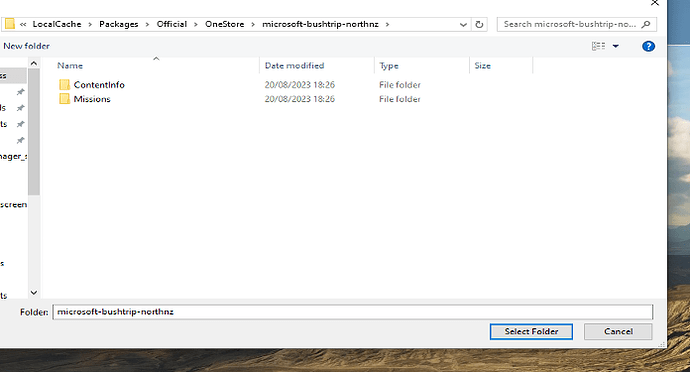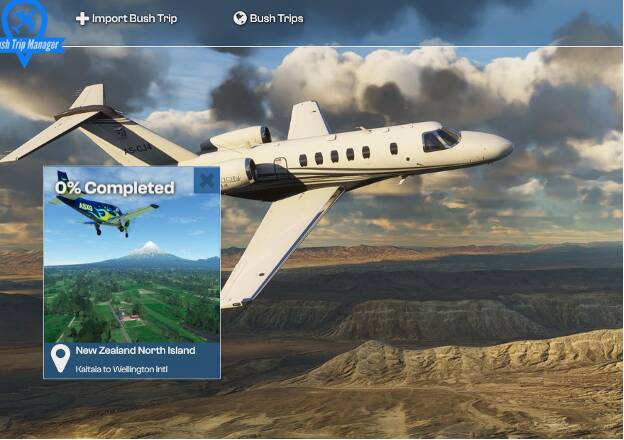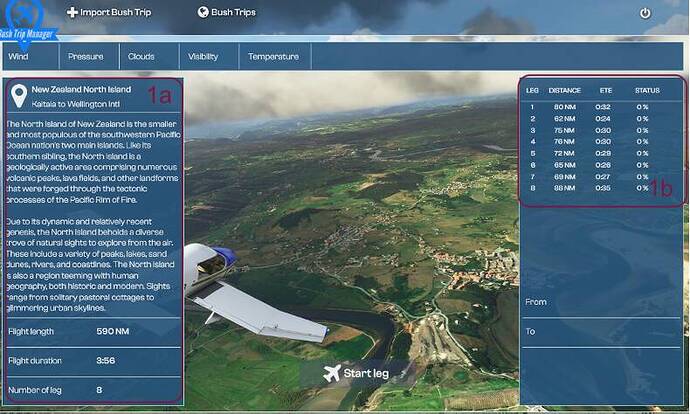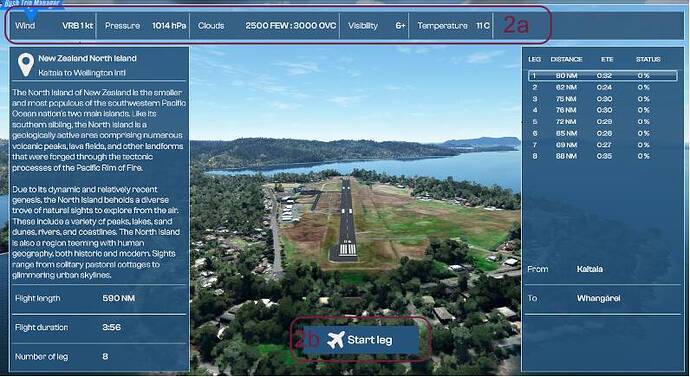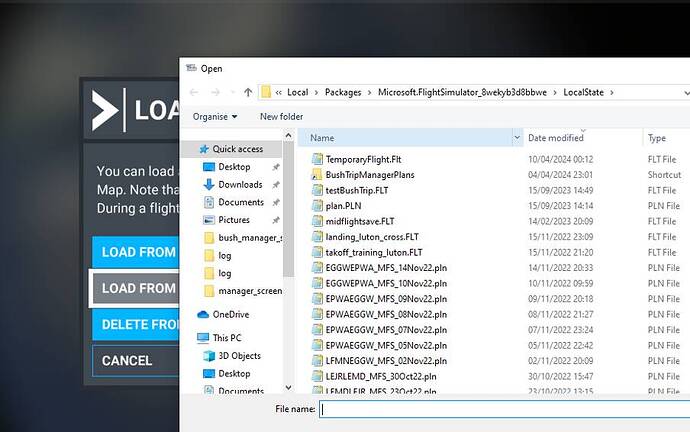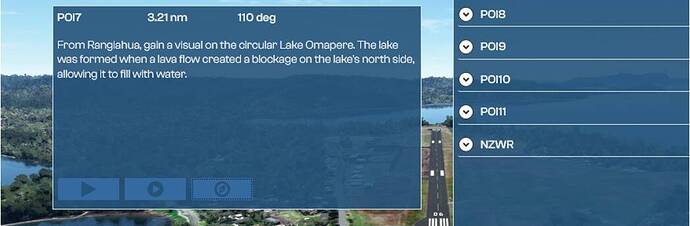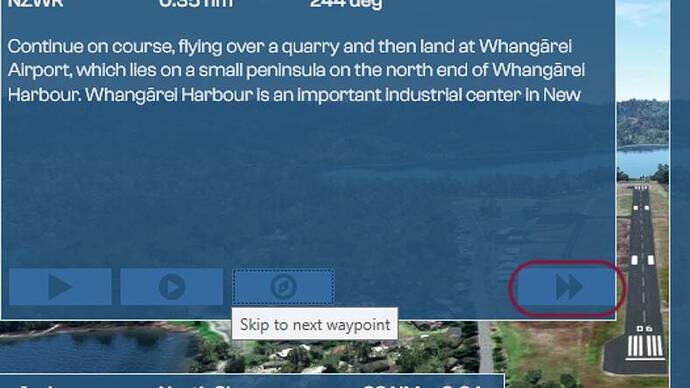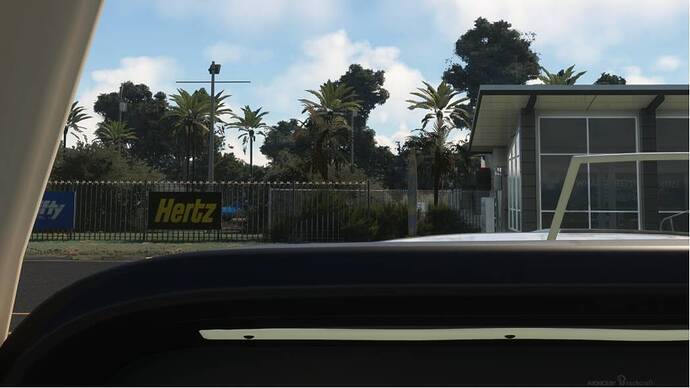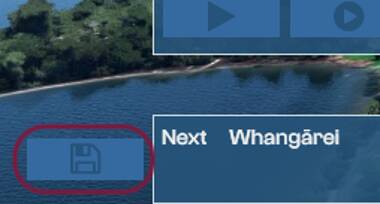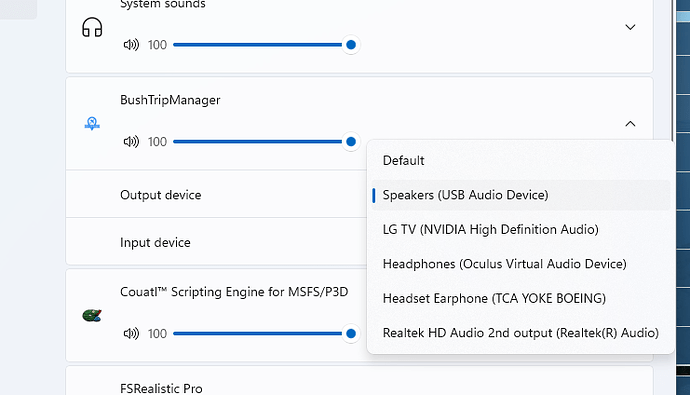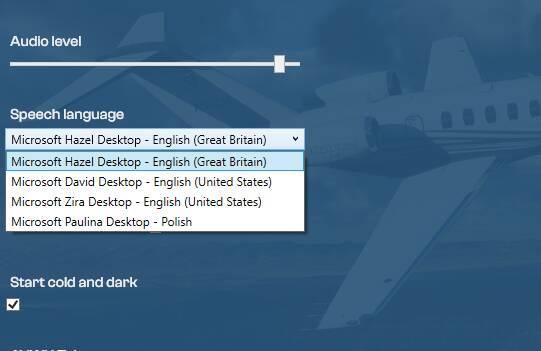Hi all,
I finally found a time to finish and fly couple test bush trips using tool I was working on in recent months. I’ve written it for myself to get some better bush trip experience and now I think is in enough good shape to share it. I posted about it here [In progress] Bush Trip Manager
Below is overview and short documentation how this app works.
I just pushed it to flightsim.to so should be soon available here https://flightsim.to/file/73575/bush-trim-manager
Overview
Main purpose of Bush Trip Manager is to move bush trip experience outside from MSFS giving opportunity to fly bush trip plans unrestricted by Bush Trip mode in MSFS. From MSFS perspective every flight tracked by Bush Trip Manager is a free flight following loaded flight plan. Is not integrating with MSFS Bush Trip mode therefore progress will be tracked only inside application not MSFS. Flight sim log book will be filled as for normal flight. Application can import bush trip package into internal structure for tracking. Is working with default flight sim bush trip and also 3rd party created. Application is integrating with MSFS using SimConnect for fetching flight information data and also for injecting aircraft position.
Features:
- Bush trip structure import
- Storing and tracking multiple bush trip
- Live flight progress
- Saving and loading last parking position for every leg
- Flying multiple legs without need of landing after each leg
- Text to speech for next waypoint instruction
- Displays metar information for departure and arrival airport (limited by free API)
- Displays nformation about airport elevation and runways
- Displays current conditions during flight
Installation
Application is packed as simple zip file. After downloading unzip to desired location.
First start
On first start application will create directory structure for storing bush trip files and plans also for internal database. Structure will be created in:
C://Users/[yourUser]/AppData/Roaming/BushTripManager
It will create 3 directories
bushTrip – contains imported data for bush trip (pictures, legs data etc)
plans – contains flight plan generated for each bush trip to load into MSFS
internal – contains database created for application.
Do not modify manually any of this files it may cause application to not work correctly.
Main screen
- Sim connect status
- Importing bush trip
- Coming back to list of loaded bush trips
- Shutdown app
Loading first bush trip
- Click on “Import Bush Trip” button.
- It will bring selection window where you can navigate to bush trip you would like to load.
For default bush trips
C:\Users[YourUsername]\AppData\Local\Packages\Microsoft.FlightSimulator_8wekyb3d8bbwe\LocalCache\Packages\Official\OneStore
For community loaded:
C:\Users[YourUsername]\AppData\Local\Packages\Microsoft.FlightSimulator_8wekyb3d8bbwe\LocalCache\Packages\Community
Bush trip can be loaded from any location doesn’t need to be loaded into MSFS first.
- After loading you should see like below.
Selecting legs
- Click on selected bush trip this will bring legs selection view
a. Bush trip description loaded from bush trip package. Flight duration is calculated based on avg 150kts ground speed.
b. List of legs bush trip contains that can be selected as starting point. You don’t need to start from first leg. Flight plan will be generated from selected leg onwards. Progress will be tracked for selected legs only.
- Select leg you would like to fly from list 1b
a. For some of the airports metar will be available. I’m using free metar API which not always has metar mostly for a small regional airports or airstrips. If Metar is not available this section will be empty.
b. Start leg button will generate and store flight plan for selected leg and store in plans directory in app roaming structure. Will load active leg screen.
Load plan in MSFS
Flight plans are stored in C://Users/[yourUser]/AppData/Roaming/BushTripManager/plans directory. Easiest way to load plans from Bush Trip Manager is to create sim link for MSFS plans storage. MSFS stores flight plans here:
C:\Users[YourUserName]\AppData\Local\Packages\Microsoft.FlightSimulator_8wekyb3d8bbwe\LocalState
Create shortcut for C://Users/[yourUser]/AppData/Roaming/BushTripManager/plans in this directory so you will have easy access to all plans generated from Bush Trip Manager.
All plans are named with bush trip name and directions
Loaded plan should look like below.
You can select started position for a flight either runway or parking position. And start flight
Active leg screen
- Active waypoint panel. This panel displays waypoint information and controls. Waypoints are reached within 2.5nm radius so you don’t need to fly directly above them.
a. Waypoint directions with heading and distance from waypoint.
b. Text to speech play button for current information
c. Continues text to speech for information. It will play automatically on waypoint next waypoint
d. Jump to next waypoint. This button will teleports you to next waypoint with heading for another. Mostly if you completely lost or just want to speed up - Current conditions. This data is fetched from MSFS data in this panel depends of your weather settings inside flight sim.
- Information about departure airport with runway data. (Runways Ids, length, elevation, surface) This data is also fetched from flight sim
- Metar for departure runway. As mentioned above is free API so data can be not available.
- List of all waypoints for this leg. This is collapsible list so you can check information for each waypoint on route
- Load location button. This button will your last saved parking location. Location is saved with application for every leg if needed that will let you start from where you finished last flight.
- Information about next coming leg. To judge you want to land or have a time to continue to next one
- Information about arrival airport with runway data.
- Metar for arrival. Is empty in this case as free API didn’t have metar for this location.
Mid flight
Application will continue tracking your flight during leg from waypoint to waypoint. You don’t need to follow exact flight plan. You can skip waypoint and flight straight to next or your arrival airport. Skipped waypoints will be marked as done. Only mandatory is to fly over arrival airport to load next leg if you want to continue flying without landing.
Waypoint panel will show direction to next waypoint after reaching previous. If you skip POI7 in this case and reach POI9 POI10 will be loaded.
Flight plan will be loaded in plane as usual with free flight. Plan is generated always from selected leg to last destination of bush trip. If you would like to take whole trip in one go you can.
Around 3nm from arrival airport next leg button will show. You can use to skip landing and fly next leg directly or you can decide to land. Next leg panel will give indication how long is next leg and if you have enough time and fuel to continue. If you decide to continue it will load and start track next leg.
If you decided to land and after parking in your spot hit save location button. Save button will show when your speed is below 5kts. (Could get reliable reading of parking break set for all aircraft was testing but it could change in updates)
This will store your current location against leg. You will be able to start from exactly same spot you parked your aircraft for a next leg. Hit the next leg button to finished current leg.
You will have new leg loaded with load location button. From this point you can taxi back to runway and continue or just stop and comeback next time. If you load your flight from following leg you can hit load location button and you plane will be loaded to your parking spot with cold and dark state.
Happy flying ![]()