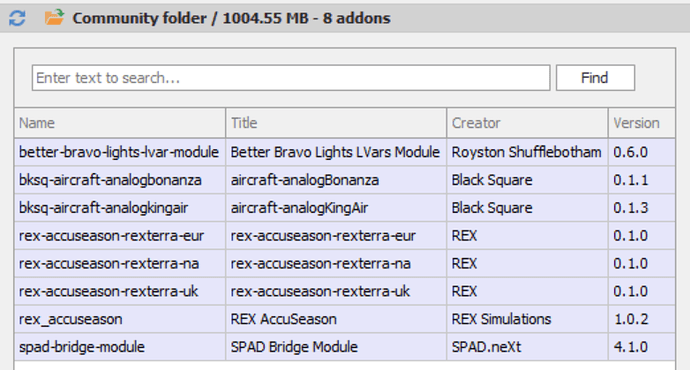No. It’s in the Rex Accu-Season program group. I just know it’s pointing to that .exe
So much for your accurate writing lol
I KNEW you’d say that. ![]()
Well, things have gone from bad to way worse:
I uninstalled, then reinstalled, but did not turn automation on. Instead I added vegetation and terrain manually. Restarted. The Quick Start window (that’s what it’s actually called… ![]() ) is opening now. But…no foliage during flight.
) is opening now. But…no foliage during flight. ![]()
Before uninstalling I looked at the Revo log. There were REX folders in BOTH of these locations.
D:\MSFS_Packages\Community\ (which is where I pointed during setup, and where I put all my mods.)
C:\Users%UserName%\AppData\Local\Packages\Microsoft.FlightSimulator_8wekyb3d8bbwe\LocalCache\Packages\Community\
I’m not too clear about this part, but my understanding is that Microsoft mirrors some files, sometimes, somehow… ![]()
So I manually deleted the REX folders in the C:\ drive location, and finished the uninstall/reinstall, again manually selecting the vegetation and terrain.
Same problem: No foliage during flight in upstate NY.
I checked the Community folder on the D:\drive. REX folders are there.
I checked the Community folder on the C: drive. No REX folders.
Against my better judgement, I copied the REX folders from the D: drive Community folder to the C: drive Community folder. At this point I’m doing things I know I shouldn’t be doing - which is an indication of how desperate I’m getting to make this software work.
Big mistake. CTD’s when I launch the sim.
One more uninstall/reinstall . CTD’s when I launch the sim.
Obviously I screwed the pooch here when I dared to touch the sacred Microsoft Community folder.
I’m going to try one more time, this time turning automation on.
If it works…if I can launch and run the sim without CTD’s, and I see foliage, I’m done. At that point I’ll accept that it will forever be in automation mode.
If it doesn’t work I’m going to restore Macrium Reflect backups made a few days ago of both C: and D:
I hate restoring backups, but I hate it less than reinstalling the sim - or God forbid, Windows.
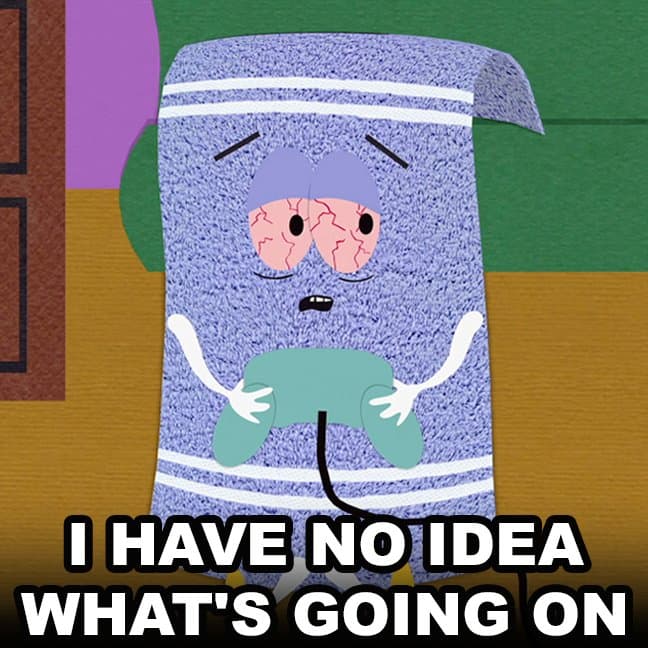
Brace yourself!
- You may have multiple folders on your system named “community” but MSFS the sim only recognizes one. I’m going to assume (and we all know what happens when we assume) that the one on your c: drive is the real one since it geeked the sim out when you altered its contents. The one on your d: drive may be associated with your addon linker program.
- To find out which community folder is the real one, navigate to “%AppData%/Microsoft Flight Simulator” and open the “UserCfg.opt” with notepad. Do not modify the file. Scroll to the bottom and find the line "InstalledPackagesPath “(your community folder path)”. That is where the active community folder is located.
- I still think you are conflating: a) where the AccuSeason app itself is installed and b) where the AccuSeason app, once already installed, puts the addon files to affect the sim. The two are separate. At no point during the installation of the AccuSeason app do you specify your community folder. Rather, you specify where you want the app itself installed - per the manual, not in a community folder or in another program’s directory.
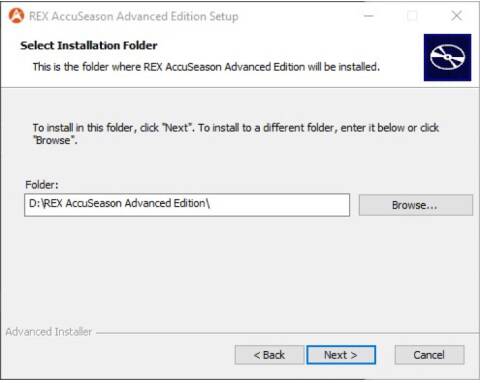
- Once the AccuSeason app is installed, don’t bother running the sim yet. Run the AccuSeason app. On its first time running, it will ask you where you want the addon files put. Actually, it doesn’t ask you this. It confuses everybody by asking which version of the sim you have installed. It is really asking you where you want the files put. Just select “Custom Community Folder Location” and specify the path for the real community folder you discovered in the UserCFG.opt file above.
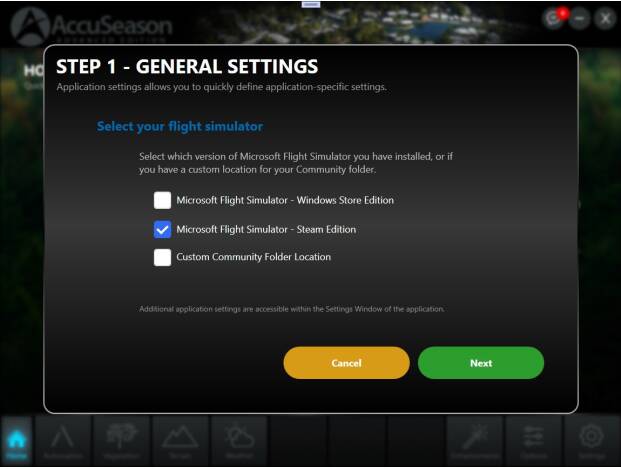
Once all that is done, go ahead and install the addon files from the AccuSeason app - automation on or off should not make a difference with the problems you have been experiencing. Then close the Accuseason app and open the sim. Hopefully everything works. If you continue to have CTDs, I would suggest temporarily disabling all other addons with your addon linker to see if that works. Hope this helps.
EDIT: The UserCFG.opt states the location of the community folder, but when you specify that location in the AccuSeason app, make sure to add the name of the community folder. For instance, my config reads “InstalledPackagesPath “H:\MSFS””. I specified, “H:\MSFS\Community” in the AccuSeason app.
Thanks for the help.
I found two instances of UserCfg.opt
One on the C: drive
C:\Users\username\AppData\Local\Packages\Microsoft.FlightSimulator_8wekyb3d8bbwe\LocalCache\UserCfg.opt
One on the D: drive
D:\WpSystem\S-1-5-21-2771769863-2237006396-1722839129-1001\AppData\Local\Packages\Microsoft.FlightSimulator_8wekyb3d8bbwe\LocalCache\UserCfg.opt
The packages path is the same in both files: InstalledPackagesPath “D:\MSFS_Packages”
Briefly: The sim was originally installed on the C: drive. A few months ago I had a very weird thing happen that trashed the sim. I mean COMPLETELY trashed it. I had to reinstall it, and decided to put it on my D: drive, so I created a folder called D:\MSFS_Packages, and installed it there. The installer created a Community folder.
Everything has been working perfectly for months. Before I got Addons Linker, I would drop mods into that Community folder, and had no problems.
Once I got Linker, I created a folder structure on the D: drive (root folder D:\MSFS_Packages\Addons_Linker\ with subfolders for Aircraft, Scenery, etc.) and moved all the 3rd party mods from Community to the appropriate folders. Linker creates links in Community, and everything has been working perfectly.
It took me a while, but I ‘finally’ understood that REX installs into an installation folder that has nothing to do with the Community folder. I created D:\REX AccuSeason MSFS, and installed it there.
I also understand that during the Quick Start setup you point to either the MS-Store, Steam, or Custom Community folder. I had originally pointed it to D:\MSFS_Packages\Addons_Linker\Scenery, thinking it was a mod like any other mod. I know better now, so I pointed it to D:\MSFS_Packages\Community, and TURNED AUTOMATION ON.
Everything worked - sort of. Foliage was good, but I couldn’t reopen the Quick Start window. That’s what started me down this road. I’ve been trying to fix that.
Before I made the stupid mistake of manually moving the REX folders out of the Community folder on the C: drive (because that’s not where I pointed REX during the Quick Start setup) I was able to install REX without automation turned on, and could reopen the Quick Start window at will. But no foliage…
Then I made the stupid mistake, and the CTD’s started. I never have CTD’s. Well, I have had a couple, but they were easily diagnosable (nVidia driver, Reshade preset.) I’ll experiment with a blank Linker preset today.
A little more info:
Did a flight with the empty Linker preset, and REX installed with automation OFF. No CTD, but foliage was missing.
I opened REX Quick Start, turned automation ON, and enabled terrain downloads. I also pointed it to D:\MSFS_Packages\Community
Restarted the computer.
Addons Linker now shows the following (which are all installed into Community - not into the Addons Linker folder.
I started a new Asobo G36 flight with the empty Linker preset. Foliage looks GOOD!
YAY!
4K, DLSS Auto, DX12, HDR, TLOD 200, OLOD 150, Terrain Vector Data Ultra, Clouds Ultra, Trees/Buildings/Grass Medium. V-Sync = ON @ 100%. (I’ve found better performance with it on.)
90 FPS / 11.11 ms latency (Upstate NY @ 10000 ft.)
This is what I expect. I limit frame rate to 90 in Riva.
But I digress…
No CTD’s during a one hour flight.
Debug —> Packages shows REX installed.
REX Quick Start still won’t open with Automation ON. I’m going to just live with that.
I plan to start adding Linker items back in to see if maybe one was causing a conflict that caused CTD’s. I don’t think it was anything but my dumb manual folder move. We’ll see.
At least I’m back to where this whole thing started…
and
…so wait a second… you have made your LIBRARY of mods you want to toggle on and off with Addons Linker INSIDE the actual MSFS install folder??
For real?? ![]()
When I installed the sim (after it got mysteriously trashed) I installed it to D:\MSFS_Packages. The installer created a Community subfolder there.
I created a folder called D:\MSFS_Packages\Addons_Linker (with subfolders) and moved all 3rd party mods from Community to that folder.
D:\MSFS_Packages is just a directory. I could create a subfolder called “BegottenPoet228_Is_A_■■■■■”
Why would that affect the sim at all? I can see a problem if I put the Linker folder under Community, or Official.
Well it’s still within the MSFS installation. It shouldn’t be. Sounds like a recipe for disaster to me.
The whole point of AL is to SEPARATE your source of mods from the actual sim. They should be stored in a totally separate path.
I don’t know if that is making or adding to your issues but I definitely would not rule it out and I would definitely suggest you move things so it’s done as intended.
I understand what you’re saying.
But before this whole REX fiasco, Linker was working perfectly, and I never had any problems. Links were being created in D:\MSFS_Packages\Community, and all the mods selected by the Linker presets were working in the sim.
I suppose I could move the Linker folder out of the sim install folder, and reindex the files.
But I’m a bit gun shy about moving anything right now if things are working 100% smoothly (except for REX, which, as I said, is working - except for the Quick Start folder issue.)
Your call but it can’t hurt. Just move the folder to root of D and when you open AL go to settings and remove the existing path, and add a new one to the new location. It should find all there mods no issues. You might have to tick them on again but maybe not.
I dread to ask where you installed AL (the actual application)? ![]()
The .exe file runs from this folder.
C:\Users\username\Downloads\MSFS_Addons_Linker_v20b_2WH0F\MSFS_Addons_Linker
I’ve actually been thinking of installing a 1TB SSD that I bought for another use (which didn’t work, but that’s another story…)
I could free up about 120GB by moving the Linker folder and my Downloads folder to the new drive. Not much, but at least my D: drive wouldn’t expand as I buy more mods.
Documents, Pictures, etc., are all on OneDrive, which is backed up to an existing SSD.
In this specific instance, it probably doesn’t hurt the sim at all. It’s not like the sim is looking for anything in that directory except “Community” and “Official.” But as a general practice, it might not be the best. Some software/games are very territorial and do not like what they consider to be extraneous content within their installation directories - especially those with anti-cheat. They’ll warn you or even automatically delete stuff not belonging to their native installations.
Reading this thread and I am glad I haven’t updated to Advanced Edition yet. Looks like a big headache for a lot of users. I’ll wait until the next update drops that appears to fix some of the issues, and then cross my fingers and update.
I do this, and it works splendidly.
So, from what I understand, you’re at the point where AccuSeason works (or at least the sim doesn’t have an allergic reaction to it), and you’re beginning the process of reintroducing other mods into the mix?
Not a headache at all, works as advertised.
The only issue is ground masks which make paved areas brownish, as did Bijans. No way to work around it unfortunately, so you can just not install / use those.
Otherwise, it’s business as usual.
Some have reported CTD in certain areas, haven’t experienced that but a fix (beta) release is already out if you want to try that one, also has a few more enhancements / fixes.