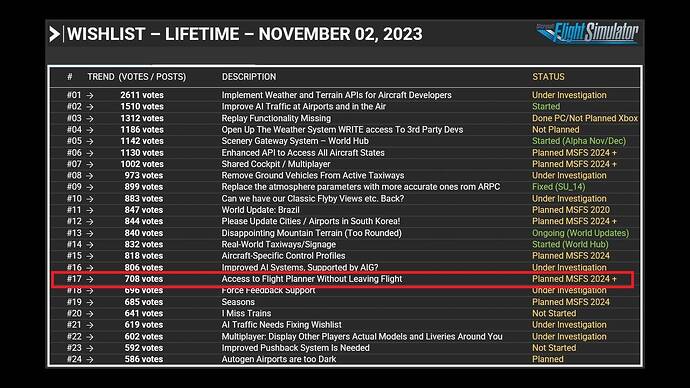If it is on the bugs list for things to get fixed, then maybe enough people did moan, I hope!
But that’s the problem, it is not posted on the latest Roadmap!
This is what annoys me more than the lack of this feature - the fact that the development team doesn’r explain why it has never been fixed and what the reasons are
Still not working. I hope they fix it and not prolong the problem until 2024 comes out.
They clearly aren’t concerned about fixing it, sadly.
I don’t think that is the same issue, access to flight planner, as loading a saved, operating flight plan inputted in the MDCU during a mid-flight no matter what A/C one is in. Am I missing something here?
I wrote to Jorg about it at least 9 months ago & clearly if it is fixed it will probably only be so in MSFS2024
![]() Thank you for using the Bug section, using templates provided will greatly help the team reproducing the issue and ease the process of fixing it.
Thank you for using the Bug section, using templates provided will greatly help the team reproducing the issue and ease the process of fixing it.
Are you using Developer Mode or made changes in it?
no
Have you disabled/removed all your mods and addons? If the issue still occurs with no mods and add-ons, please continue to report your issue. If not, please move this post to the Community Support section.
yes
Brief description of the issue:
If you create a flight plan and start with it and fly for a while and before you finish the flight, save it and open it again the next day, the airplane is at the interrupted position but the flight plan is missing. This means that all waypoints are gone. This function did not cause any problems in FSX.
Provide Screenshot(s)/video(s) of the issue encountered:
Detailed steps to reproduce the issue encountered:
1st flight plan generated in FS2020
- flight started
- switched on the autopilot after a while
- saved the flight after about half of the route
- leave the flight simulator properly
- started FS2020 the next day
- recalled saved flight
- aircraft hovers over the end point completed the day before
- flight started
- no flight plan available
PC specs and/or peripheral set up if relevant:
Build Version # when you first started experiencing this issue:
Current version
![]() For anyone who wants to contribute on this issue, Click on the button below to use this template:
For anyone who wants to contribute on this issue, Click on the button below to use this template:
Do you have the same issue if you follow the OP’s steps to reproduce it?
yes
Provide extra information to complete the original description of the issue:
If relevant, provide additional screenshots/video:
I did this, it doesn’t work.
In my .FLT file the values are already correct as you described.
When I load the saved file, the LNAV, VNAV suddenly doesn’t work properly, also the autopilot system doesn’t work properly for no reason.
I tried to load the .PLN file too in the middle of the game after loading the .FLT file as someone described, but still no effect.
When I quit the game, and load the saved file, it doesn’t load the game correctly: plan disappears from FMC, and autopilot is suddenly broken (LNAV doesn’t work).
Probably when the game saves the file, it doesn’t save some variables in the file which needs to be saved for the game to work correctly, and this the game to be broken when you load the game from the file.
Is your issue present in the A320, PMDG 737, or any aircraft you fly?
Not in A320. I tried with Airbus 320, I could load the plan separately (as mentioned in previous posts) and it worked fine. I don’t have PMDG 737.
I experienced the issue in Boeing 747 8i. When I load it, it doesn’t load the plan, or there’s some issue like the plane banks to left or right all the time on autopilot (despite having no plan, no magenta line, and pink dot on the doesn’t show to bank), or the game just closes completely.
Is there any “workaround” for this inadequate workaround?
Or is BembokaFlyer’s *.flt text editing solution allowing further saves?
Also I noticed that if you are trying to save and re-load in mid-flight IFR flights with their corresponding *.pln files (created in world map screen during menu), the autopilot, upon activation, makes a “U” turn and attempts to take the plane back to the point of origination of flight i.e. to the departing airport. This AP behavior does not occur if the flight is VFR. But the inability to access the save/load option after pressing escape in mid-flight after successfully loading a flight with its corresponding flight plan, in order to save mid-flight again for 2nd, 3rd etc i.e. multiple times still is there.
Update: My friend and I now use the following workaround, which seems to work very consistently (since my previous one sometimes did not).
We first generate a “master” .flt file. This is a file that we know loads the flight plan correctly. We generate this by loading a .pln file, starting the flight, and saving the flight (.flt) straight away. Try loading that to make sure the flight plan loads correctly with that .flt file.
From then on, whenever you save a flight, edit that original “master” .flt file, and copy across the [DateTimeSeason] and [SimVars.0] sections from the newly saved flight into the “master” .flt file.
When you load that master file, the sim should start properly with you at the correct position and time of day, and the flight plan loaded.
So let me re-iterate what I (think) I understand in steps:
- Go to world map and create a flight plan with departure and arrivals all set & defined. I usually like to start cold at a parking/gate. Save the *.pln file.
- Start the flight and once in cockpit don’t do anything i.e. press escape and save the flight i.e the *.flt file. And exit to menu.
- Go to world map and select to load the step 2 created template flight i.e. the so called “master” *.flt file (correct? no need to 1st load the *pln file 1st? and then the &.flt? Just to clarify…) and verify the flight plan loads correctly.
- Don’t exit the flight and start to proceed towards destination.
- Save in mid-flight to a newly created separate *.flt file making sure NOT to overwrite the master *.flt file. Exit to menu. Exit the sim to desktop.
- Open BOTH *.flt files with notpad0 and copy paste the segments [DateTimeSeason] and [SimVars.0] from the newly created *.flt file to the master *.flt file.
- Start the sim → World map → Load the edited master *flt file? Again I am going to ask the dumb question: Directly the edited master *.flt file? Or always 1st the original related *.pln file?
Thanks and sorry for dump questions.
No dumb questions at all!
Yes that’s all correct neutronium76, and yes to 3. and 7. (ie. no need to load .pln first). The only thing I would add is that in step 3, you do need to make sure the flight plan loads correctly when you load the master file for the first time. If the flightplan doesn’t load correctly, check that the CountWP number in the [GPS_Engine] section equals the total number of waypoints (as mentioned before, be careful because the waypoint numbers start at 0, so the CountWP has to be set to the largest waypoint number + 1).
Sorry about this complicated workflow, but it does work for me!
Hope it also works for you!
Thanks for reply. But now I am more confused: Are you implying that the steps described in your initial post here, must be followed as well? And if yes, at which step of my post above I have to implement them?
If I manage to make this work, remind me to apply for a job @ MS/Asobo next…
What you wrote is correct. I would just add a step 3.5 as I described above.
So:
3.5 Check that the flightplan loaded correctly the first time you load the master .flt file. If not ensure the CountWP value is equal to the total number of waypoints in the file.
I follow every single step up to step 3. It does not preserve the flight plan. I do step 3.5. It does not load the godam flight plan no matter what. I sit there in the cold cockpit and the VFR map shows nothing. I quit. Thank you for your time and effort. One thing I noticed is that in the [ATC_ActiveFlightPlan.0] section it shows flight plan as VFR whereas in this particular scenario I have saved IFR pln.
.FLT file
[ATC_ActiveFlightPlan.0]
title=Phoenix Field to Troll
description=Phoenix Field to Troll
type=VFR
routetype=0
cruising_altitude=34000
departure_id=NZFX, S77° 57.42’, E166° 44.97’, +000037.46
departure_position=PARKING 1 PARKING NONE
destination_id=ENOE, S71° 57.40’, E2° 27.70’, +004125.00
departure_name=Phoenix Field
destination_name=Troll
waypoint.0=, NZFX, , NZFX, A, S77° 57.42’, E166° 44.97’, +000037.46, , , , , , NONE, 0, 0, -1, 0, 0, +
waypoint.1=, , , TIMECLIMB, U, S77° 59.50’, E166° 48.34’, +000634.16, , , , , , NONE, 0, 0, -1, 0, 0, +
waypoint.2=NZ, ACREZ, NZFX, ACREZ, I, S78° 13.08’, E167° 7.28’, +003450.00, , , , , , NONE, 0, 0, -1, 0, 0, +
waypoint.3=, , , TIMECRUIS, U, S87° 54.76’, E81° 18.11’, +034000.00, , , , , , NONE, 0, 0, -1, 0, 0, +
waypoint.4=, , , TIMEDSCNT, U, S83° 24.70’, E15° 25.71’, +034000.00, , , , , , NONE, 0, 0, -1, 0, 0, +
waypoint.5=FA, AMULI, ENOE, AMULI, I, S71° 50.10’, E3° 28.60’, +008200.00, , , , , , NONE, 0, 0, -1, 0, 0, +
waypoint.6=, , , TIMEAPPROACH, U, S71° 53.50’, E3° 0.04’, +006300.00, , , , , , NONE, 0, 0, -1, 0, 0, +
waypoint.7=, ENOE, , ENOE, A, S71° 57.40’, E2° 27.70’, +004125.00, , , , , , NONE, 0, 0, -1, 0, 0, +
[ATC_RequestedFlightPlan.0]
title=Phoenix Field to Troll
description=Phoenix Field to Troll
type=IFR
routetype=3
cruising_altitude=34000
departure_id=NZFX, S77° 57.42’, E166° 44.97’, +000037.46
departure_position=PARKING 1 PARKING NONE
destination_id=ENOE, S71° 57.40’, E2° 27.70’, +004150.00
departure_name=Phoenix Field
destination_name=Troll
waypoint.0=, NZFX, , NZFX, A, S77° 57.42’, E166° 44.97’, +000037.46, , , , , , NONE, 0, 0, -1, 0, 0,
waypoint.1=NZ, ACREZ, NZFX, ACREZ, I, S78° 13.08’, E167° 7.28’, +003300.00, , , , , , NONE, 0, 0, -1, 0, 0,
waypoint.2=, , , TIMECRUIS, U, S87° 54.76’, E81° 18.11’, +034000.00, , , , , , NONE, 0, 0, -1, 0, 0,
waypoint.3=, , , TIMEDSCNT, U, S83° 24.70’, E15° 25.71’, +034000.00, , , , , , NONE, 0, 0, -1, 0, 0,
waypoint.4=FA, AMULI, ENOE, AMULI, I, S71° 50.10’, E3° 28.60’, +008200.00, , , , , , NONE, 0, 0, -1, 0, 0,
waypoint.5=, ENOE, , ENOE, A, S71° 57.40’, E2° 27.70’, +004150.00, , , , , , NONE, 0, 0, -1, 0, 0,
[GPS_Engine]
Filename=C:\USERS\NEUTRONIUM76\APPDATA\LOCAL\PACKAGES\MICROSOFT.FLIGHTSIMULATOR_8WEKYB3D8BBWE\LOCALSTATE\MISSIONS\CUSTOM\CUSTOMFLIGHT\CUSTOMFLIGHT
position=S77° 56.64’, E166° 44.14’, +000042.73
Time=46942
TimeWP=47009
ArriveTime=14582
CountWP=8 (was 4…)
NextWP=1
WpInfo0=149, 0, 11, 0, 0, 4690.0, 0.0, 0.0
WpInfo1=250, 0, 1005, 0, 0, 0.0, 34.1, 0.0
WpInfo2=453, 0, 2499, 0, 0, 0.0, 2048.8, 0.0
WpInfo3=262, 0, 1264, 0, 0, 0.0, 30.9, 0.0
CountFP=1
FP0=bdea1baf,76914c5b,00000000,00000000,00000000,00000000,00000000,00000000
PlnFile:
<SimBase.Document Type=“AceXML” version=“1,0”>
AceXML Document
<FlightPlan.FlightPlan>
Phoenix Field to Troll
IFR
I don’t know what I am doinjg wrong I spent half a day trying to make this work it is MS/Asobo’s game studios mess to blame. I am out.
I’m really sorry this didn’t work for you. It did for me - sorry I couldn’t help. Yes it is extremely frustrating that something as basic as saving and loading a flight does not work with this simulator. And strangely it has never been mentioned even once in any of the dev talks.