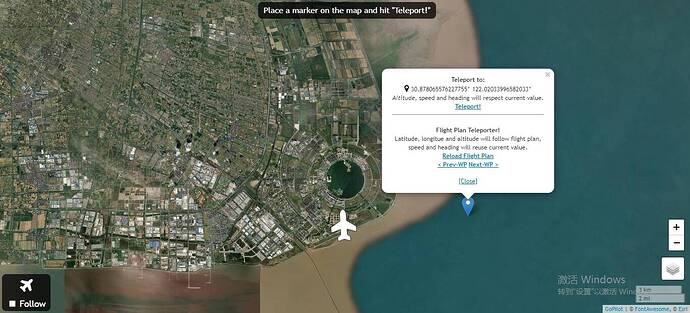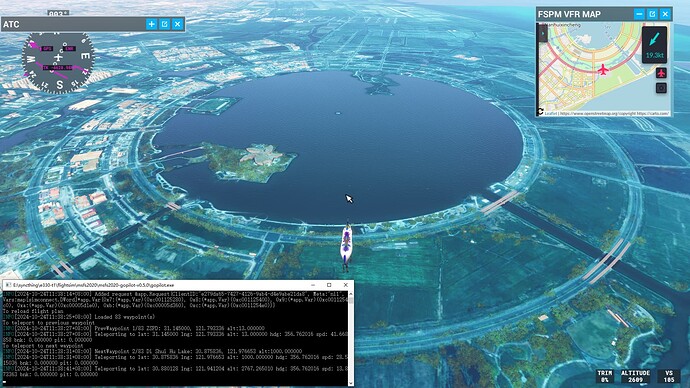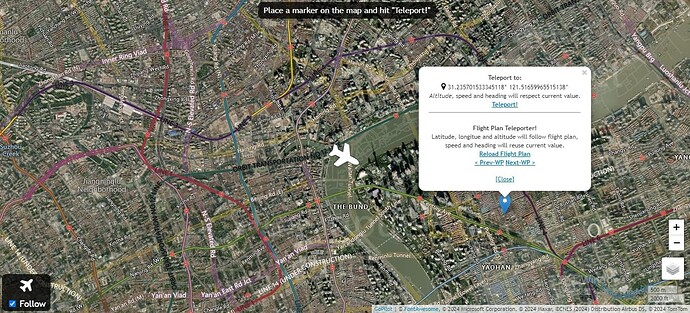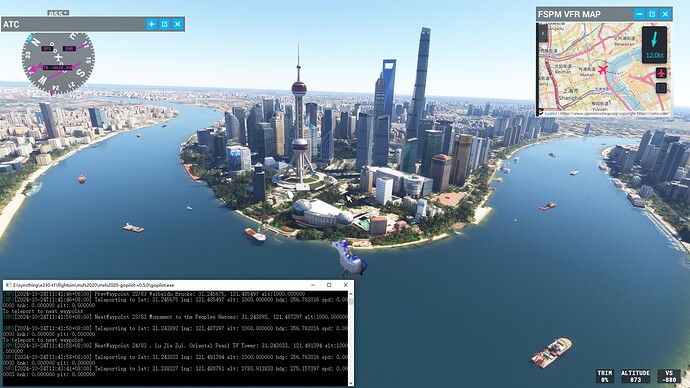Are you in a hurry and want to visit scenic places as quickly as possible? Here’s the tool for you!
Get yourself a flight plan which is filled with nice POIs, load it into this tool, and TELEPORT all the way through the waypoints instantly ! Enjoy !
Introduction
How to use
- Enter the tool UI, click anywhere on the map to open the pop up panel.
- The upper half is the direct-teleport function (with some enhancements (#1) ), and the lower half is the key part: “Hurry Porter” - the flight plan teleporter.
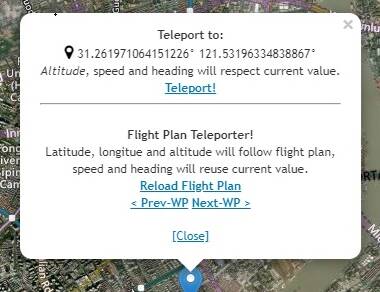
- In the flight plan teleporter, load your flight plan by clicking “Reload Flight Plan”. (It loads the default flight plan shipped along with this tool, which features Shanghai - China)
- Once the flight plan is loaded, you can click “< Prev-WP” and “Next-WP >” to teleport to previous and next waypoint at will !
How to use my flight plan
- Open windows explorer, put your flight plan .pln file into “flightplan” directory under this tool, and rename to “fpl.pln” (= replacing the existing one)
- Back to the tool UI, and click “Reload Flight Plan”
- Now the “< Prev-WP” and “Next-WP >” will work according to the new flight plan.
How to install and run this tool
- Download, and extract to anywhere you like. (You need to do it on the same PC where your run MSFS instance)
- Start the gopilot.exe, and leave it running in the background
- Double click the “*Teleport2 Service - The Hurry Porter” shortcut under “*quick-links” directory to launch the tool in the web browser, and enjoy.
Where to get flight plans
There are many ways to get a flight plan:
-
Local direct:
-
Each bush trip has a flight plan file, look up in its directory, no matter it’s inside official or community
-
Some missions have pln files too.
-
(In short, look for pln files inside your PC. Recommend using Everything the search tool to accelerate searching)
-
-
Online direct:
- Use your favorite flight planner. e.g. simbrief, etc.
- There is a site https://worldtour.flights/ which hosts quite some featured flight plans. Refer to this post for details: I made a site for sharing flight plans with cool scenery
-
Do It Yourself (recommended)
- If you wish to visit the “official POIs”, you can download this POI list from https://flightsim.to/file/81114/littlenavmap-msfs-poi-s and import to Little Nav Map, then create flight plans however you like. For example, visit POIs state by state, or province by province.
- There’s also a google map Microsoft Flight Simulator Map - Google My Maps which marks the “official POIs”, good for cross-checking. (Original post: Map of all Points of Interest, 3D Cities and Hand-Crafted Airports (w/ World Update #18 Germany, Austria and Switzerland) - #169 by AcktuNasrabi)
- There are various addon sites which provide POI maps. For example https://map.flightsim.to/ . You can plan your “flight” accordingly.
- The most free way is: open Little Nav Map, navigate to the places you are interested, add waypoints, save, and export to MSFS2020 pln files. And there you go!
More details
What happens when I click “Reload Flight Plan”
It will tell the tool to load the content in the “flightplan/fpl.pln”, and current waypoint index is reset - meaning the “next waypoint” will be the FIRST waypoint in the flight plan.
What’s special about this direct-teleport function (#1)
The original teleport function of this tool requires you to specify altitude, speed and heading in order to teleport, while this new version introduces the following enhancements:
- You don’t need to specify anything! The teleportation will simply use your current altitude, speed and heading, and teleport to your selected point.
- Safety-net: One major risk about teleport is: when you teleport around, you might end up underground or inside a mountain. To save you from such scenarios, this version will try the best to keep your above ground. Here’s how it looks like in action: when you are teleporting into a mountain, at first you might still be inside the mountain - because the simulator is still in the process of loading the terrain; wait for it to load, and when the mountain seems ready, you can click the “Teleport” link again, and this time you should in the air safely.
Some more notes about teleporting
MSFS was not meant for teleporting around so frequently when it’s designed ![]() The simulated world has a lot of work to do in order to show up: reading disks, downloading data, building mesh, structures and water, terraforming, decorating with trees and grass, etc. etc. So when you teleport to somewhere you have never visited before, it could take quite a lot of time for it to gradually appears like it should be. Yes, you still need to wait some time.
The simulated world has a lot of work to do in order to show up: reading disks, downloading data, building mesh, structures and water, terraforming, decorating with trees and grass, etc. etc. So when you teleport to somewhere you have never visited before, it could take quite a lot of time for it to gradually appears like it should be. Yes, you still need to wait some time.
That are chances that after you teleport, things just look ugly and doesn’t look like go any better after several minutes. In this case, it’s recommended that you fall back to traditional flying, and let the simulator render the world in a “healthy and normal way”. Or, disable the rolling cache.
Credits
Thanks to:
BushTrip Manager for providing inspiration of teleporting along waypoints
msfs2020-gopilot for providing the basis of this tool, and revealing the possibility of doing teleport using Golang.
PMS50 for its great capability of importing any flight plan pln file, which really works, and its simple idea of choosing pln files.
Download link
https://flightsim.to/file/83449/sight-seer-s-best-transportation-hurry-porter