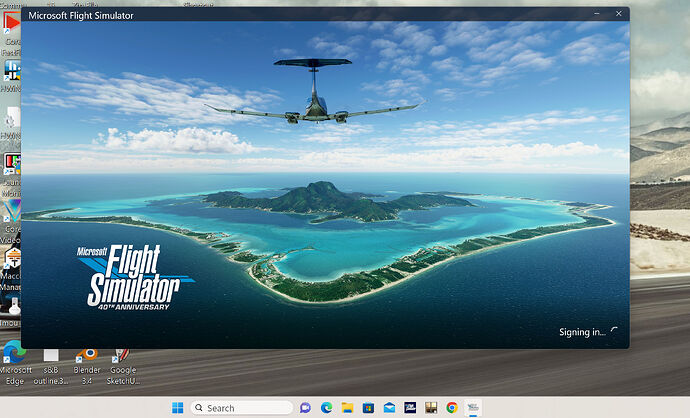PC, Win 11, unable to get past the signing in screen whether starting from the bottom bar or using the xbox app. Tried searching on here and loads of googling but no joy. Anyone else had this and found a solution. Annoying as it has loaded up first time regularly for nearly 3 years.
This article (from the “Support” tab at the top of the page) may be of some help:
Thanks, gone through all of them but still cannot get past the signing in screen.
Take a screenshot and attach into topic.
Reinstall gaming services.
In windows seacrh bar type
powershell
Right-click on windows powershell and select run as administrator
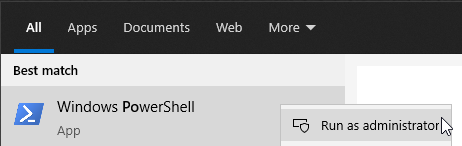
Copy the following command and paste into powershell (right-click to paste into powershell window)
Remove-Item -Path “HKLM:\SYSTEM\CurrentControlSet\Services\GamingServices” -Recurse
press enter
Copy the following command and paste into powershell (right-click to paste into powershell)
Remove-Item -Path “HKLM:\SYSTEM\CurrentControlSet\Services\GamingServicesNet” -Recurse
press enter
Copy the following command and paste into powershell
get-appxpackage Microsoft.GamingServices | remove-AppxPackage -allusers
press enter
Restart PC
Run powershell as administrator.
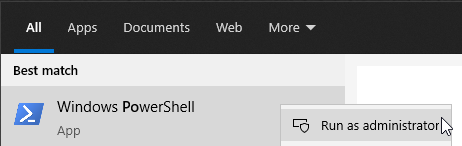
Copy the following command and paste into powershell
start ms-windows-store://pdp/?productid=9MWPM2CQNLHN
Click Install
Restart PC
Launch MSFS
Received error Code: 0x80073D05
That code is an error code from the Microsoft Store (also Windows Store).
Do a Google (or whatever you use) search for it.
There are four or five solutions to the issue mentioned.
One popular solution for it is to log into the store and clean your cache.
Let us know how you make out!
Thanks for your help. Tried clearing store cache, no joy, gaming services still not working. I’ll search for some other solutions and let you know how I get on.
Try my suggestions in this tread:
Good luck!
Download gaming services
Microsoft.GamingServices_15.81.24001.0_neutral_~_8wekyb3d8bbwe.AppxBundle
Right-click on Microsoft.GamingServices_15.81.24001.0_neutral_~_8wekyb3d8bbwe.AppxBundle and select Install
Restart PC
So, tried Google and tried various options, which failed. I think the only one left is reinstalling Windows!
I did have a 40 min session with Microsoft Support. They went through my PC and ended up telling me that Microsoft Gaming Services needs updating, they are working on it and to be patient as it may take a week or 2. I asked if that meant that no PC could play microsoft games at present, they said yes. Bloody unbelievable… back to Google…
Thanks, but all I get is access denied.
I ended doing that, the only time I had issues with this sim.
The best advice I can give you is to back up as much as you can first.
Good luck!
Link expires after 20 minutes
Microsoft.GamingServices_15.81.24001.0_neutral_~_8wekyb3d8bbwe
Thanks again but failed with error
App installation failed with error message: An internal error occurred with error 0x80073D05. See http://go.microsoft.com/
quick update. I setup another user on the pc, used my existing microsoft account to login in to the microsoft store and lo and behold, gaming services work in that user! I now have the option to install MSFS for that user. Just a thought though, anyone know if it is possible to allow another user on the pc to access and run MSFS?
As long as you are logged into your account, the sim can be used from any device, but, and here is the thing, you can only be logged in on one device at a time.
appreciate that, but what i am asking is it possible to allow another user on the same device to run msfs ie not run it from my standard (admin) user. Or put another way can I create another user on the same pc using the same microsoft account as my standard user?
Yes mate ![]()