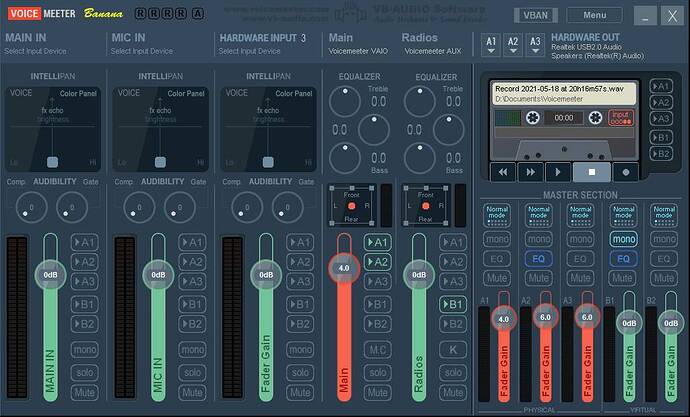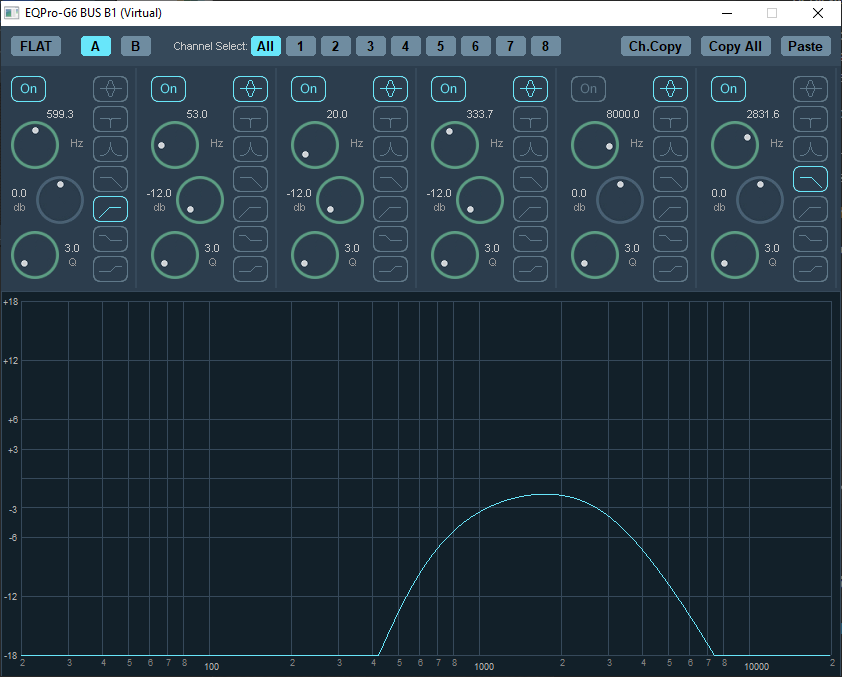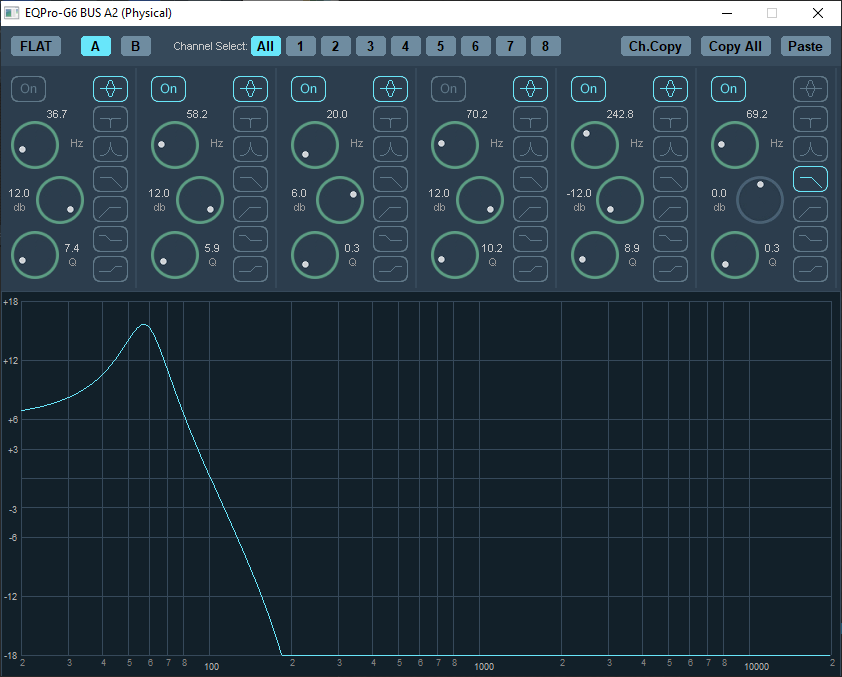Yes, I did a few flights with it and it’s fantastic! I even split my transducers into stereo configuration so left and right wheel can be felt separately. I’m now planning to build a 2DOF motion platform for my rig, to add a bit of roll and pitch real motion, in combination with vibration. If I manage to build it - it’s gonna be great!
Simhub is my way to go.
You can either get simshaker, simhub, or use ingame audio. Best would be a combination of them all working together. Simplest solution would be to get only simshaker.
I use a mix of low-pass amplified ingame sounds on 2 shakers and simhub generated sounds on another 2 separate shakers.
Ingame: ground roll, fast movement of control surfaces, turbulence, engine
Simhub: fake g-force based on a combination of stick movement, rudder movement and throttle position (simulating control surfaces resistance based on speed and deflection) , trim up/down/left/right, flaps up/down, landing gear up/down, brake, parking brake.
Great ideas for other people to explore too! ![]() Charles
Charles
I have simshaker and the sound module with 2 Dayton audio shakers, one for the yoke and pedal stand and one for the chair powered by a power amp and preamp I wasn’t using. Once you get it configured it is awesome, especially with VR. All the parameters are configurable.
But MSFS is not supported, or is it?
Oh, honestly, i havent looked recently. I use it for ACC. Should have checked first before answering. ![]()
Replying to stay updated
This is exactly what I’m looking for. However after reading this, why do you even need the SimShaker? Wouldn’t you be getting the same effects directly from the sim, after passing them through the Voicemeter and cutting out anything above 60Hz?
I installed the SimShaker and also purchased the Sound Module, but what I’m getting from that, especially for the ground texture is just the “bump”, “bump”, “bump” of the Sound Module file for the “Ground Bump” effect. Nothing else. So what is the purpose of that if I can get the full texture of the ground directly from the sim’s sound, after equalizing it via the Voicemeter?
Anything I’m missing?
Otherwise I think I’ll follow your example and just run my butt-kicker through the Voicemeter.
P.S. Actually after re-reading your post I think I understand fully now. So you are getting the general texture of the engine and the ground texture via the Sim’s audio, but then enhancing it via SimShaker for the touchdown and other effects, which get cut-off from the audio as I’m assuming they are above your 60Hz setting in the Voicemeter.
I need to double check my Soundshaker and sound module installation as I’m not getting any effects for the ground roll and I think that is exactly what I’m missing and why I’m frustrated with the experience I’m getting from it.
Trying now to replicate your setup and getting a little bit lost with the Voice Meeter setup here.
- I downloaded just the regular Voice Meeter, not the Banana, does that matter?
*I have Voice Meeter as a Default auido device for Windows, so all audio is going through it now, MSFS and anything else. - I have set A1 in VoiceMeeter to my PC’s soundcard which is used for audio for my headphones (eventually will switch to Oculus’s VR headphones once I’m done setting up and testing)
- I have set A2 in VoiceMeeter to the USB soundard which is used for the Buttkicker.
I’m now getting the vibration from the buttkicker and sound in my headphones.
Where I’m getting lost is the Equalizer in the VoiceMeeter. How do I set that up to cut the frequencies going out to the buttkicker to remove anything above 60Hz?
Also in the SimShaker / SoundModule, do you select Voicemeeter as the Dedicated Sound Card? I tried selecting my USB one, but then I’m getting a message saying that the card is in use and I cannot select it. I’m assuming that is because VoiceMeter is using it as A2 output.
Hi,
You have to select a dedicated hardware output for the SimShaker. I use my PC built-in Realtek analog audio out (I use Realtek SPDIF for main audio). It’s connected to my amp and buttkickers. Make sure that one is running first. Follow instructions, you have to install FSUIPC. Do the test, see if you can feel different feedback, like gear etc.
Uncheck the G-forces, I think that one doesn’t work well. Tune others to your liking. Put touchdown sounds to the max, ground roll not too loud.
Once you sort it out, start feeding the MSFS audio to Voicemeeter. Depending on your config routing can be different, but outputs are labelled A1, A2, A3. So make Voicemeeter AUX your default audio device, feed the output to your normal audio, and also feed it to the same device that SimShaker uses. On that one (A2 - Realtek analog out on mine) click EQ button to turn on EQ, then right-click on EQ button to open parametric EQ. You can do all you want there, basically just do a high-pass so only low sounds are left. So it’s mixed in to the SimShaker sound.
Yes, thank you for the info.
After experimenting quite a bit and brushing up on the VoiceMeeter I finally have a working understanding of the setup. For anyone who might stumble on this post at a later date, hopefully this helps.
First things first, here is a YouTube video that pretty clearly explains VoiceMeeter:
Downloaded VoiceMetter Banana and their free virtual cables as per video above.
After this, following @RomanDesign setup, broken down into smaller pieces:
- In Windows 10 Sound configurations, navigate to “Advanced Sound Options / App Volume and device preferences”.
- Start MSFS
- Start SimShaker with the Sound Module
- In VoiceMeeter assigned first Hardware input to the virtual cable.
- In Windows Sound config, assigned SimShaker app to the Cable as an Output
- In VoiceMeeter kept first virtual output (VIAO) untouched and used it as a Default Windows Sound device
- In Windows Sound config, assigned MSFS app to the VoiceMeeter’s AUX Input.
So after above assignments, in VoiceMeeter I have one input dedicated only for SimShaker, One input dedicated only to the MSFS, and one input that passes all desktop audio.
Now I can combine the Simshaker and MSF audio into one output and assign it to a hardware sound card that is dedicated to the Buttkicker. On that output I can also assign an equalizer and start messing with the sound values, cutting out any frequencies that I do not need.
This works very well and huge Kudos to @RomanDesign for pointing me in the right direction with this setup. I can now get a very detailed feel of the ground under my plane’s wheels through MSFS sound going into the buttkicker, and on top of it mix in the SimShaker effects that I cannot get from the sim such as the buffeting, landing gear up/down, flaps, etc.
Really happy with this setup.
Next step is to transfer this into VR, which should only be a reassignment of Oculus headphones to receive the Desktop audio.
Glad you managed that. Just a note here, that I managed to route all that and more without “virtual cables”. SimShaker is outputting direct to Realtek Analog device, Voicemeeter Banana VAIO virtual device is set as default Windows device (marked as “Main”), so MSFS uses it directly with no setup required. Main is routed both A1 (VR/default audio) and A2 (same Realtek Analog device that feeds a SimShaker)
A1 is G2 device (Realtek USB2.0 Audio), A2 is Realtek Analog (Speakers).
The second Voicemeeter AUX virtual output device (labelled “Radios”) is used as an output device for VoiceAttack and Pilot2ATC text to speech, and is fed intor Virtual bus B1, where the parametric EQ simulates radio frequency response and give the Windows TTS a distinctive “radio” feel, making VA voice responses and ATC responses more realistic. B1 goes to A1 by default.
Another EQ on A2 cuts off everything above 80Hz or so, to mix into the buttkicker. Adjust levels to your taste.
I’m a musician and a composer, and have a serious home studio, so I know my way about EQs and routing, but it still took me a while to figure this out.
Ahh, I’ll try this setup as well. The problem I’m facing now is that my assumption that it will be easy to switch my sound to my Oculus VR would be easy, was wrong. VoiceMeeter keeps throwing me an error that Oculus sound is being used and that I cannot output to it…
Do you need this step or could you just set the High Cutoff frequency knob on the Buttkicker to 80hz?
I have a DIY transducer, that doesn’t have any built-in filters. If you’re using an off-the-shelf unit with filter, it should do the same thing.
Tried OpusMSFS but it didn’t work at all. In short absolutely nothing. Applied for support and
received prompt help. The thing is that you have to do an incredible amount of configuration and error hunting to maybe make it work. The user interface is from another era IMHO. The amount of server this and that, logs and tweaking was just too much. Gave it all up. Forget about getting your money back.
On the other hand Simshaker for aviators w/sound module worked right out of the box with absolutely no problems. Easy to setup and understand.
The only issue with the Simshaker is that it doesn’t really reproduce the actual data coming from the MSFS. All it does is just plays a pre-determined sound file into your bass shaker based on certain actions/triggers from the sim, not actual telemetry. Unless you are willing to modify sound files and customize them yourself for different planes, you will be getting same exact feel/shake for everything you fly.
My use-case is even more granular as I fly a lot of bush trips and love landing on the rough terrain that wasn’t meant to be a landing strip. Because of this, I’d like to feel the roughness of the ground under the wheels of my plane and feel the differences between smooth tarmac, grass strip and rough pebbly or rocky terrain.
This is not possible with the SimShaker if you use it as an output for anything other than the dedicated rumbling pad that you can purchase from them. And even then, since I don’t have one, i don’t know if it sends signals based on the telemetry from the sim or does something similar with pre-defined sound waves.
My impression of SimShaker with the CJ4 isn’t great. I get better results making adjustments in VoiceMeeter using the default sounds. At least, so far. It may be that SimShaker’s default jet profile is more geared toward large jets? I get almost no ground roll, unnatural pops in the engine sounds, and the touchdown is more like a ‘pop’ than a touchdown. It just doesn’t feel right. It’s a good idea, and I hope he keeps working on it…but, right now? Hmmm.
Did you noticed that the engine rumble sound is kinda broken in the sim shaker when using jets and turboprops? Or is it just me? I feel like im listening to a loop vibration… Its perfect for GA, but not for the rest of the planes…