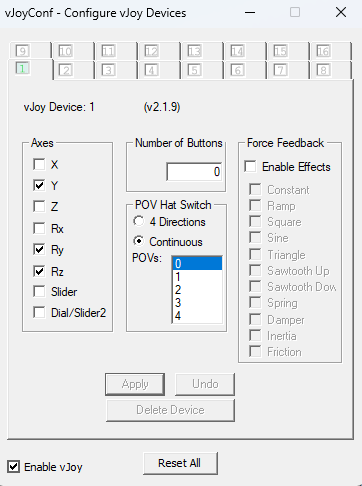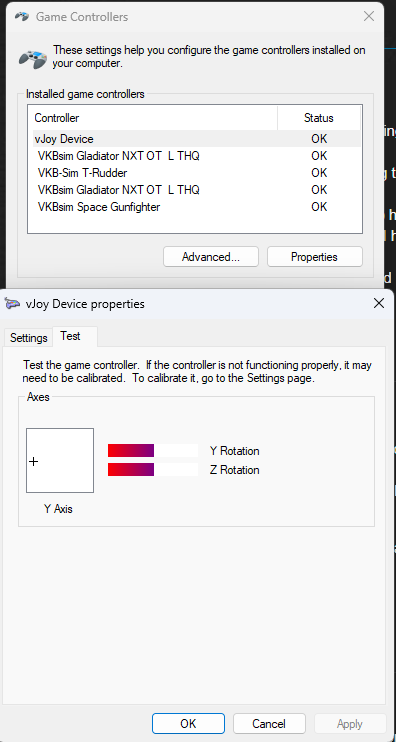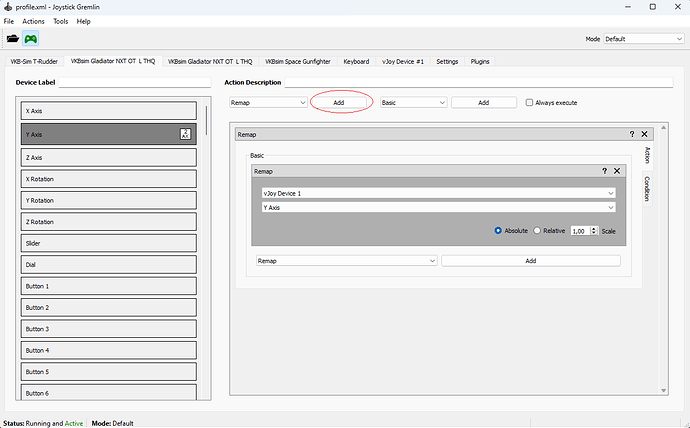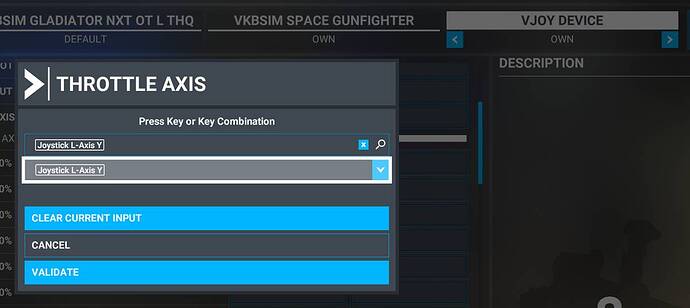It’s probably recovering some settings from the cloud which means it could be recovering whatever is causing the error in the first place. The reason I recommended defaulting all (and I mean all, even seemingly unrelated) settings and deleting all custom profiles before exiting and uninstalling the sim was in hopes this would stop such recovery. Might still not work.
This is not exactly what I referred to and I don’t think anyone should need to buy new controller to work around what might be an issue in the game, rather:
First of all ensure your controller is working correctly otherwise. At very least, check the Windows USB game controller interface (it’s clumsily tucked away these days, run search for USB game controllers or joy.cpl). Possibly also try it in some different game to see if it works, if you don’t have one aside MSFS there are games which are free to use in the basic version around like DCS, Rise of Flight or Warthunder.
Download and install vJoy:
I personally use this version with Windows 11: Release v2.1.9.1 · jshafer817/vJoy · GitHub
This version might work better on Windows 10: Release v2.2.1.1 · njz3/vJoy · GitHub
As declaimer: while I understand Github to be generally safe, I’m hardly an expert in these thing. As this software is something that affects your system (it installs drivers for virtual controllers) definitely scan the installer beforehand with your anti-virus and keep your anti-virus shield on during installation. There’s nothing that’s intended to be wrong in these installations, but it’s a sensible precaution.
After installing go to C:\Program Files\vJoy\x64 and open vJoyConf.exe. You should see something like this:
This indicates there is a single virtual controller active and it’s set with 3 axes, 0 buttons and 0 POV hats. The actual number of functions it’s set up with doesn’t really matter, just as long as there at least a single axis. An active virtual controller should be automatically created, and technically you could skip this step.
The virtual controller should also appear in Windows game controller interface:
Download Joystick Gremlin (13.3): Releases · WhiteMagic/JoystickGremlin · GitHub
There is no need for installation, simply unzip the archive somewhere. Run the joystick_gremlin.exe.
Select the controller, then select the throttle axis (it should be automatically selected if you have the controller selected and then move the throttle lever). You then want to add a remap function to the axis, press the circled “Add” button to do so, then configure the remap as pictured to remap the throttle axis to an axis on the vJoy device. Save the profile and activate it by pressing the game controller icon so that it turns green.
Launch MSFS. Note that you need to keep the Joystick Gremlin running on the background with the profile active.
In MSFS unbind your controller’s throttle from any function you have assigned it to. Then select the vJoy device in MSFS (which should detect it as just another game controller). Then assign the vJoy axis you remapped your throttle to into the game’s throttle axis by selecting it from the drop down menu:
What’s happening here then is that your throttle axis is being “faked” as being an axis on a completely different controller. Since the issue might be related to a game setting error pertaining your particular controller (especially since it persisted on identical one) this might bypass the issue.