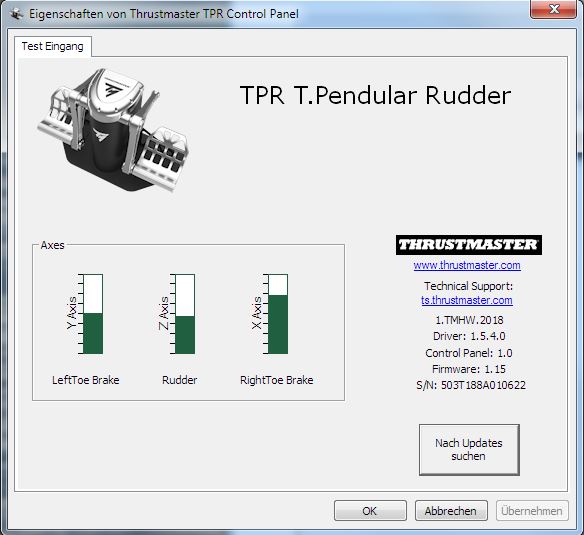To which post are you referring that had a possible solution? I have pretty much tried and responded to every one of them accept for "buy a second computer " and nothing has worked.
This one. Yes you will need another PC temporarily by the sounds of it.
So let’s think this through, even if buying a second computer with no flight sim installed fixes the problem -temporarily, the problem will probably crop back up given time as it is plugged back into MSFS because this is clearly A Microsof Flight sim issue. This doesn’t happen with DCS. I might add, who reads these forums looking for an issue they don’t have and feels a strong need to comment that they aren’t experiencing the same issue as clearly many others of us do??? Sick of the trolling.
As previously said this is not trolling at all. It’s providing information to aid the discussion. It’s relevant that mine and many others TPR’s work with MSFS because you keep saying it’s broke when clearly it is not. If others read this thread they may get the wrong impression so I think it’s important to provide that perspective when people make these statements. I’m not for one minute suggesting that you don’t have an issue but the sim ain’t broke just causing you and perhaps some others an issue. The other solution does not require the purchase of a second computer just the brief use of one. I will not offer any further help.
So now I’m a troll? I provided a possible solution to a problem many of us have experienced.
You don’t have to buy another computer, you must know someone who has a PC so you could try this solution. It worked for me and hopefully others.
Sorry for trying to help…
And yes msfs has been a disaster for many of us from the get go
So I had the same issue, the plane wouldn’t even move, after releasing the parking brake. After many hours trobleshooting, I came to the conclusion that somehow the Thrustmaster drivers and Windows are not properly working. The solution was to remove Thrustmaster driver (TPR) and calibrate using windows own calibration under Game Controllers, and that gave me the most accurate sensiotivity as well as brakes not locking up.
Do you also use DCS? And did it effect it badly?, I’ve been warned against using windows calibration for I don’t know what reason…
Yes I use it for DCS too, I also so that warning but too late, I have to plug my Warthogs and try it again, but I’m sure everything will be fine since as of last week I was playing DCS because my A320 wouldn’t taxi in MSFS 2020, I even thought it was Pushback express or a bad binding but when I saw the pedals axis I realized something was not right and started troubleshooting. I don’t remember if I had messed with the windows calibration already when playing with DCS, but I will try it later and report back. As for MSFS 2020, last night, I was able to get it working even better and with Thrusmaster software working. What I did was unusual Thrusmaster TPR driver and went back to Windows game controller calibration and instead of calibrating I got the Reset to default, move the pedals to make sure everything was working correctly, the crosshairs should be at the bottom right and then I installed Thrusmaster TPR and everything started working flawlessly. Now when I got into MSFS 2020 and look at the type brakes axis is a smooth even progression and not starting from half way like it was, also the rudder for some reason was super sensitive to the right but smooth to the left and after this everything is smooth. I always heard the Thrustmaster’s drivers were a little weird and I didn’t experience it until now. This could take you awhile to figure it out and couple tries but that was what worked for me. Just let me know if you have any questions.
Note: This images are not to be exact to your peripheral but to demaostrate close enough:
This is the reset in Windows Game Controller:
This crossshair needs to be in the bottom right.
Then after you instal the Thrustmaster TPR driver
Incorrect:
Correct:
Toe brakes should not be half way.
Note: I can report that DCS is also working properly.
I haven’t had a chance to try it but I think you figured out how to fix it.
Yessss, thank you very much. I had the same issue like the OP but with Saitek/Logitech Rudder pedals! Brakes started at 50% so I wasn’t able to apply soft brake pressure to stop the A320 gently at the gate for example.
So I uninstalled the logitech drivers. Didn’t help at first. Drivers were still active even after a restart. So I went to the registry, searched for ‘rudder’ and tried to delete every key with ‘rudder’ in it, oh boy. I was not allowed to delete every key (yes, started the registry editor in admin mode), but it was enough. After the next restart the Logitech driver was gone and the default MS driver was active.
I then went into the rudder settings and reset it to default and what a relief and joy: I now have the full way from 0 to 100% with my toe brakes back in place.
Again, thank you and also thanks to the OP to bring up this topic, although you should indeed be more patient with the help provided from the friendly users you found in this thread. They are not trolls in my opinion. I really hope that the post of gringo85 does help you too.
Had the same issues, using this sequence resolved my problem (noting that after installing the TPR drivers and opening the control panel, the pedals initially show up as half way depressed, but a light tap on each brake dropped them down to zero, then normal full travel functionality) Thx to gringo85 for sharing this tip.
Me neither.
It seems all those that have had this issue have the Thrustmaster software installed. I’ve never used it because it’s not required. Just plugged them in and checked setup in the sim and they just worked from day 1.
I don’t know nif this helps, but I think I replicated the issue. I set the parking brake and depressed each of the toe brakes and one did not return. No matter which pedal or combination I pressed, the other only came back not at all or maybe 50%. I then manually released the parking brake with the mouse, and both toe brakes performed correctly. Before this, I also had a JS button that toggled the parking brake and I had the ‘sticky’ issue. I then removed that binding and things were normal. Consequently, I do think it may well be something in MSFS rather than the TPR pedals themselves.
Also, It may be the model itself. I just tried out the DA62 - a plane where the parking brake does not release when you depress both pedals fully, as in some other aircraft, but must use the PB lever to release. I experienced the issue on the Airbus A330-900, but not on the C152, and DA62 so far.
THANK YOU!
I had the same issue… In my case I deleted the Thrustmaster drivers and reset the Microsoft calibration.
I now get full travel representation inside MSFS…
Yet another fine example of Microsoft internal coordination of systems.
Rob
I have precisely the same problem. It is not the hardware, as the brake input is fine if you view it with the thrustmaster calibration tool. This problem is 100% a MSFS issue, because if I uninstall all thrustmaster software and reboot my machine the behavior is the same
I have tried both of these steps multiple times and it didn’t work for me. My TPR pedals were working fine until the SU7.
Don’t install the Thrustmaster software it’s not required. The pedals are plug n play. No additional software required. Everyone who seems to have this problem has had the Thrustmaster software at some point.
I only installed the thrustmaster software to diagnose after the problem showed up. I never had it before then.
The thrustmaster calibration utility confirms there is no hardware problem as all axis work perfectly with that.
I have the very latest updates for Windows 10 (didn’t when the problem showed up, but after exhausting all possibilities for resolution with the older version of Windows 10, I have since updated)
I have tried moving the port, unplugging all other controllers and rebooting. This is a windows problem because the raw USB game controller dialog shows a problem with the X axis (which is the one that the brakes are mapped to)
Had the same issue. What worked for me was, calibrating the TPR Pedals with the TPR_Calibration_Tool
T.RJ12_USB_TPR_Calibration_Tool(V2.12).exe
After Calibration you have to unplug the TPR Pedals to store the setting. Do not use Windows USB Gamecontroller Calibration