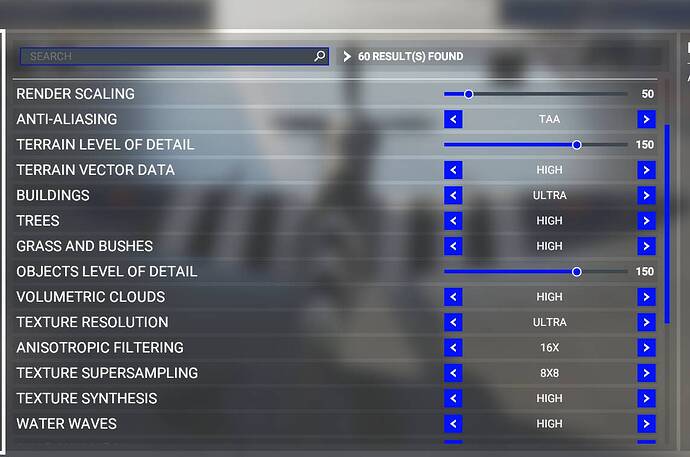Just quickly on Air Link: please go for latest PC client beta (v29) which was released yesterday, I hope that helps.
Otherwise, if it’s still very slow and laggy, set Encode Bitrate in the Debug tool to “0” - this one works for sure.
I just became a member of this forum just to keep this thread alive. ![]()
I started MSFS about a month ago and your post really helped me to get a (relatively) smooth experience. I have a Ryzen 7 with overclocked NVidia RTX 3060 Ti and your settings were not quite low enough for me, so I spent a number of days experimenting and tinkering with the various settings until I finally settled on one that works well for me.
The most important thing to come to grips with is the fact of the (what I would call) staged rendering pipeline. An optimal flow means as little work as possible for as much gain as possible. And to have the flexibility in-game to adapt to varying flying conditions. This is what I use now:
First the 5 most important settings:
- Q2 refresh rate: 72 Hz (with Forced 45 (ASW off) in OTT, which will result in a fixed 36 FPS). Why go any higher? It’s the stuttering that’s the problem, not the low FPS. If the movement is smooth, it could go as low as 24 FPS, just like in the movies.

- MSFS rendering scale between 50 and 80, easily and quickly adaptable in-game without taking the headset off or having to restart Oculus Link. I mostly use 70 for VFR bush trips, including taking off and landing. For sightseeing, I set it to 50 for photoprogrammetry cities and to 60 for other scenery. For longer flight plans at higher altitudes I might start at 60, go up to 80 during the bulk of the flight and reduce back to 60 on landing.
- Oculus rendering scale at 3712x1872 (which in the 72 Hz setting means 0.9)
- Supersampling at 1.4
- FOV: I use 0.82, 0.85 and it’s worth to tune this to the second decimal as I did. Just try it in Oculus home (horizontal and vertical separately) and keep reducing the setting until the black bar starts to “frame” the vision and then go one point back up. Getting this right saves a lot of pixels from being uselessly rendered.
The graphics settings are optimized for what I enjoy. I won’t go into the details of that, but some of them are trees=ultra, clouds=high, reflections=high, ambient occl=high, grass=high, LODterrain=100. Other settings (like bloom for instance I left completely off). You can see that these are not all ultra, but definitely very good and realistic settings.
Various other settings I have individually compared in their various options:
BIOS - SMT/HT: off
Win10: Game mode: off - HAGS: off - GPU scheduling: off (edit: HAGS=Hardware Accelerated GPU Scheduling so these last two items are in fact the same)
FS.exe: disabled full screen optimizations
CPU priority for FS.exe and OVRserver: normal
Power setting: Balanced
NVidia - Vsync: fast - pre-rendered frames according to 3D application
OTT - distortion curvature: default (both high and low were worse)
I think that’s it for now. Happy flying! ![]()
Generally, very, very similar to my settings for Rift CV1. However, my default SS is set at 2.2 and a necessary, major difference since the stock resolution in the CV1 is not up to that of the Quest. Some other differences to mention: OVR Server, above normal; have not touched BIOS; ASW off. Getting smooth, comfortable 24-30 FPS on a 1080ti Extreme @ +/- 1900Mhz with reasonable temps. For me, the biggest variables are the render scale in game - 50 is fine in all scenarios - and the FOV multiplier (in the 80’s).
With my CV1 (coupled with an RTX3070) and my old eyes I don’t see that much differences above 1.7 SS so I use that value and renderscale at 70%. I’m able to keep 45fps locked ASW off. My in game settings are lower (E.g. Building, trees, terrain vector at medium, grass at low, Anisatropic 8x, Texture SS 4x4, AO at Low, etc.). So far it’s smooth, mainly after I turned off HAGS and GameMode, those 2 ones kill smoothness and it’s reproducible.
Thank you so much for posting this amazing guide. I’m just wondering if these settings would also apply to the original Quest? There doesn’t seem to be many reports of people using it. My Reverb G2 display cable has failed (seems to be common) and as a result HP won’t have stock for another 5 weeks or so. I’m going up the wall here and all I have is my original Quest headset to use.
I can’t find a GPU scheduling that is different from HAGS. Is there such a thing?
This is what I found when I googled “Windows 10 GPU scheduling”:
“Hardware-accelerated GPU scheduling is a feature new to Microsoft’s May 2020 update, Windows 10 version 2004, and has now been supported by both NVIDIA and AMD via driver updates. This feature is not to be confused with DirectX 12 Ultimate, which was delivered in the same Windows update. Hardware-accelerated GPU scheduling is supported on [Pascal and Turing cards from NVIDIA], as well as AMD’s 5600 and 5700 series of cards. Enabling hardware-accelerated GPU scheduling requires Windows 10 2004, a supported GPU, and the latest drivers for that GPU (NVIDIA version 451.48, AMD version 20.5.1 Beta). With those requirements satisfied, a switch labelled “Hardware-accelerated GPU Scheduling” should appear in the Windows 10 “Graphics Settings” menu, off by default. Enabling the feature requires a reboot. This switch is the only visible sign of the new feature.”
I’ve bolded the fact that it’s actually off by default, so if you can’t find it, no worries. ![]()
Hags is gpu scheduling, one and the same.
Think op meant game mode off , hags off, you can try combination see if it makes a difference, I have mine both off, seems to reduce stutters but no hard evidence. I follow TNT settings and have good results, try not to tinker with settings… you can tinker your life away with flight simming… ![]() q
q
I specify it again, because it’s the first time from HAGS existence :
On my specific machine (last Windows, drivers, last version of everything including bios) with my i7 10700K and RTX3070 and 32GB RAM Oculus Rift CV1 45fps locked ASW OFF, I have a reproducible test case (which is very rare with MSFS) where both HAGS OFF and GameMode OFF is (nearly) stutters free, and where HAGS ON GameMode ON is unplayable.
I did the test back and forth 3 times (2 yesterday and one today). The fun fact is I monitored each time and CPU and GPU usage was always the same (error margin, E.g. GPU usage between 82 and 83%), just those horrible stutters several times per seconds with both ON.
Note I didn’t try combination of OFF and ON, or ON and OFF.
Thanks! SS=short and straight.
Thanks for your fulsome reply. I had found that same description and it led me to turn HAGS on!
Amen to that, I had stopped trying after months, just used defaults. Indeed, I was so burnt out I upgraded CPU and memory (Ryzen 3 3600 to 5 3600, 16 to 32 ram desperate for some improvement) but OP’s post seemed to me worth checking out. I’m glad to hear his settings work for you too.
I guess there’s nobody out there with a Quest 1. I’ll hold off and pray for a replacement cable for my G2 so.
I don’t quite understand what does this setting do.
It’s a setting in the Oculus Debug tool (ODT) and Oculus Tray Tool (OTT). ODT is part of the Oculus app, while OTT is a free third party tool. You can use either. Some don’t have or want to use OTT, but I find it easier and I didn’t notice any impact on performance.
The FOV setting is a pair of numbers that shows how large a part of the display is actually utilized, both horizontally and vertically. I wear thick glasses, so their distortion allows me to significantly reduce the display size. Some people cannot reduce them much, but most will be able to go as low as 0.9.
What happens is that in my example a certain number of rows and columns of pixels are “blacked out” at the left/right and top/bottom of the display. If you’d enter say 0.5 for both numbers, you would only see a small box surrounded by black bars. If you do what I mentioned in my post, so reduce the numbers gradually (start at 0.9, then use 0.85, then 0.8 and go up or down until you can just see a thin black frame appear at the edges of your vision, then go 0.01 back up until they disappear again. You’ve now found the optimal setting for you. You won’t perceive anything less than before, but your display has thousands of pixels less to render, which can greatly increase FPS.
This guide saved me from losing the plot months ago. I don’t know what happened after either recent world update or Windows update or trying to use 120 hz but my simhas become a stutter fest, i have a i7 8700k, 3070 card and 32gb of ram any advice to get back to smooth flying would be greatly appreciated.
Update tried last night with a calm head fron scratch and good news back to smooth
What update? windows update?
I think it was the windows update or the sim update that buggered my performance. But q clear head and starting again with this guide helped.