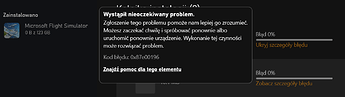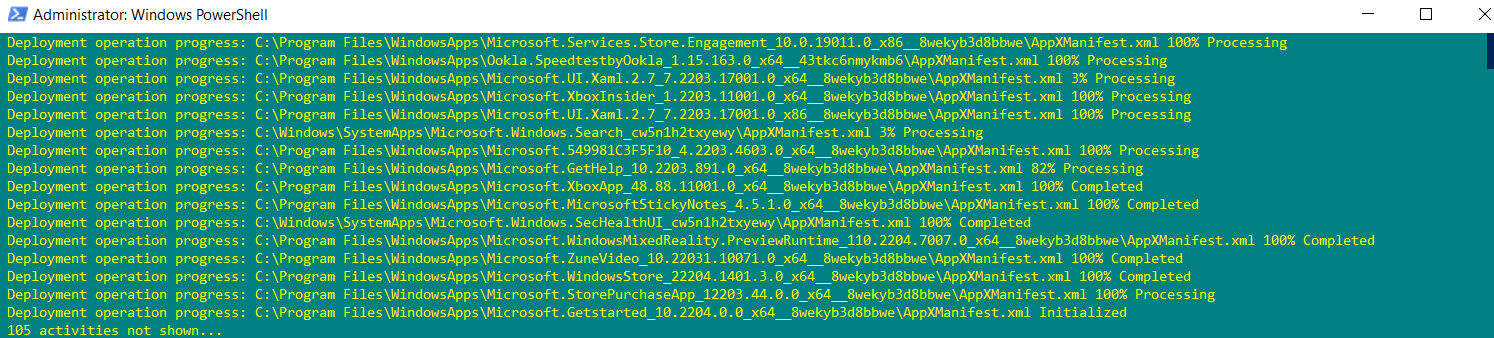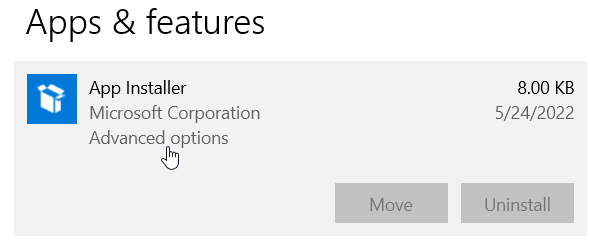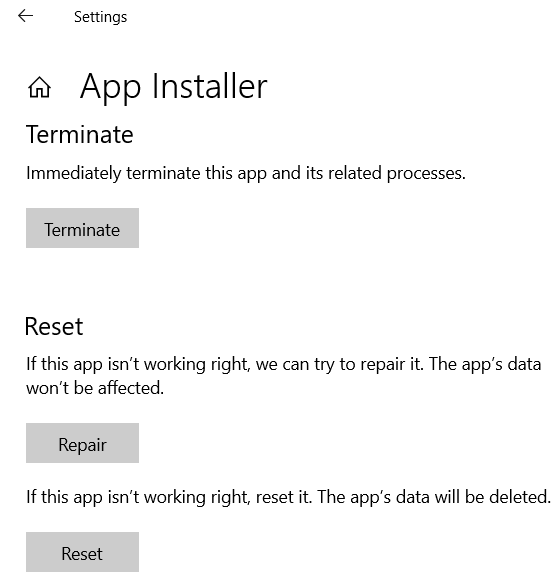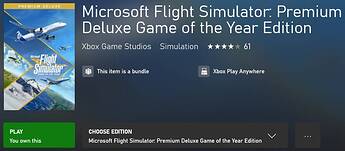Hey everyone!
I am quite new to the MSFS platform, coming over from the old FSX and XP11 titles.
I got the game about a month or so ago, it was working exceptionally fine until recently when I hit a speed bump.
Whenever I tired to start the game after updating to SU9, a UAC prompt would pop up and always take me to the MS store of gaming services. I tired a lot of things other people had suggested on these forums, including resetting and repairing, reinstalling the gaming services, etc. but none worked.
So I finally decided to restore my system to an earlier point, A few weeks ago when the game was working.
I decided to get a fresh install of MSFS, but whenever I try to install it from the Xbox store, this error code (Code 0x87e00196) pops up and I never can quite get it to install.
Searching online this does seem related to the same gaming services problem, But I cant be certain.
I’m hoping some of you out there have at some point encountered this error and know what to do?
It really sucks that i cant play the sim for weeks at this point, so any help would be really appreciated!
Thanks!
I encountered this exact issue a week ago.
Unfortunately for me, the only cure was a windows reset.
However, here is a place to start.
Go through this checklist, step by step.
If you get to the end of the list, there is a link to the next edition.
Yeah I was afraid the only way out of this situation would be to reset the PC. I hate losing all the Apps i already have and re-installing all of them and stuff, But I’ll go through the checklist again, I’ve heard some cases where repeating the steps randomly fixes the problem.
Anyway, thanks for getting back to me! Appreciate it!
1 Like
Nope
I had the same problem as you.
A few minutes ago …
Solution below.
1 Reset ms store app and cache via CMD.
Run CMD (command prompt) as administrator
In windows search bar type CMD
Right-click on it and select run as administrator
Copy the following command and paste into CMD
wsreset.exe
Press enter and be patient.
2 Re-register microsoft store apps via powershell.
In windows search bar type powershell.
Right-click on it and select run as administrator.
Copy the following command and paste into powershell.
Get-AppXPackage -AllUsers | Foreach {Add-AppxPackage -DisableDevelopmentMode -Register “$($_.InstallLocation)\AppXManifest.xml”}
Press enter and be patient.
3 Terminate, repair, reset: App installer, gaming services, microsoft store app, xbox app
Click “Start” > settings > apps.
Click App Installer > advanced options.
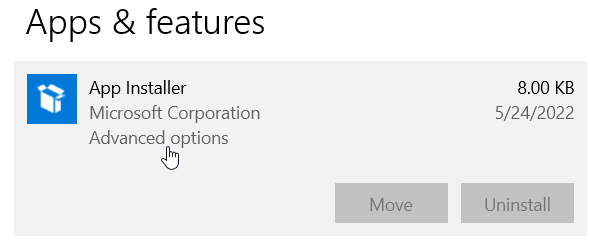
Click terminate, repair, reset.
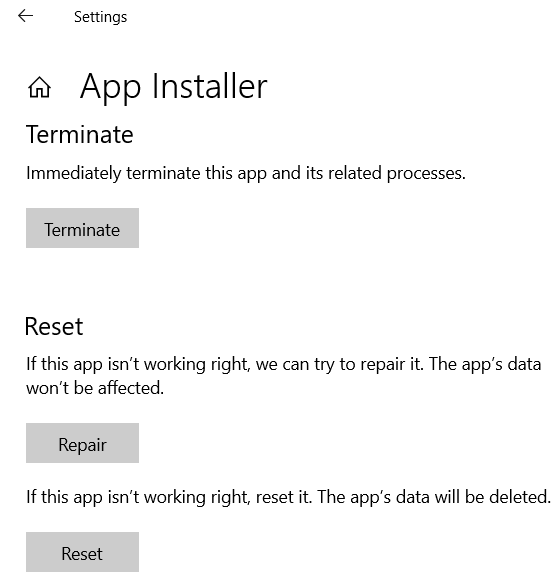
Terminate, repair, reset
- gaming services
- microsoft store app
- xbox app
4 Open microsoft store app - sign in - click library > get updates - be patient.
5 Open xbox app - sign in and click “my library”.
Install msfs and fly safe capt!
1 Like
Hello,
@TenPatrol
Ii have a question about powershell and the command.
Get-AppXPackage -AllUsers | Foreach {Add-AppxPackage -DisableDevelopmentMode -Register “$($_.InstallLocation)\AppXManifest.xml”}
If you run powershell with the command , MS Store and XboxApp must be closed and logged out of both?
In your picture everything is green, when I executed the command, everything was green at first and then the content turned red until the end.
Is that normal.
I own the MSFS Premium Deluxe version as a download from MS Store, , i was able to run the install again after the command.
So MSFS Premium Deluxe + Ownership has been installed in the Xbox app.
After the installation from the Xbox app and start, the window appears, where standard content should
My last new install the conternt was around 49GB.
Now it only says 26.85GB with 88 content.
Is this normal or did Powershell do something wrong?
Best Regards
Hendrik